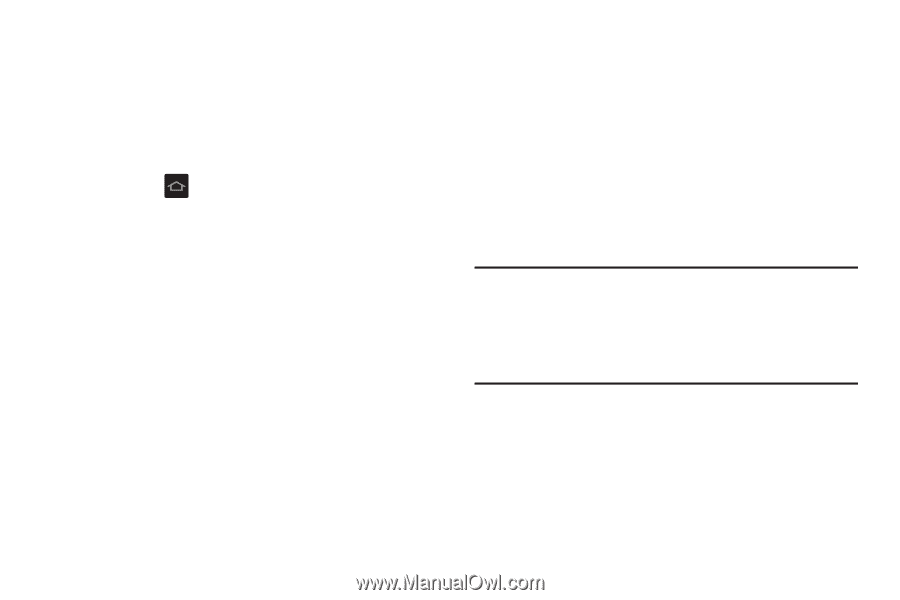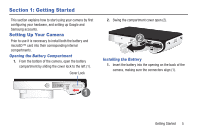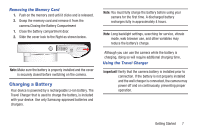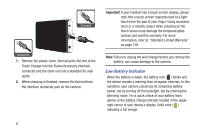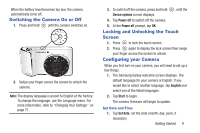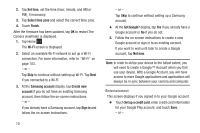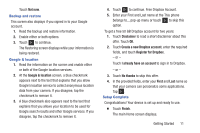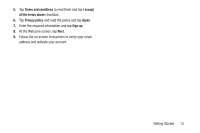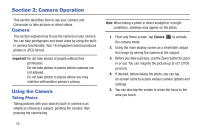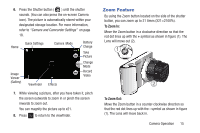Samsung EK-GC110 User Manual Generic Ek-gc110 Galaxy Camera English User Manua - Page 14
Set time, Select time zone, Finish, Wi-Fi, Samsung account, Create new, account, Sign in, Got Google? - firmware
 |
View all Samsung EK-GC110 manuals
Add to My Manuals
Save this manual to your list of manuals |
Page 14 highlights
2. Tap Set time, set the time (hour, minute, and AM or PM), if necessary. 3. Tap Select time zone and select the correct time zone. 4. Touch Finish. After the firmware has been updated, tap OK to restart.The Camera viewfinder is displayed. 1. Tap Home . The Wi-Fi screen is displayed. 2. Select an available Wi-Fi network to set up a Wi-Fi connection. For more information, refer to "Wi-Fi" on page 103. - or - Tap Skip to continue without setting up Wi-Fi. Tap Next if you connected to a Wi-Fi. 3. At the Samsung account display, tap Create new account if you do not have an existing Samsung account, then follow the on-screen instructions. - or - If you already have a Samsung account, tap Sign in and follow the on-screen instructions. 10 - or - Tap Skip to continue without setting up a Samsung account. 4. At the Got Google? display, tap Yes if you already have a Google account or No if you do not. 5. Follow the on-screen instructions to create a new Google account or sign in to an existing account. If you want to wait until later to create a Google account, tap Not now. Note: In order to utilize your device to the fullest extent, you will need to create a Google™ Account when you first use your device. With a Google Account, you will have access to more Google applications and applications will always be in sync between your camera and computer. Entertainment This screen displays if you signed in to your Google account. Ⅲ Touch Set up a credit card, enter credit card information for your Google Play account, and touch Save. - or -