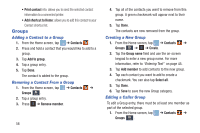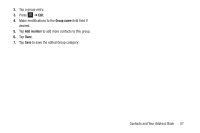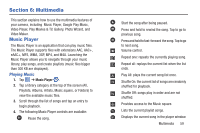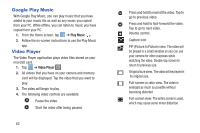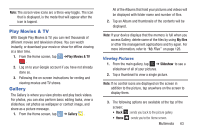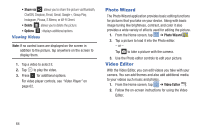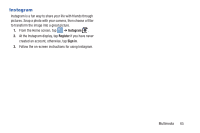Samsung EK-GC110 User Manual Generic Ek-gc110 Galaxy Camera English User Manua - Page 64
Music Player Options, Add to play list, Via Bluetooth, Share via, Music Player, Settings, Play speed
 |
View all Samsung EK-GC110 manuals
Add to My Manuals
Save this manual to your list of manuals |
Page 64 highlights
Provides access to the SoundAlive feature. Music Player Options To access additional options, follow these steps: 1. While in the Music Player, press . 2. The follow options are available: • Add to play list: adds the current music file to the Play list. • Via Bluetooth: scans for devices and pairs with a Bluetooth headset. • Share via: allows you to share your music by using Bluetooth, Dropbox, Email, Gmail, Group Cast, or Wi-Fi Direct. • Delete: allows you to delete the selected song. • Search: allows you to search for a specific song. • Scan for nearby devices: allows you to scan for devices near to connect to to share this song. • Settings: allows you to change your Music Player settings. For more information, refer to "Music Player Settings" on page 60. • End: allows you to end the Music Player app. Music Player Settings The Music Player Settings menu allows you to set preferences for the Music Player such as whether you want the music to play in the background, sound effects, and how the music menu displays. 1. From the Home screen, tap ➔ Music Player . 2. Press ➔ Settings. 3. Select one of the following settings: • SoundAlive: set the type of equalization that you desire. • Play speed: set the play speed anywhere between 0.5X and 2.0X using the slider. • Music menu: this menu allows you to select which categories you want to display. Choices are: Albums, Artists, Genres, Music square, Folders, Composers, Years, Most played, Recently played, or Recently added. Tap each item that you want to display in the Music menu. • Lyrics: when activated, the lyrics of the song are displayed if available. • Music auto off: when activated, music will automatically turn off after a set interval. 60