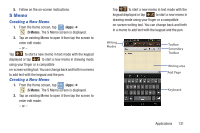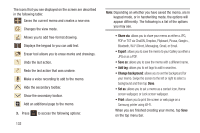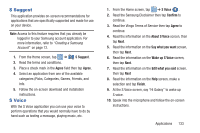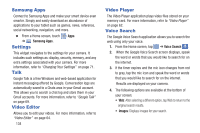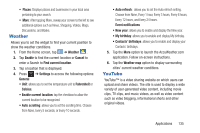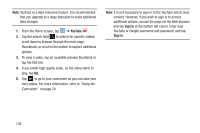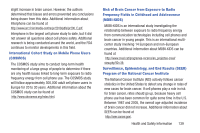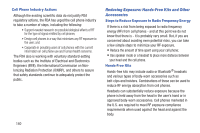Samsung EK-GC110 User Manual Generic Ek-gc110 Galaxy Camera English User Manua - Page 140
YouTube, Sign in, Using the, Camcorder
 |
View all Samsung EK-GC110 manuals
Add to My Manuals
Save this manual to your list of manuals |
Page 140 highlights
Note: YouTube is a data-intensive feature. It is recommended that you upgrade to a large data plan to avoid additional data charges. 1. From the Home screen, tap ➔ YouTube . 2. Tap the search field to search for specific videos, scroll down to browse through the main page thumbnails, or scroll to the bottom to explore additional options. 3. To view a video, tap an available preview thumbnail or tap the title link. 4. If you prefer high quality video, as the video starts to play, tap HQ. 5. Tap to go to your camcorder so you can take your own videos. For more information, refer to "Using the Camcorder" on page 20. Note: It is not necessary to sign in to the YouTube site to view content. However, if you wish to sign in to access additional options, access the page via the Web browser and tap Sign in at the bottom left corner. Enter your YouTube or Google username and password, and tap Sign in. 136