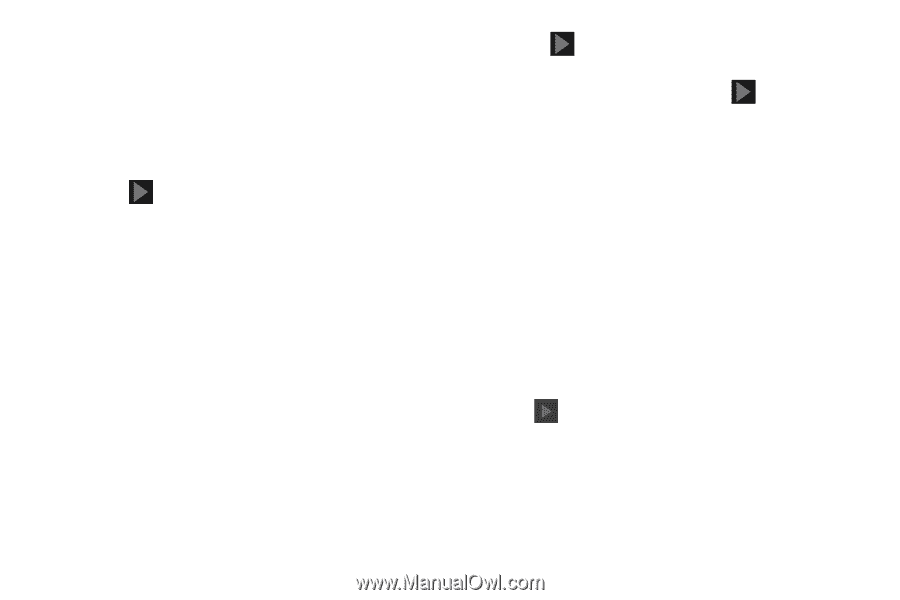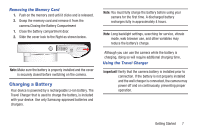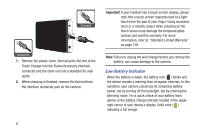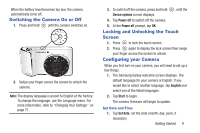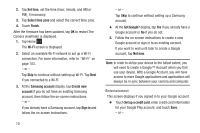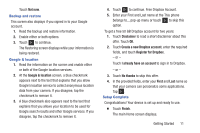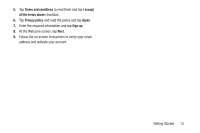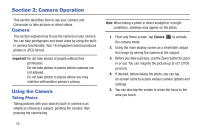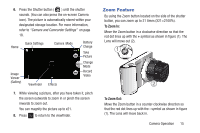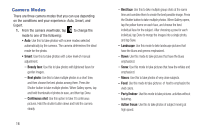Samsung EK-GC110 User Manual Generic Ek-gc110 Galaxy Camera English User Manua - Page 15
to continue. Free Dropbox Account., Getting Started
 |
View all Samsung EK-GC110 manuals
Add to My Manuals
Save this manual to your list of manuals |
Page 15 highlights
Touch Not now. Backup and restore This screen also displays if you signed in to your Google account. 1. Read the backup and restore information. 2. Enable either or both options. 3. Touch to continue. The Restoring screen displays while your information is being restored. Google & location 1. Read the information on the screen and enable either or both of the Google location services. 2. At the Google & location screen, a blue checkmark appears next to the text that explains that you allow Google's location service to collect anonymous location data from your camera. If you disagree, tap the checkmark to remove it. 3. A blue checkmark also appears next to the text that explains that you allows your location to be used for Google search results and other Google services. If you disagree, tap the checkmark to remove it. 4. Touch to continue. Free Dropbox Account. 5. Enter your First and Last name at the This phone belongs to... pop-up menu or touch to skip this option. To get a free 50 GB Dropbox account for two years: 1. Touch Disclaimer to read a short disclaimer about this offer. Touch OK. 2. Touch Create a new Dropbox account, enter the required fields, and touch Register for Dropbox. - or - Touch I already have an account to sign in to Dropbox. - or - 3. Touch No thanks to skip this offer. 4. In the provided fields, enter your First and Last name so that your camera can personalize some applications. Tap . Setup Complete Congratulations! Your device is set up and ready to use. Ⅲ Touch Finish. The main Home screen displays. Getting Started 11