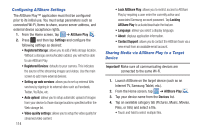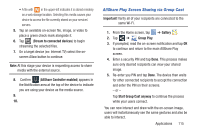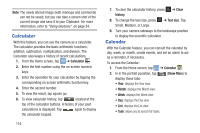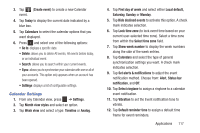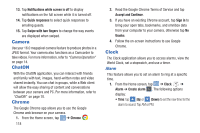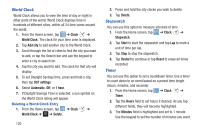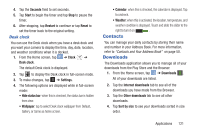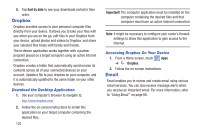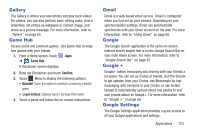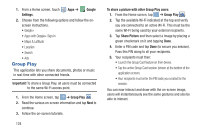Samsung EK-GC110 User Manual Generic Ek-gc110 Galaxy Camera English User Manua - Page 123
Alarm repeat, Alarm volume, Alarm tone, Snooze, Smart alarm, Clock, Alarm, Delete, Select all
 |
View all Samsung EK-GC110 manuals
Add to My Manuals
Save this manual to your list of manuals |
Page 123 highlights
• Alarm repeat: use this option to set the repeating status for the alarm by tapping one the days that you want the alarm to sound. Tap the Repeat weekly checkbox to have the alarm repeat weekly. • Alarm type: sets the way in which the alarm sounds when activated (Melody, Vibration, Vibration and melody, and Briefing). • More: displays the following additional options: - Alarm volume: drag the slider to adjust the alarm's volume. - Alarm tone: sets the sound file which is played when the alarm is activated. Select an option or tap Add for additional options. - Snooze: use this option to set a Duration (3, 5, 10, 15, or 30 Minutes) and Snooze repeat (1, 2, 3, 5, or 10 Times). Tap the ON/OFF slider to activate. - Smart alarm: tracks body movements and calculates the best time for sounding the alarm. Place the camera somewhere on your bed then the camera's movement sensor (also known as accelerometer) is sensitive enough to work from any part of the bed. Set the Duration and the Tone. Tap the ON/OFF slider to activate. - Name: allows you to use a specific name for the alarm. The name will appear on the display when the alarm activates. 2. Tap Save to store the alarm details. Turning Off an Alarm Ⅲ To stop an alarm when it sounds, touch and sweep the icon to the right. Setting the Snooze Feature Ⅲ To activate the Snooze feature after an alarm sounds, touch and sweep the icon to the left. Snooze must first be set in the alarm settings. For more information, refer to "Alarm" on page 118. Deleting Alarms To delete an alarm, follow these steps: 1. From the Home screen, tap ➔ Clock ➔ Alarm ➔ ➔ Delete. 2. Tap the alarm or alarms you wish to delete. A green checkmark will appear next to each selection. Tap Select all to delete all alarms. 3. Tap Delete. Applications 119