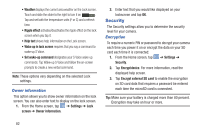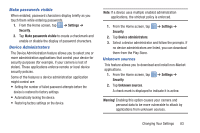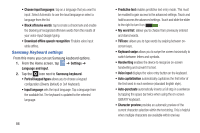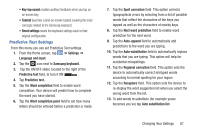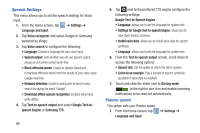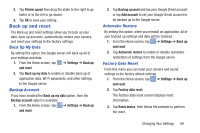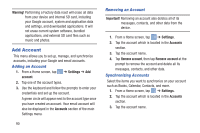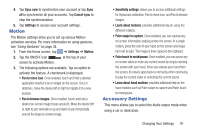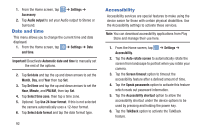Samsung EK-GC110 User Manual Generic Ek-gc110 Galaxy Camera English User Manua - Page 91
Predictive Text Settings, Word completion
 |
View all Samsung EK-GC110 manuals
Add to My Manuals
Save this manual to your list of manuals |
Page 91 highlights
• Key-tap sound enables auditory feedback when you tap an on-screen key. • Tutorial launches a brief on-screen tutorial covering the main concepts related to the Samsung keyboard. • Reset settings resets the keyboard settings back to their original configuration. Predictive Text Settings From this menu you can set Predictive Text settings. 1. From the Home screen, tap ➔ Settings ➔ Language and input. 2. Tap the icon next to Samsung keyboard. 3. Tap the ON/OFF slider, located to the right of the Predictive text field, to turn it ON I. 4. Tap Predictive text. 5. Tap the Word completion field to enable word completion. Your device will predict how to complete the word you have started. 6. Tap the Word completion point field to set how many letters should be entered before a prediction is made. 7. Tap the Spell correction field. This option corrects typographical errors by selecting from a list of possible words that reflect the characters of the keys you tapped as well as the characters of nearby keys. 8. Tap the Next word prediction field to enable word prediction for the next word. 9. Tap the Auto-append field to automatically add predictions to the word you are typing. 10. Tap the Auto-substitution field to automatically replace words that you are typing. This option will help for accidental misspellings. 11. Tap the Regional correction field. This option sets the device to automatically correct mistyped words according to normal spelling for your region. 12. Tap the Recapture field. This option sets the device to re-display the word suggestion list when you select the wrong word from the list. 13. To add words to substitute (for example youve becomes you've) tap Auto substitution list. Changing Your Settings 87