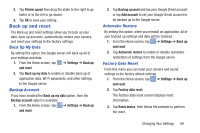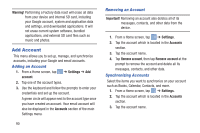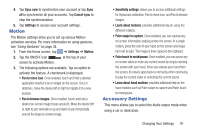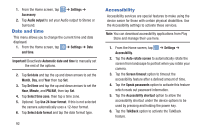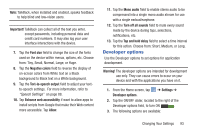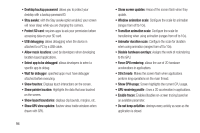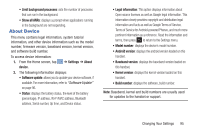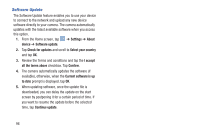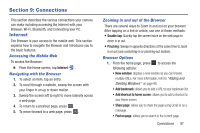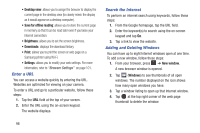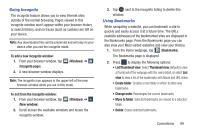Samsung EK-GC110 User Manual Generic Ek-gc110 Galaxy Camera English User Manua - Page 98
Show CPU usage, Protect SD card
 |
View all Samsung EK-GC110 manuals
Add to My Manuals
Save this manual to your list of manuals |
Page 98 highlights
• Desktop backup password: allows you to protect your desktop with a backup password ID. • Stay awake: with the Stay awake option enabled, your screen will never sleep while you are charging the camera. • Protect SD card: requires apps to ask your permission before accessing data on your SD card. • USB debugging: allows debugging when the device is attached to a PC by a USB cable. • Allow mock locations: used by developers when developing location-based applications. • Select app to be debugged: allows developers to select a specific app to debug. • Wait for debugger: specified apps must have debugger attached before executing. • Show touches: Displays touch interactions on the screen. • Show pointer location: Highlights the data that was touched on the screen. • Show layout boundaries: displays clip bounds, margins, etc. • Show GPU view updates: flashes views inside windows when drawn with GPU. 94 • Show screen updates: Areas of the screen flash when they update. • Window animation scale: Configure the scale for animation (ranges from off to 10x). • Transition animation scale: Configure the scale for transitioning when using animation (ranges from off to 10x). • Animator duration scale: Configure the scale for duration when using animation (ranges from off to 10x). • Disable hardware overlays: Assigns the work of redendering to the GPU. • Force GPU rendering: allows the use of 2D hardware accelerations in applications. • Strict mode: Makes the screen flash when applications perform long operations on the main thread. • Show CPU usage: Screen highlights the current CPU usage. • GPU rendering profile : Uses a 2D acceleration in applications. • Enable traces: Enables/disables on-screen tracing based on an available parameter. • Do not keep activities: destroys every activity as soon as the application is closed.