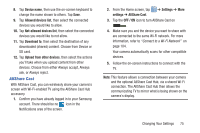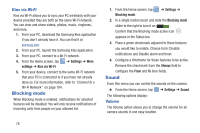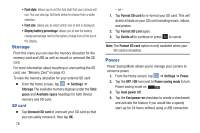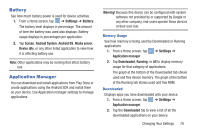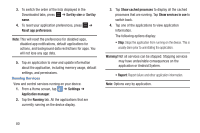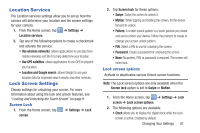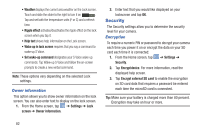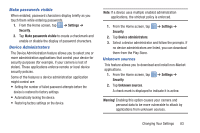Samsung EK-GC110 User Manual Generic Ek-gc110 Galaxy Camera English User Manua - Page 84
Sort by size, Sort by, Reset app preferences, Settings, Application manager, Running
 |
View all Samsung EK-GC110 manuals
Add to My Manuals
Save this manual to your list of manuals |
Page 84 highlights
3. To switch the order of the lists displayed in the Downloaded tabs, press ➔ Sort by size or Sort by name. 4. To reset your application preferences, press ➔ Reset app preferences. Note: This will reset the preferences for disabled apps, disabled app notifications, default applications for actions, and background data restrictions for apps. You will not lose any app data. 5. Tap an application to view and update information about the application, including memory usage, default settings, and permissions. Running Services View and control services running on your device. 1. From a Home screen, tap ➔ Settings ➔ Application manager. 2. Tap the Running tab. All the applications that are currently running on the device display. 3. Tap Show cached processes to display all the cached processes that are running. Tap Show services in use to switch back. 4. Tap one of the applications to view application information. The following options display: • Stop: Stops the application from running on the device. This is usually done prior to uninstalling the application. Warning! Not all services can be stopped. Stopping services may have undesirable consequences on the application or Android System. • Report: Report failure and other application information. Note: Options vary by application. 80