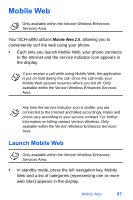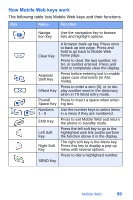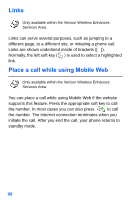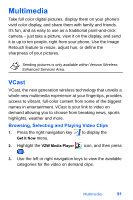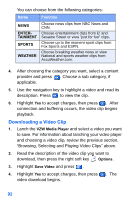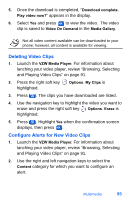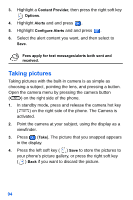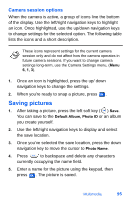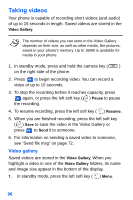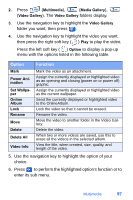Samsung SCH-A890 User Manual (user Manual) (ver.d8) (English) - Page 100
Downloading a Video Clip
 |
View all Samsung SCH-A890 manuals
Add to My Manuals
Save this manual to your list of manuals |
Page 100 highlights
You can choose from the following categories: Name Function NEWS ENTERTAINMENT SPORTS WEATHER Choose news clips from NBC News and CNN. Choose entertainment clips from E! and Sesame Street or view "just for fun" clips. Choose up to the moment sport clips from Fox Sports and ESPN. Choose breaking weather news or view National and sports weather clips from AccuWeather.com. 4. After choosing the category you want, select a content provider and press . Choose a sub category, if applicable. 5. Use the navigation key to highlight a video and read its description. Press to view the clip. 6. Highlight Yes to accept charges, then press . After connection and buffering occurs, the video clip begins playback. Downloading a Video Clip 1. Lanch the VZW Media Player and select a video you want to save. For information about lanching your video player and choosing a video clip, review the previous section, "Browsing, Selecting and Playing Video Clips" above. 2. Read the description of the video clip you want to download, then press the right soft key Options. 3. Highlight Save Video and press . 4. Highlight Yes to accept charges, then press video download begins. . The 92