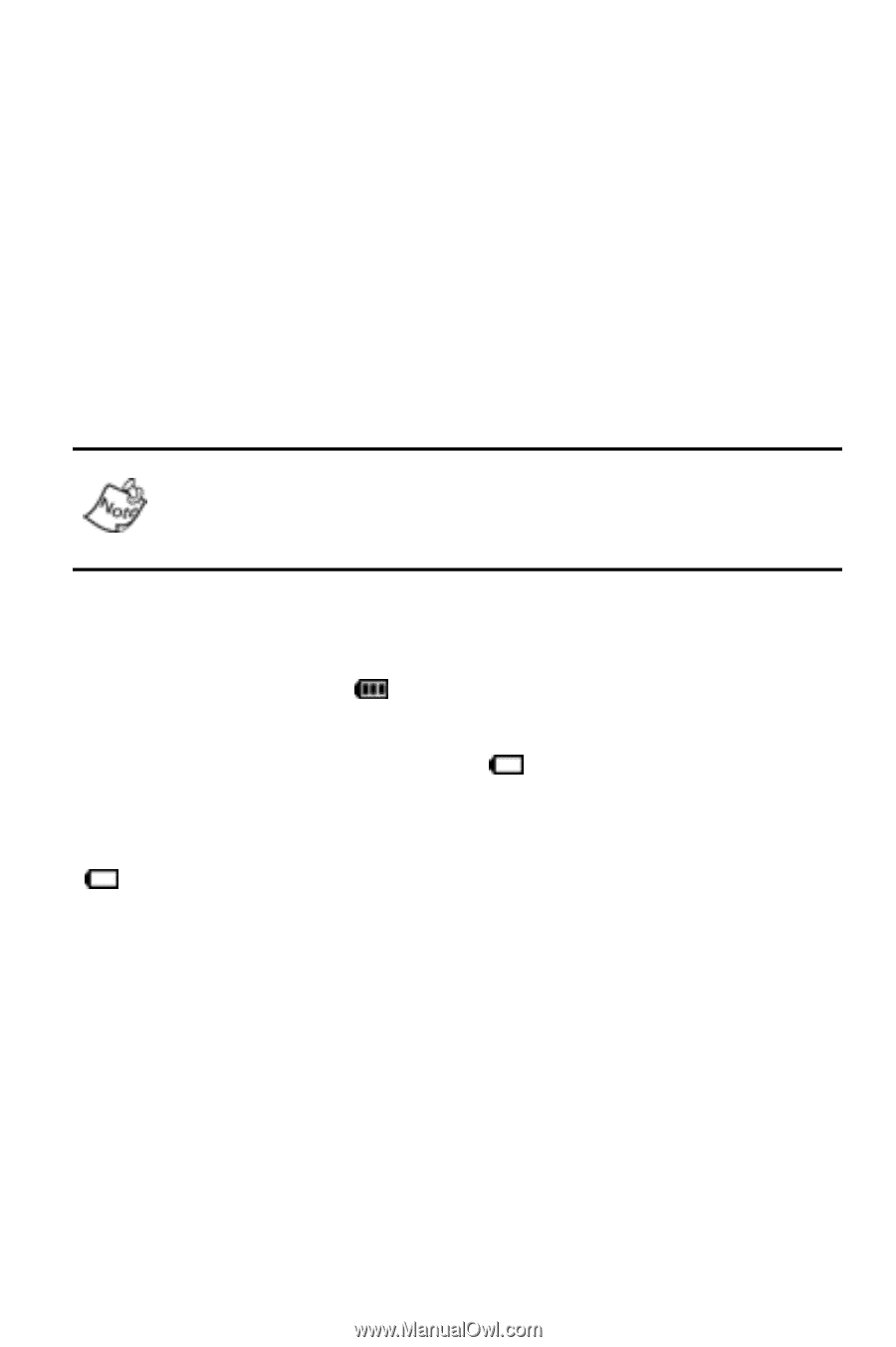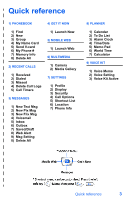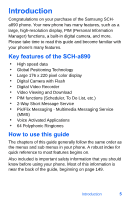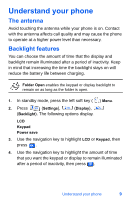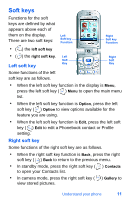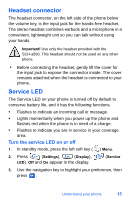Samsung SCH-A890 User Manual (user Manual) (ver.d8) (English) - Page 16
Battery indicator - charger
 |
View all Samsung SCH-A890 manuals
Add to My Manuals
Save this manual to your list of manuals |
Page 16 highlights
Use the desktop charger The desktop charger operates from a 120/220 VAC wall outlet. It also acts as a cradle to hold your phone in a convenient, easy-to-use position while charging. 1. Plug the AC plug from the desktop charger into a standard 120 VAC or 220 VAC wall outlet. 2. Slide your phone, bottom end first, into the desktop charger. Your phone begins charging and the battery image appears in the display. You can use your phone while charging, however, the battery charges faster if the phone is turned off. Battery indicator The battery indicator ( ) in the upper-right corner of the display indicates battery power level. Three bars indicate a full charge, while an empty icon ( ) indicates an almost empty battery. Two to three minutes before the battery becomes too low to operate, a blinking empty battery icon ( ) appears and a tone sounds. If you continue to operate the phone without charging, it shuts down. 8