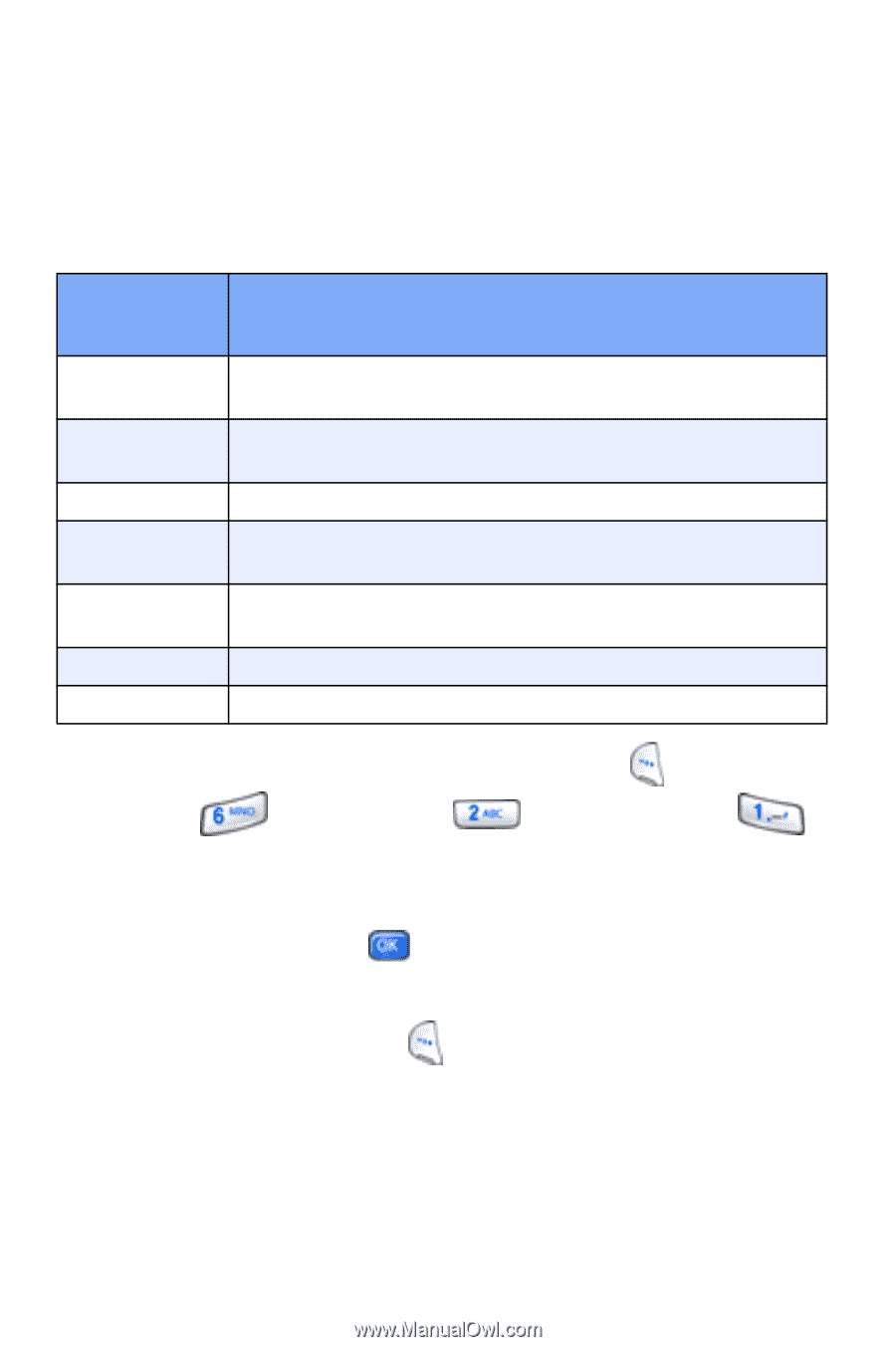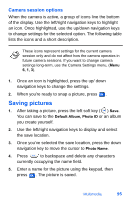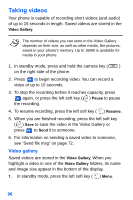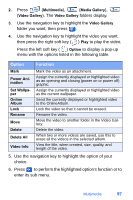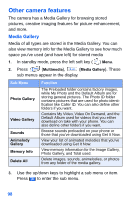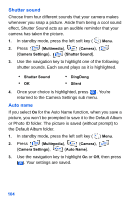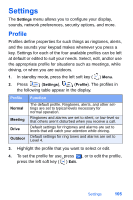Samsung SCH-A890 User Manual (user Manual) (ver.d8) (English) - Page 108
Image retouch
 |
View all Samsung SCH-A890 manuals
Add to My Manuals
Save this manual to your list of manuals |
Page 108 highlights
Image retouch Once you've saved a picture to the photo gallery, you can open and edit the picture using the Image Retouch option. Image Retouch allows you to perform creative image enhancements as listed in the following table. Retouch Option Function Hue Saturation Sharpness Resize Rotate/Flip Gray scale Invert Color Change the color attributes of the picture between red and blue. Increase or decrease the level of color in the picture. Increase or decrease the sharpness of the picture. Resize the picture from Photo ID (smallest) to as large as 320 x 240. Flip the picture vertically and horizontally in your phones display. Remove all color from the picture. Invert (reverse) colors in the picture. 1. In standby mode, press the left soft key ( ) Menu. 2. Press (Multimedia), (Photo Gallery). (Media Gallery). 3. Highlight the folder that contains the image you want to retouch, then press . 4. Use the navigation key to highlight the saved picture. 5. Press the left soft key ( ) Option, then select Image Retouch from the pop-up menu. 6. Use the left/right navigation keys to highlight any of the retouch option icons in the bottom of the display. 7. Use the up/down navigation keys to change settings for the highlighted retouch options. 100