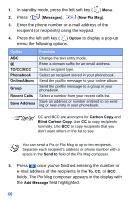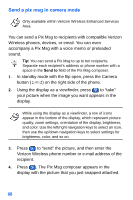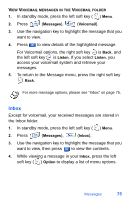Samsung SCH-A890 User Manual (user Manual) (ver.d8) (English) - Page 78
Receive a pix msg - reviews
 |
View all Samsung SCH-A890 manuals
Add to My Manuals
Save this manual to your list of manuals |
Page 78 highlights
14. Once you've inserted a name card or an entry from your Phonebook, you're returned to the Pix Msg composer. 15. Press (Send) to send the message. Sending... appears in the display and a progress bar indicates the send status. Receive a pix msg Only available within Verizon Wireless Enhanced Services Area. When you receive a new Pix Msg, Pix Msg appears in the display along with the options Reject, Down, and Later. To reject, download, or view the Pix Msg later on the Verizon Wireless website, review the instructions for each in the sections that follow. For the options to Reject, Down, and Later to appear in the display when you receive a Pix Msg, retrieval mode must be set to Prompt instead of Automatic in the Message Settings sub menu. Reject a pix msg 1. When you receive a new Pix Msg, press the left soft key ( ) Reject. You're prompted for a confirmation. 2. Press the left soft key ( ) Yes, and the message is rejected. If you select No, you're returned you to the previous menu. 70