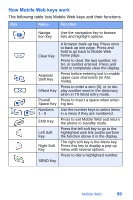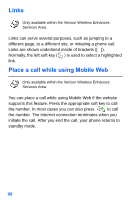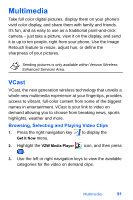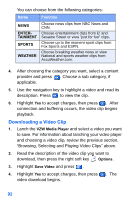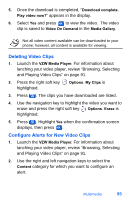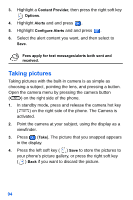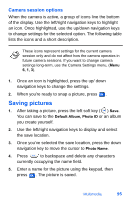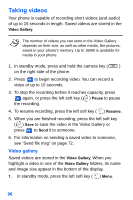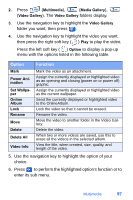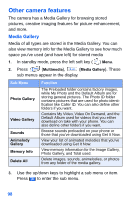Samsung SCH-A890 User Manual (user Manual) (ver.d8) (English) - Page 101
Deleting Video Clips, Con Alerts for New Video Clips
 |
View all Samsung SCH-A890 manuals
Add to My Manuals
Save this manual to your list of manuals |
Page 101 highlights
5. Once the download is completed, "Download complete. Play video now?" appears in the display. 6. Select Yes and press to view the video. The video clip is saved to Video On Demand in the Media Gallery. Not all video content available can be downloaded to your phone; however, all content is available for viewing. Deleting Video Clips 1. Launch the VZW Media Player. For information about lanching your video player, review "Browsing, Selecting and Playing Video Clips" on page 91. 2. Press the right soft key highlighted. Options. My Clips is 3. Press . The clips you have downloaded are listed. 4. Use the navigation key to highlight the video you want to erase and press the right soft key Options. Erase is highlighted. 5. Press . Highlight Yes when the confirmation screen displays, then press . Configure Alerts for New Video Clips 1. Launch the VZW Media Player. For information about lanching your video player, review "Browsing, Selecting and Playing Video Clips" on page 91. 2. Use the right and left navigation keys to select the Content category for which you want to configure an alert. Multimedia 93