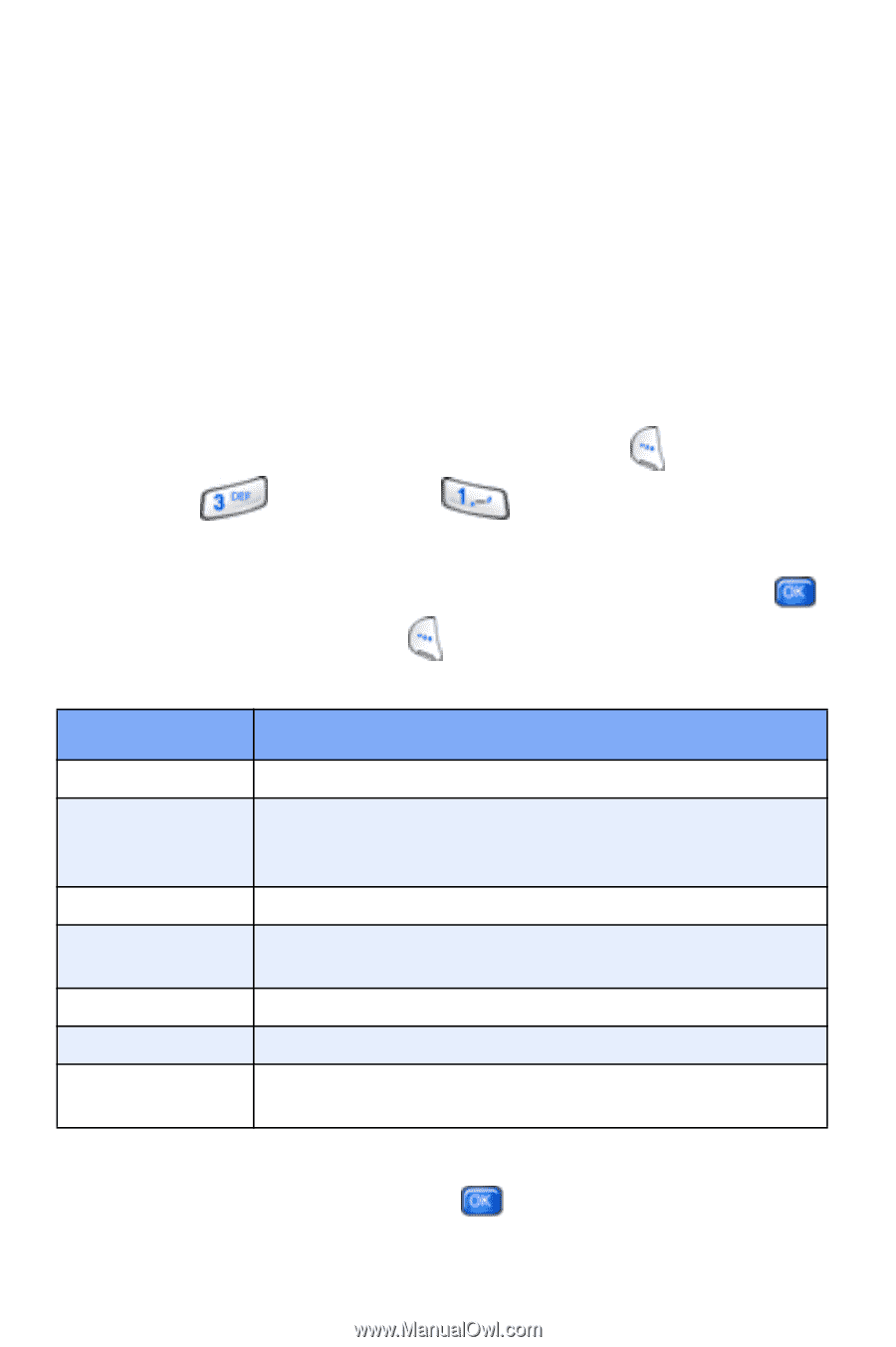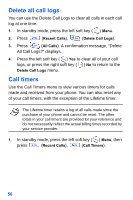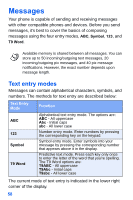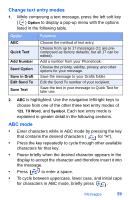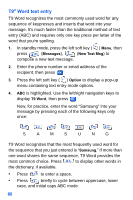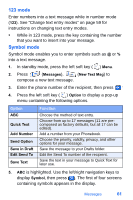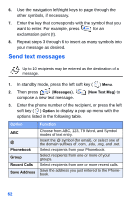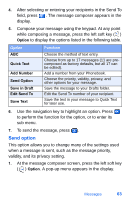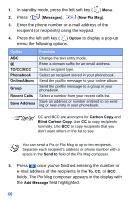Samsung SCH-A890 User Manual (user Manual) (ver.d8) (English) - Page 69
Symbol mode
 |
View all Samsung SCH-A890 manuals
Add to My Manuals
Save this manual to your list of manuals |
Page 69 highlights
123 mode Enter numbers into a text message while in number mode (123). See "Change text entry modes" on page 59 for instructions on changing text entry modes. • While in 123 mode, press the key containing the number that you want to insert into your message. Symbol mode Symbol mode enables you to enter symbols such as @ or % into a text message. 1. In standby mode, press the left soft key ( ) Menu. 2. Press (Messages), (New Text Msg) to compose a new text message. 3. Enter the phone number of the recipient, then press . 4. Press the left soft key ( ) Option to display a pop-up menu containing the following options. Option ABC Quick Text Add Number Send Option Save in Draft Edit Send To Save Text Function Choose the method of text entry. Choose from up to 17 messages (11 are precomposed as factory defaults, but all 17 can be edited). Add a number from your Phonebook. Choose the priority, validity, privacy, and other options for your message. Save the message to your Drafts folder. Edit the Send To number of the recipient. Save the text in your message to Quick Text for later use. 5. ABC is highlighted. Use the left/right navigation keys to display Symbol, then press . The first of four screens containing symbols appears in the display. Messages 61