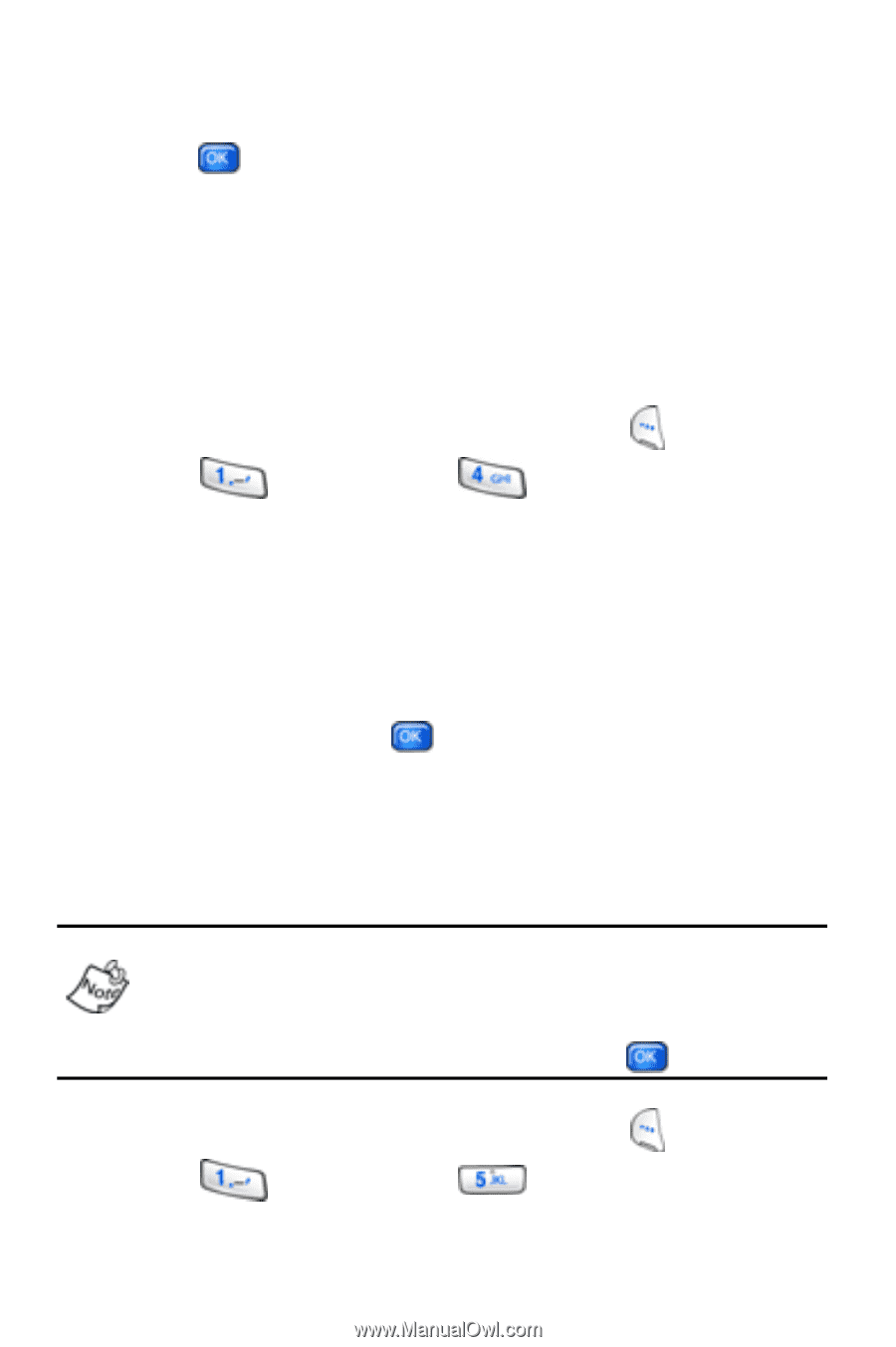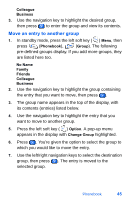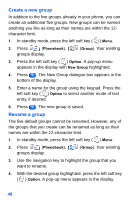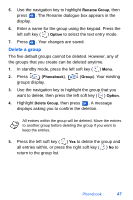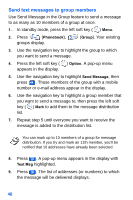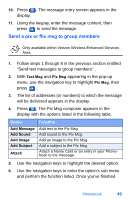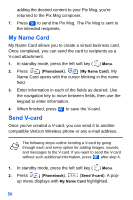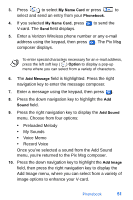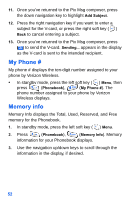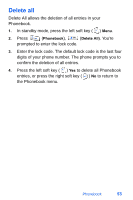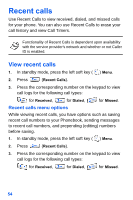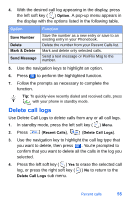Samsung SCH-A890 User Manual (user Manual) (ver.d8) (English) - Page 58
My Name Card, Send V-card
 |
View all Samsung SCH-A890 manuals
Add to My Manuals
Save this manual to your list of manuals |
Page 58 highlights
adding the desired content to your Pix Msg, you're returned to the Pix Msg composer. 7. Press to send the Pix Msg. The Pix Msg is sent to the intended recipients. My Name Card My Name Card allows you to create a virtual business card. Once completed, you can send the card to recipients as a V-card attachment. 1. In standby mode, press the left soft key ( ) Menu. 2. Press (Phonebook), (My Name Card). My Name Card opens with the cursor blinking in the name field. 3. Enter information in each of the fields as desired. Use the navigation key to move between fields, then use the keypad to enter information. 4. When finished, press to save the V-card. Send V-card Once you've created a V-card, you can send it to another compatible Verizon Wireless phone or any e-mail address. The following steps outline sending a V-card by going through each and every option for adding images, sounds, and messages to the V-card. If you want to send the V-card without such additional information, press after step 4. 1. In standby mode, press the left soft key ( ) Menu. 2. Press (Phonebook), (Send V-card). A pop- up menu displays with My Name Card highlighted. 50