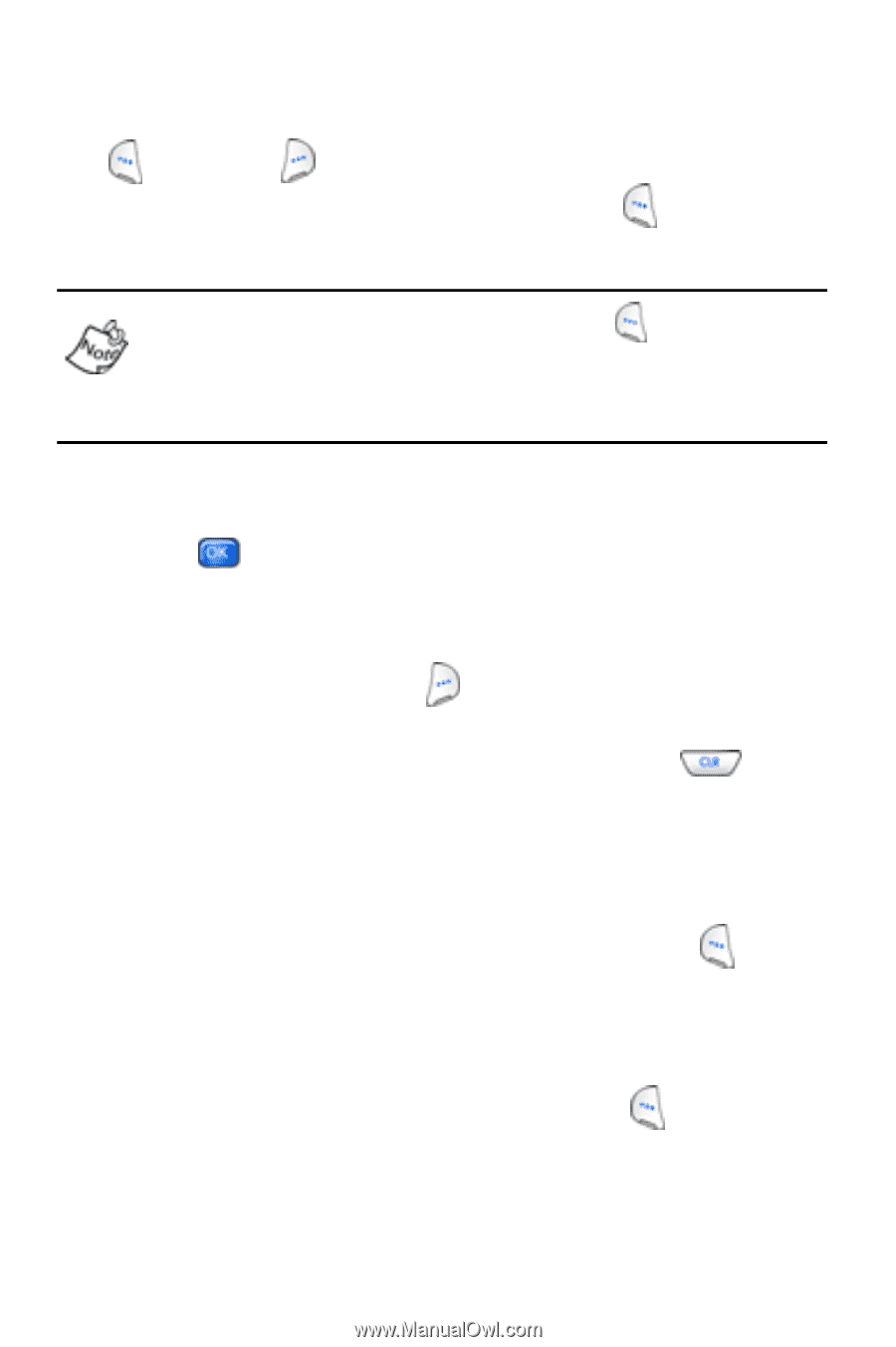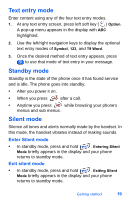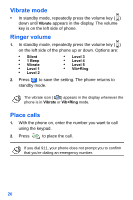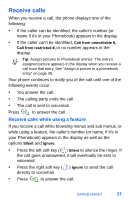Samsung SCH-A890 User Manual (user Manual) (ver.d8) (English) - Page 32
Menu navigation, Navigate using shortcuts
 |
View all Samsung SCH-A890 manuals
Add to My Manuals
Save this manual to your list of manuals |
Page 32 highlights
Menu navigation Access menus using the navigation key in tandem with the left and right soft keys, or use a shortcut. 1. In standby mode press the left soft key ( ) Menu. The main menus appear in the display. Initially, when you press the left soft key ( ) Menu, your main menus display as small icons arranged in a 3x3 matrix. You can change this by modifying how your menus display under Settings > Display > Style sub menu. 2. Use the navigation keys to browse phone menus. 3. Press to enter the menu or sub menu presently appearing in the display. Return to the previous menu • Press the right soft key ( ) Back to return to the previous menu. • If Back does not appear in the display, press to return to the previous menu. Navigate using shortcuts You can also access menus and sub menus using menu numbers. To use "shortcut," press the left soft key ( ) Menu, then enter the menu and/or sub menu number(s) for the feature you want. The "Menu shortcuts" on page 27 lists the menu shortcut number for most features. 1. In standby mode, press the left soft key ( ) Menu. 24