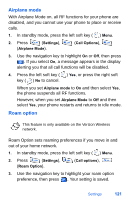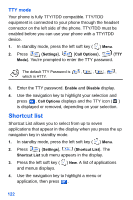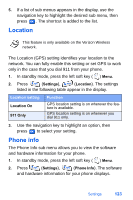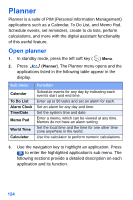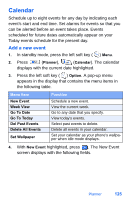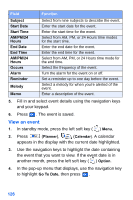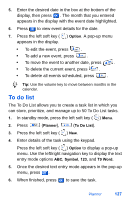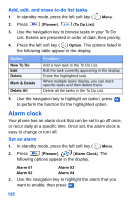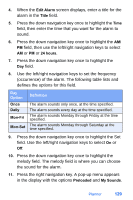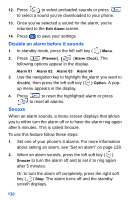Samsung SCH-A890 User Manual (user Manual) (ver.d8) (English) - Page 134
View an event
 |
View all Samsung SCH-A890 manuals
Add to My Manuals
Save this manual to your list of manuals |
Page 134 highlights
Field Function Subject Start Date Start Time AM/PM/24 Hours End Date End Time AM/PM/24 Hours Occurs Alarm Reminder Melody Memo Select from nine subjects to describe the event. Enter the start date for the event. Enter the start time for the event. Select from AM, PM, or 24 Hours time modes for the start time. Enter the end date for the event. Enter the end time for the event. Select from AM, PM, or 24 Hours time mode for the end time. Select the frequency of the event. Turn the alarm for the event on or off. Set a reminder up to one day before the event. Select a melody for when you're alerted of the event. Enter a description of the event. 5. Fill in and select event details using the navigation keys and your keypad. 6. Press . The event is saved. View an event 1. In standby mode, press the left soft key ( ) Menu, 2. Press (Planner), (Calendar). A calendar appears in the display with the current date highlighted. 3. Use the navigation keys to highlight the date containing the event that you want to view. If the event date is in another month, press the left soft key ( ) Option. 4. In the pop-up menu that displays, use the navigation key to highlight Go To Date, then press . 126