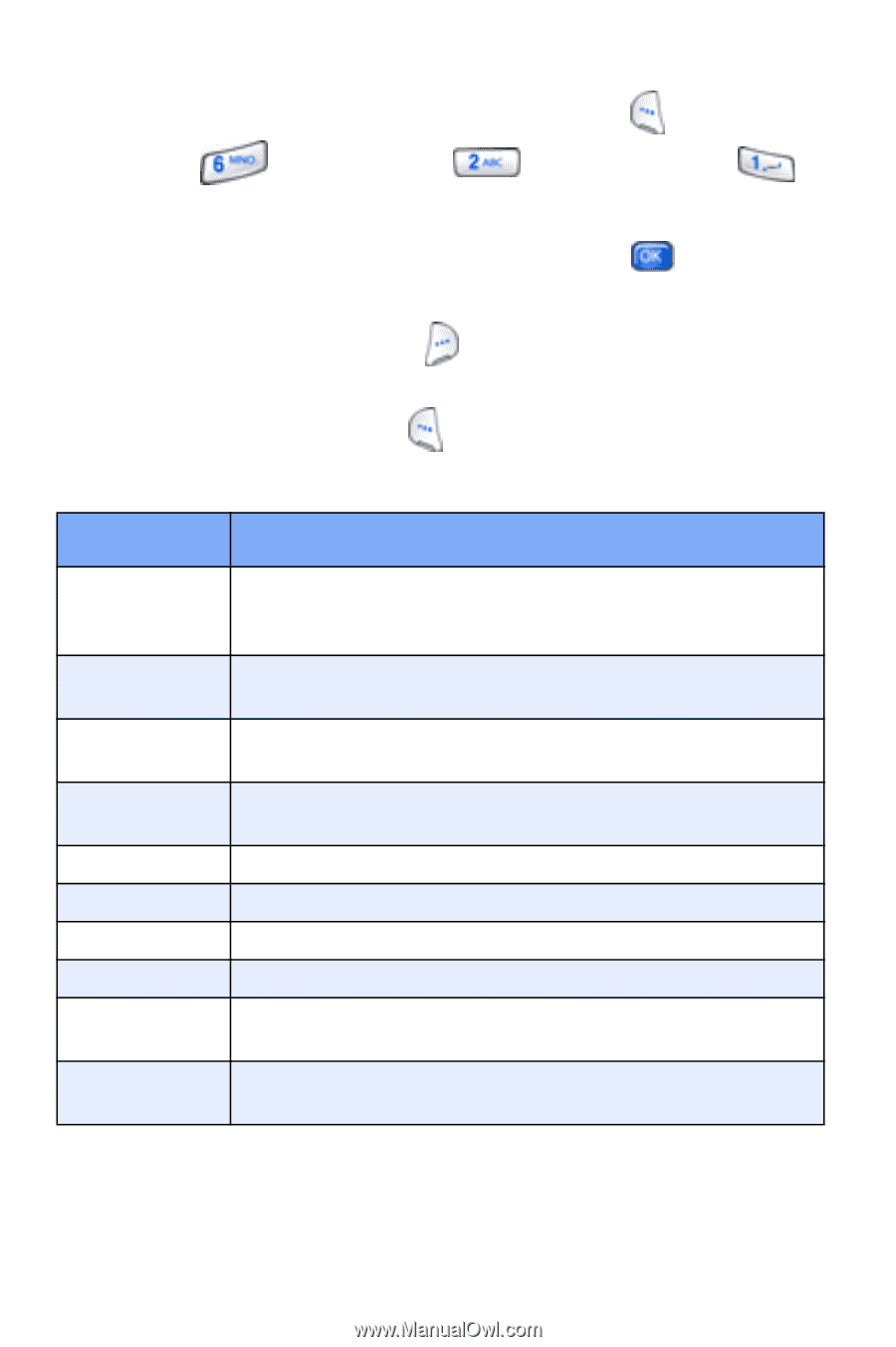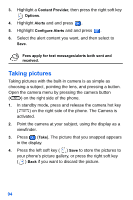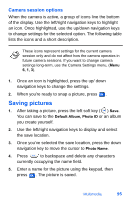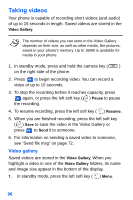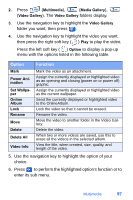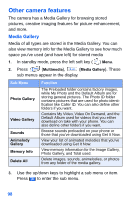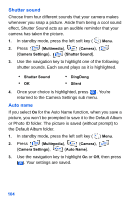Samsung SCH-A890 User Manual (user Manual) (ver.d8) (English) - Page 107
View the media gallery in thumbnails - parts
 |
View all Samsung SCH-A890 manuals
Add to My Manuals
Save this manual to your list of manuals |
Page 107 highlights
View the media gallery in thumbnails 1. In standby mode, press the left soft key ( ) Menu. 2. Press (Multimedia), (Photo Gallery). (Media Gallery), 3. Highlight the folder you want, then press . Browse the image galleries using the navigation key. 4. Press the right soft key ( ) Expand to view pictures full screen. 5. Press the left soft key ( ) Option to display a pop-up menu with the options listed in the following table. Option Panning Image Retouch OnlineAlbum Assign Lock Rename Move Delete Delete All Image Info Function Display the actual pixel size of the photo, and then use the navigation key to pan or move to specific parts of the picture. Perform creative image enhancements to your photos. Send the currently displayed or highlighted picture to the OnlineAlbum. Set the current photo as a wallpaper or assign it to an entry in your phone book. Lock the photo so that it cannot be erased. Change the name of the photo. Move the picture to another folder. Delete the photo. When two or more photos are saved, use this to erase all the pictures in the selected album. View the title, when created, the file size, and image quality of the photo. 6. Use the navigation key to highlight the option of your choice. Multimedia 99