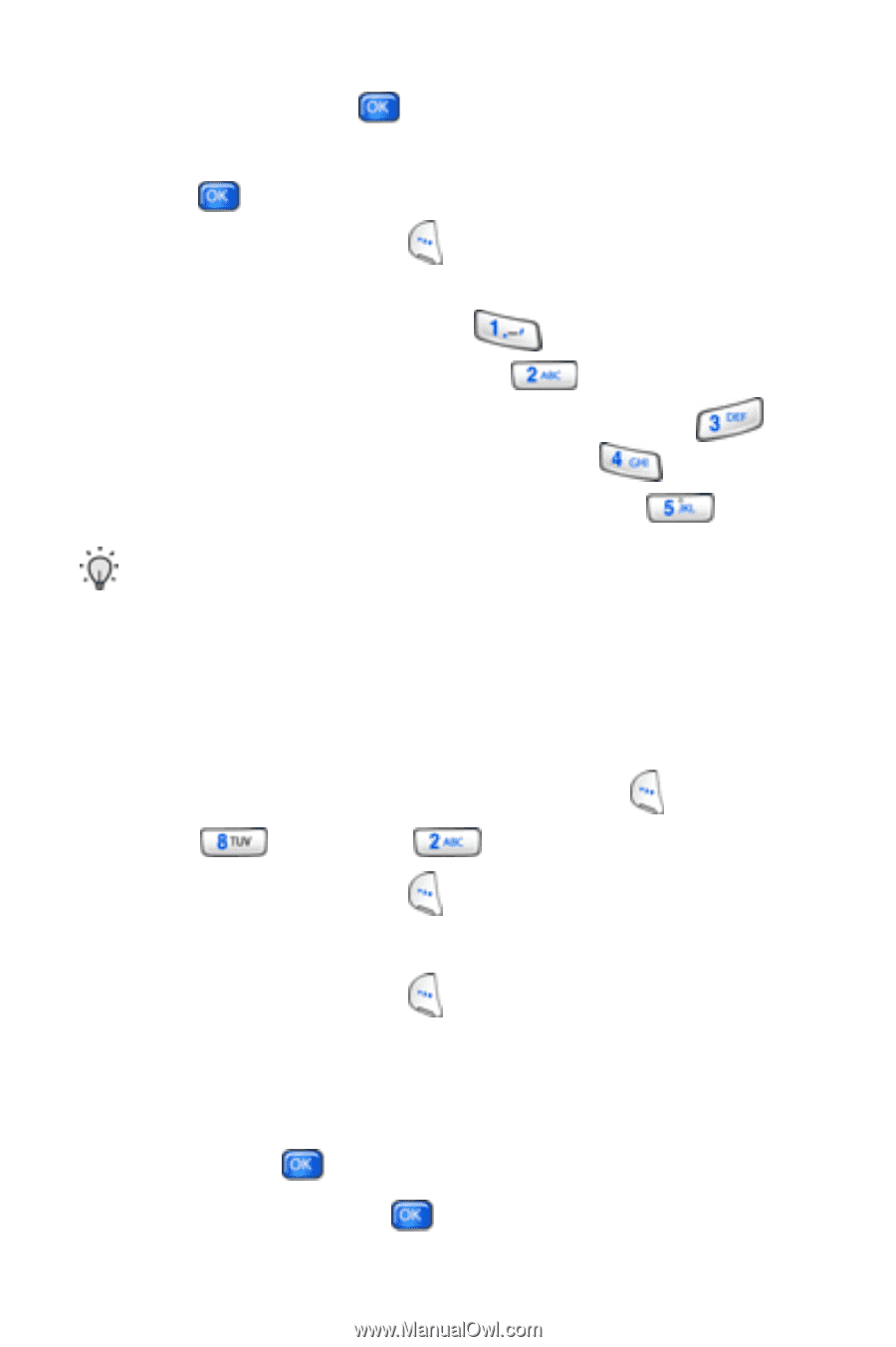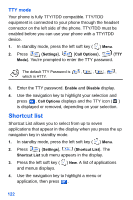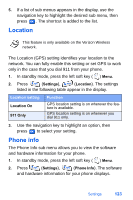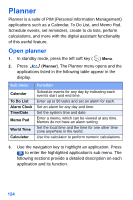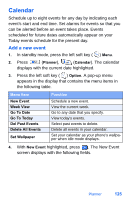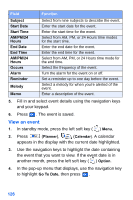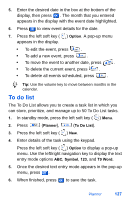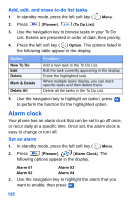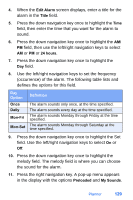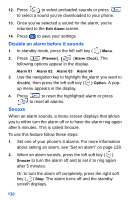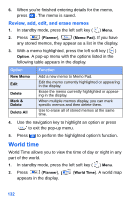Samsung SCH-A890 User Manual (user Manual) (ver.d8) (English) - Page 135
To do list
 |
View all Samsung SCH-A890 manuals
Add to My Manuals
Save this manual to your list of manuals |
Page 135 highlights
5. Enter the desired date in the box at the bottom of the display, then press . The month that you entered appears in the display with the event date highlighted. 6. Press to view event details for the date. 7. Press the left soft key ( ) Option. A pop-up menu appears in the display. • To edit the event, press . • To add a new event, press . • To move the event to another date, press . • To delete the current event, press . • To delete all events scheduled, press . Tip: Use the volume key to move between months in the calendar. To do list The To Do List allows you to create a task list in which you can store, prioritize, and manage up to 50 To Do List tasks. 1. In standby mode, press the left soft key ( ) Menu. 2. Press (Planner), (To Do List). 3. Press the left soft key ( ) New. 4. Enter details of the task using the keypad. Press the left soft key ( ) Option to display a pop-up menu. Use the left/right navigation key to display the text entry mode options ABC, Symbol, 123, and T9 Word. 5. Once the desired text entry mode appears in the pop-up menu, press . 6. When finished, press to save the task. Planner 127