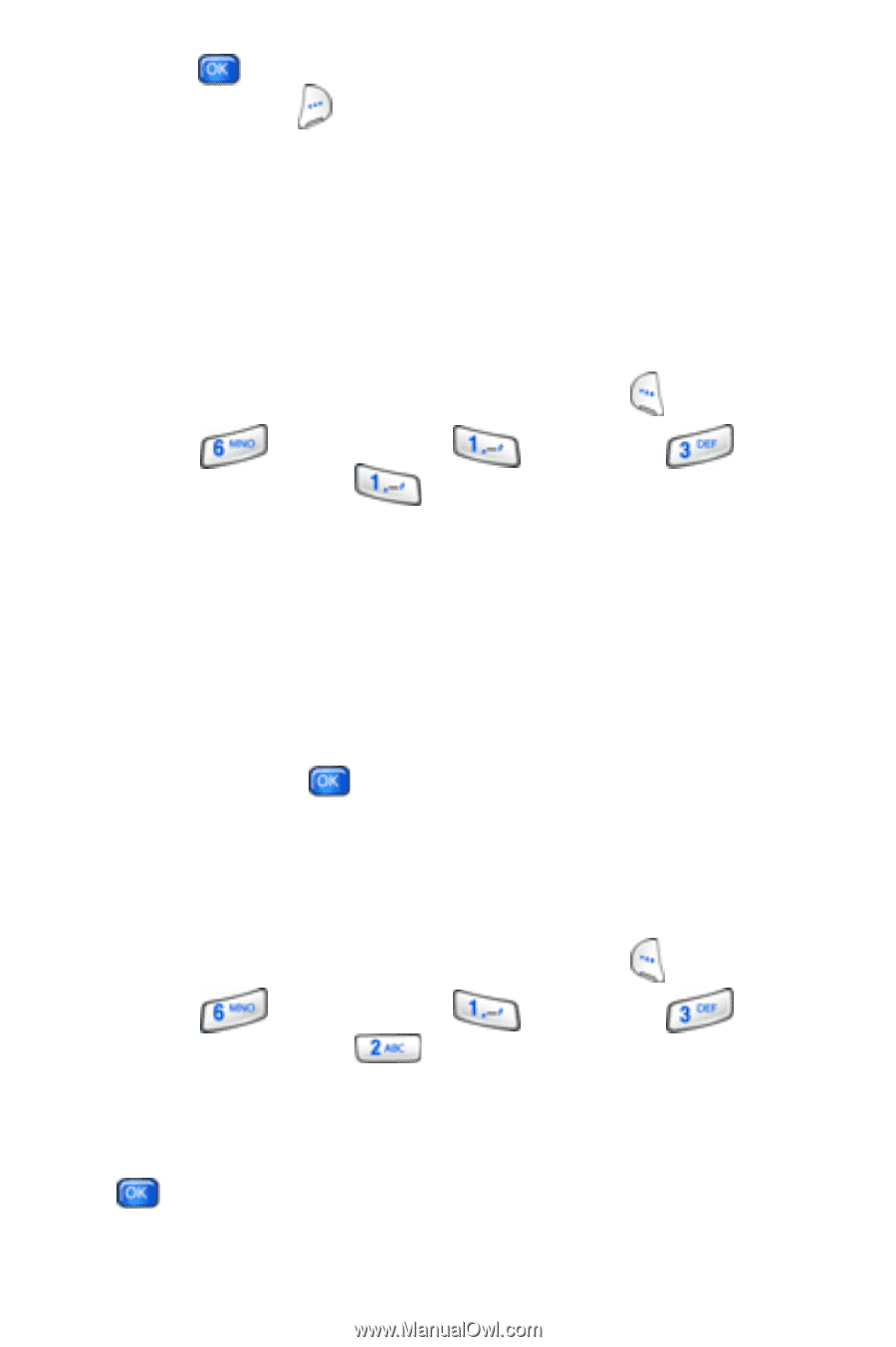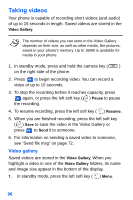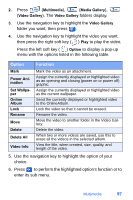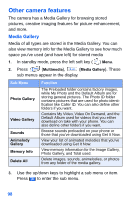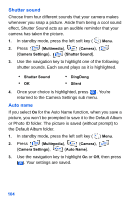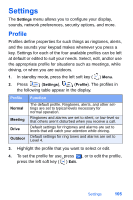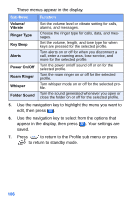Samsung SCH-A890 User Manual (user Manual) (ver.d8) (English) - Page 109
Camera settings
 |
View all Samsung SCH-A890 manuals
Add to My Manuals
Save this manual to your list of manuals |
Page 109 highlights
8. Press to save the picture with changes or press the right soft key ( ) Back to cancel. Camera settings Settings for features such as image size, quality, flash, and others keep you in control of how your camera operates. Image size Preset the size of your pictures using the Image Size setting. 1. In standby mode, press the left soft key ( ) Menu. 2. Press (Multimedia), (Camera), (Camera Settings), (Pix Resolution). The following options display. 1280x960 640x480 320x240 160x120 Photo ID 3. Use the navigation key to highlight the desired image size and press . Your settings are saved. Image quality You can affect how much your photo is compressed, thereby reducing its file size. 1. In standby mode, press the left soft key ( ) Menu. 2. Press (Multimedia), (Camera), (Camera Settings), (Image Quality). 3. Use the navigation key to highlight High, Medium, or Low. 4. Once the image quality of choice is highlighted, press . Your settings are saved. Multimedia 101