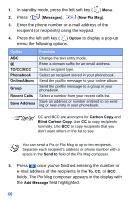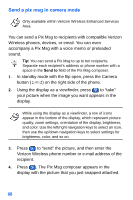Samsung SCH-A890 User Manual (user Manual) (ver.d8) (English) - Page 77
to exit without inserting a sound. - download
 |
View all Samsung SCH-A890 manuals
Add to My Manuals
Save this manual to your list of manuals |
Page 77 highlights
5. By default, the cursor is on Add Message field. Press the left soft key ( ) Option or the right navigation key to add a message. 6. Compose your message using the keypad, then press . You're returned to the Pix Msg composer. 7. Press the down navigation key. Add sound is highlighted. 8. Press the right navigation key to display these items: Option Function Preloaded Melody My Sounds Voice Memo Record Voice Add a sound that came preloaded on your phone to the message. Add a downloaded melody to the message. Add a saved voice memo to the message. Record a new voice memo to add to the message. 9. Use the up/down navigation keys to highlight an option, then press . A pop-up menu displays. Press ( ) to exit without inserting a sound. 10. Press the down navigation key twice to move the cursor to the Add Subject field, then press the right navigation key to add a subject. 11. Enter a subject for the message using the keypad, then press . You're returned to the Pix Msg composer. 12. Use the navigation key to highlight Attach, then press the right navigation key. A pop-up menu displays. 13. Press - or - Press to insert your name card (if one exists) to insert an entry from your Phonebook. Messages 69