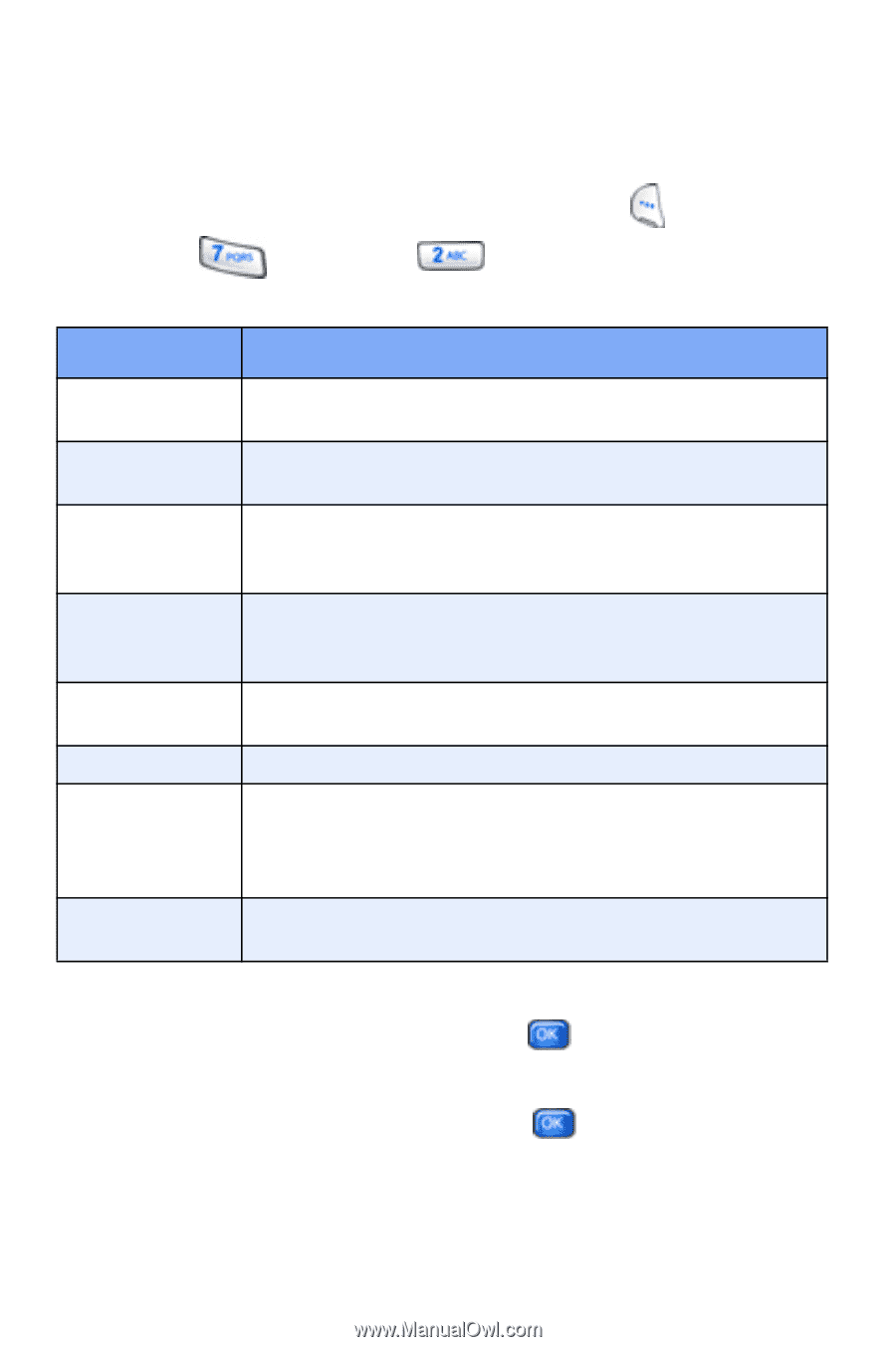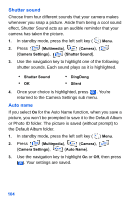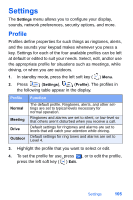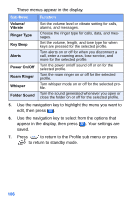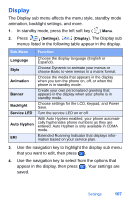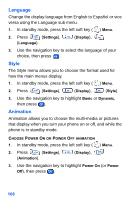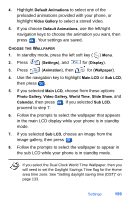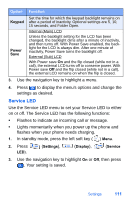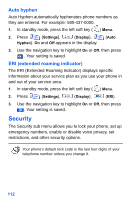Samsung SCH-A890 User Manual (user Manual) (ver.d8) (English) - Page 115
Display
 |
View all Samsung SCH-A890 manuals
Add to My Manuals
Save this manual to your list of manuals |
Page 115 highlights
Display The Display sub menu affects the menu style, standby mode animation, backlight settings, and more. 1. In standby mode, press the left soft key ( ) Menu. 2. Press (Settings), (Display). The Display sub menus listed in the following table appear in the display. Sub Menu Function Language Style Animation Banner Backlight Service LED Auto Hyphen ERI Choose the display language (English or Español). Choose Dynamic to animate your menus or choose Basic to view menus in a matrix format. Choose the media that appears in the display when you turn the phone on, off, or when the phone is in standby mode. Create your own personalized greeting that appears in the display when your phone is in standby mode. Choose settings for the LCD, Keypad, and Power Save. Turn the service LED on or off. With Auto Hyphen enabled, your phone automatically hyphenates phone numbers as they are entered. Auto Hyphen is only available in CDMA mode. Extended Roaming Indicator that displays information based on your service plan. 3. Use the navigation key to highlight the display sub menu that you want to edit, then press . 4. Use the navigation key to select from the options that appear in the display, then press . Your settings are saved. Settings 107