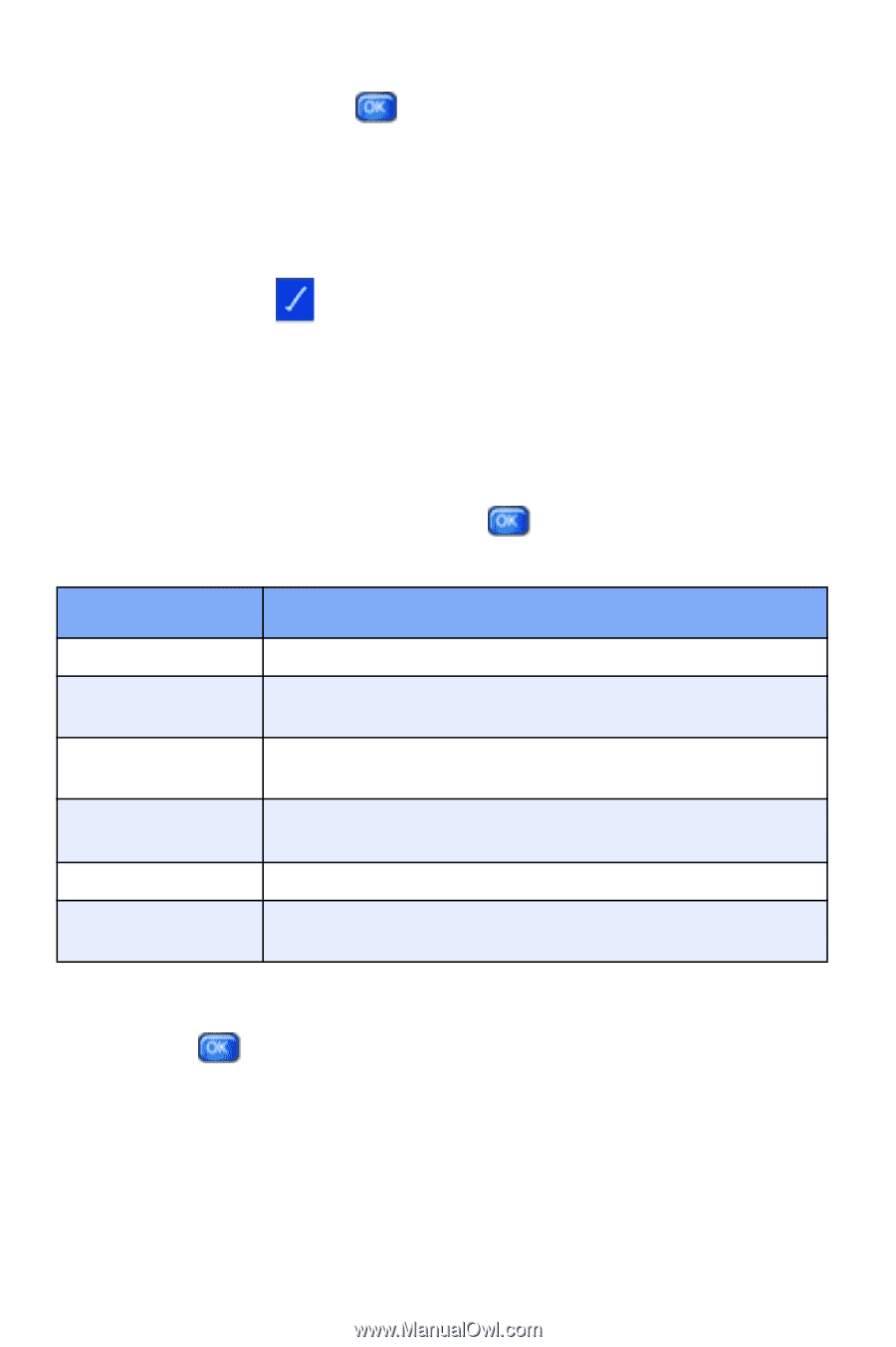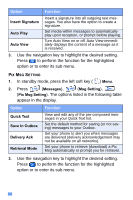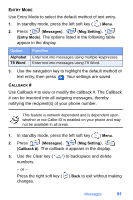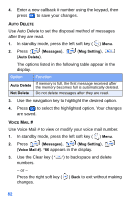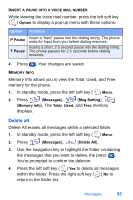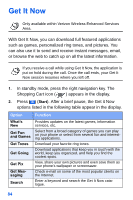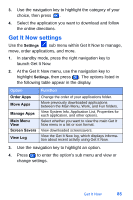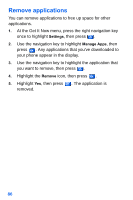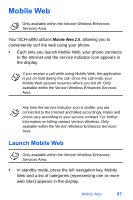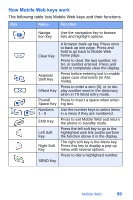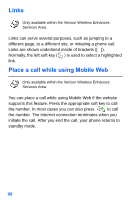Samsung SCH-A890 User Manual (user Manual) (ver.d8) (English) - Page 93
launch Get It Now.
 |
View all Samsung SCH-A890 manuals
Add to My Manuals
Save this manual to your list of manuals |
Page 93 highlights
3. Use the navigation key to highlight the category of your choice, then press . 4. Select the application you want to download and follow the online directions. Get It Now settings Use the Settings sub menu within Get It Now to manage, move, order applications, and more. 1. In standby mode, press the right navigation key to launch Get It Now. 2. At the Get It Now menu, use the navigation key to highlight Settings, then press . The options listed in the following table appear in the display. Option Order Apps Move Apps Manage Apps Main Menu View Screen Savers View Log Function Change the order of your applications folder. Move previously downloaded applications between the Main Menu, Work, and Fun folders. View System Info, Application List, Properties for each application, and other options. Select whether you want to view the main Get It Now menu in a list or icon format. View downloaded screensavers. View the Get It Now log, which displays information about recent activity using Get It Now. 3. Use the navigation key to highlight an option. 4. Press to enter the option's sub menu and view or change settings. Get It Now 85