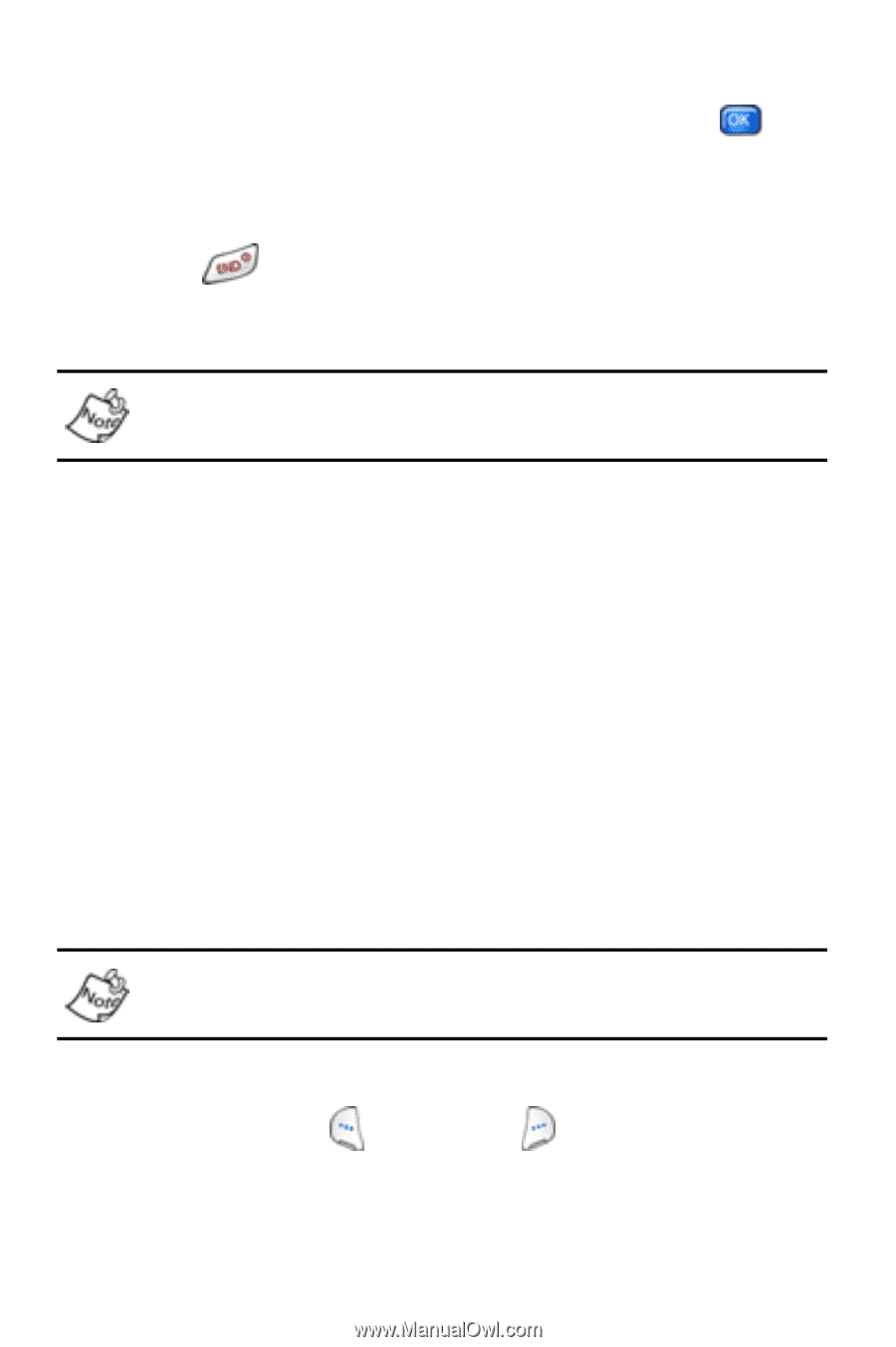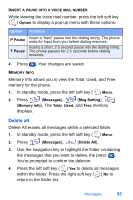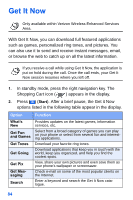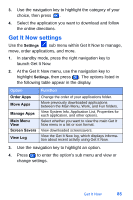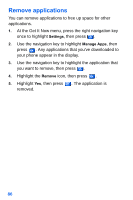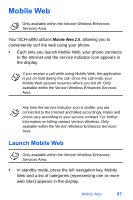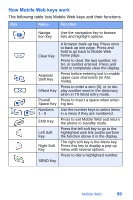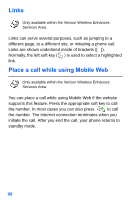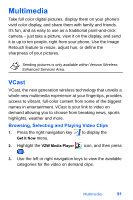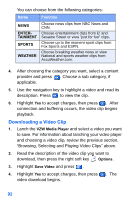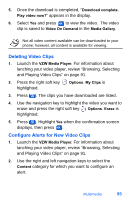Samsung SCH-A890 User Manual (user Manual) (ver.d8) (English) - Page 96
Exit Mobile Web, Navigate the web, Mobile Web soft keys
 |
View all Samsung SCH-A890 manuals
Add to My Manuals
Save this manual to your list of manuals |
Page 96 highlights
2. Use the navigation key to browse the categories. 3. Once the desired category is highlighted, press to enter the category list. Exit Mobile Web • Press to exit Mobile Web. Navigate the web Only available within the Verizon Wireless Enhances Services Area. When you use Mobile Web some of the keys operate differently than during a normal phone call. Mobile Web presents on-screen items in any of the following ways: • Text or numeric input • Links (embedded in content) • Numbered options (some options may not be numbered) • Simple text You can act on the options or links by using the soft keys. Mobile Web soft keys Only available within the Verizon Wireless Enhances Services Area. The bottom of the Mobile Web display contains your browser commands. The left ( ) and right ( ) soft keys on the keypad are used to perform the commands in the display. These are called "soft keys" because their function changes depending where you are in the application. 88