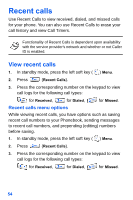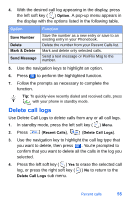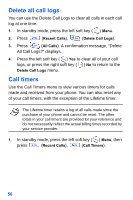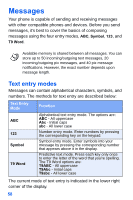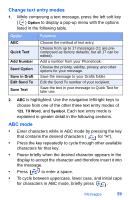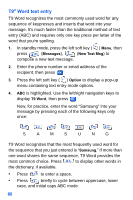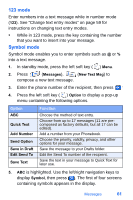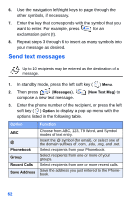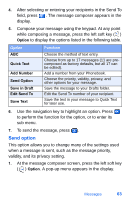Samsung SCH-A890 User Manual (user Manual) (ver.d8) (English) - Page 67
Change text entry modes, ABC mode
 |
View all Samsung SCH-A890 manuals
Add to My Manuals
Save this manual to your list of manuals |
Page 67 highlights
Change text entry modes 1. While composing a text message, press the left soft key ( ) Option to display a pop-up menu with the options listed in the following table. Option ABC Quick Text Add Number Send Option Save in Draft Edit Send To Save Text Function Choose the method of text entry. Choose from up to 17 messages (11 are precomposed as factory defaults, but all 17 can be edited). Add a number from your Phonebook. Choose the priority, validity, privacy, and other options for your message. Save the message to your Drafts folder. Edit the Send To number of your recipient. Save the text in your message to Quick Text for later use. 2. ABC is highlighted. Use the navigation left/right keys to choose from one of the other three text entry modes of 123, T9 Word, and Symbol. Each text entry mode is explained in greater detail in the following sections. ABC mode • Enter characters while in ABC mode by pressing the key that contains the desired characters ( for "H"). • Press the key repeatedly to cycle through other available characters for that key. • Pause briefly when the desired character appears in the display to accept the character and therefore insert it into the message. • Press to enter a space. • To cycle between uppercase, lower case, and initial caps for characters in ABC mode, briefly press . Messages 59