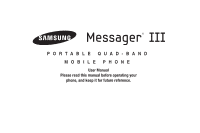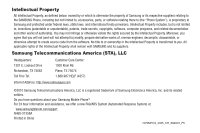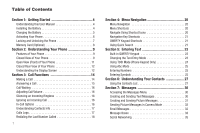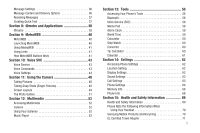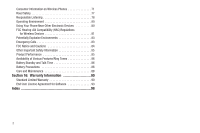Samsung SCH-R570 User Manual (user Manual) (ver.f5) (English)
Samsung SCH-R570 Manual
 |
View all Samsung SCH-R570 manuals
Add to My Manuals
Save this manual to your list of manuals |
Samsung SCH-R570 manual content summary:
- Samsung SCH-R570 | User Manual (user Manual) (ver.f5) (English) - Page 1
PORTABLE QUAD-BAND MOBILE PHONE User Manual Please read this manual before operating your phone, and keep it for future reference. - Samsung SCH-R570 | User Manual (user Manual) (ver.f5) (English) - Page 2
to (the "Phone System"), is proprietary to Samsung and protected under federal laws, state laws, and international treaty provisions. Intellectual Property includes, but is not limited to, inventions (patentable or unpatentable), patents, trade secrets, copyrights, software, computer programs, and - Samsung SCH-R570 | User Manual (user Manual) (ver.f5) (English) - Page 3
ANY LAW, RULE, SPECIFICATION OR CONTRACT PERTAINING THERETO. NOTHING CONTAINED IN THE INSTRUCTION MANUAL SHALL BE CONSTRUED TO CREATE AN EXPRESS OR IMPLIED WARRANTY OF ANY KIND WHATSOEVER WITH RESPECT TO THE PRODUCT. IN ADDITION, SAMSUNG SHALL NOT BE LIABLE FOR ANY DAMAGES OF ANY KIND RESULTING FROM - Samsung SCH-R570 | User Manual (user Manual) (ver.f5) (English) - Page 4
Getting Started 4 Understanding this User Manual 4 Installing the Battery 4 Charging the Battery 5 Activating Your Phone 6 Locking and Unlocking the Phone 7 Memory Card (Optional 8 Section 2: Understanding Your Phone 9 Features of Your Phone 9 Closed View of Your Phone 9 Open View (Front - Samsung SCH-R570 | User Manual (user Manual) (ver.f5) (English) - Page 5
Options 36 Receiving Messages 37 Creating Quick Text 37 Section 8: @metro and Applications 38 @metro 39 Section 9: MetroWEB 40 MetroWEB 40 Launching MetroWEB 40 Using MetroWEB 41 Using Links 41 How MetroWEB Buttons Work 41 Section 10: Voice SVC 43 Voice Service 43 Voice Commands - Samsung SCH-R570 | User Manual (user Manual) (ver.f5) (English) - Page 6
Listening 78 Operating Environment 80 Using Your Phone Near Other Electronic Devices 80 FCC Hearing-Aid Battery Standby and Talk Time 86 Battery Precautions 86 Care and Maintenance 88 Section 16: Warranty Information 90 Standard Limited Warranty 90 End User License Agreement for Software - Samsung SCH-R570 | User Manual (user Manual) (ver.f5) (English) - Page 7
Section 1: Getting Started This section explains how to start using your phone. Understanding this User Manual The chapters of this guide generally follow the same order as the menus and sub-menus in your phone. A robust index for quick reference to most features begins on page 98. Important safety - Samsung SCH-R570 | User Manual (user Manual) (ver.f5) (English) - Page 8
. Samsung accessories are designed to maximize battery life. Use of other accessories may invalidate your warranty and may cause damage. 1. Plug the Travel Adapter into a standard 120/220 VAC wall outlet. 2. Connect the Travel Adapter into the Power/Accessory connector on the top of your phone. - Samsung SCH-R570 | User Manual (user Manual) (ver.f5) (English) - Page 9
continue to use the phone without charging the battery, the phone shuts down. Activating Your Phone Contact your Wireless Carrier and follow their service instructions. Turning Your Phone On ᮣ With the phone closed, press and hold until the screen lights. The phone searches for a network signal - Samsung SCH-R570 | User Manual (user Manual) (ver.f5) (English) - Page 10
number, or you can set a custom lock code. Unlocking the phone You may have to unlock the screen before unlocking the phone (see "Unlocking the Screen" on page 7). 1. Press any key. 2. At the prompt, enter the Lock Code. 7 Note: The default Lock Code is the last four digits of your telephone - Samsung SCH-R570 | User Manual (user Manual) (ver.f5) (English) - Page 11
2. You are prompted to enter your password. Memory Card (Optional) Your phone has a Memory Card slot on its right side, behind the battery cover. You can install a microSD™ card to provide additional memory for into the slot until you hear a click sound. 3. Replace the back cover. Getting Started 8 - Samsung SCH-R570 | User Manual (user Manual) (ver.f5) (English) - Page 12
phone and describes the keys and the screen format. Features of Your Phone • Domestic and international voice and text messaging service OBEX profiles for Bluetooth® wireless technology. The phone does not support the Bluetooth serial port profile. Closed View of Your Phone 1 15 2 14 13 3 12 4 - Samsung SCH-R570 | User Manual (user Manual) (ver.f5) (English) - Page 13
mode. 6. Voicemail Key Lets you speed dial your Voicemail account to review your voice messages. 7. Special Function Keys Enter special characters. In Standby mode, press and hold to lock/unlock the keypad, press and hold to place your phone in Vibrate mode. 8. OK Key In Standby mode, launces the - Samsung SCH-R570 | User Manual (user Manual) (ver.f5) (English) - Page 14
bottom, right portion of the screen. 3. Left soft key Performs the function indicated on the bottom, left portion of the screen. 4. Fn Key Text Function mode, lets you scroll through the phone menu options. In Standby mode, lets you access preset functions and one user-defined function. 9. Back / - Samsung SCH-R570 | User Manual (user Manual) (ver.f5) (English) - Page 15
Display Screen Main Display - Shortcut Bar Displayed 1. Icons indicate network and phone status. (For more information, refer to "Display Screen Icons such as call progress information, messages, and photos. 5. Shortcut bar, defaults to Off. Press the APP button to display the applications. - Samsung SCH-R570 | User Manual (user Manual) (ver.f5) (English) - Page 16
of the screen. To access the Icon Glossary: ᮣ In Standby mode, press Menu, then select Settings ➔ Phone Info ➔ phone is idle for a period of time (set in the Backlight menu). Note: During a phone call, the display backlight dims after 10 seconds and turns off after 30 seconds to conserve battery - Samsung SCH-R570 | User Manual (user Manual) (ver.f5) (English) - Page 17
on the screen for the duration of the call. ᮣ In Standby mode, enter the Emergency Number (911, *911, or #911) and press . Important!: Because of various transmission methods, network parameters, and user settings necessary to complete a call from your wireless phone, a connection cannot always - Samsung SCH-R570 | User Manual (user Manual) (ver.f5) (English) - Page 18
Vsuite, a state-of-the-art voice recognition software that lets you use your voice to dial numbers, access your Contacts list, and open Tools. For more information, refer to "Voice Service" on page 43. Answering a Call When you receive a call, the phone rings and displays the callers name or - Samsung SCH-R570 | User Manual (user Manual) (ver.f5) (English) - Page 19
During a call, press Options to display and select one of the following: • Message: Displays the Messages menu. • Contacts: Displays the Contacts menu. • Recent Calls: Displays your recent calls log. • Send DTMF: Sends your phone number as DTMF tones to the other person on the call. • Voice Privacy - Samsung SCH-R570 | User Manual (user Manual) (ver.f5) (English) - Page 20
Caller Information ᮣ Highlight a name or number and press OPEN ( or ). Sending a Message ᮣ Highlight a name or number and press Msg. The Send Message prompt displays on the screen. Note: For more information, see "Creating and Sending Text Messages" on page 30 or see "Creating and Sending Picture - Samsung SCH-R570 | User Manual (user Manual) (ver.f5) (English) - Page 21
From the Calls menu, select Message Counter. 3. Highlight a counter and press Reset to reset it. 4. Press Reset All to reset all the counters. Data Counter Use Data Counter to view the amount of data sent or received (or a total of both) by the data services on your phone. The Data Counter can help - Samsung SCH-R570 | User Manual (user Manual) (ver.f5) (English) - Page 22
the selected call from your Outgoing calls list. • Lock / Unlock: Locks the missed call to protect it from deletion or unlocks it to allow deletion. • Erase all: Erases all unlocked calls from the Outgoing call list. • View Timer: screen displays and lists the number, types of calls, and their - Samsung SCH-R570 | User Manual (user Manual) (ver.f5) (English) - Page 23
phone using the Navigation key, arrow keys , soft keys, or use a shortcut. 1. In Standby mode, press Menu. Menus and applications display on the screen. Example: To view the Outbox sub-menu, press Menu then press 6 (Messages) and or (Outbox). Navigate Using Shortcut Icons You can also access menus - Samsung SCH-R570 | User Manual (user Manual) (ver.f5) (English) - Page 24
Navigator Metro Navigator Messages QWERTY Keypad Shortcuts In Standby mode and with the QWERTY keypad open, you have the option of using the arrow keys on the QWERTY keypad itself to launch applications, as shown here. Using Quick Search Portrait Mode 1. In Standby mode, with the phone closed - Samsung SCH-R570 | User Manual (user Manual) (ver.f5) (English) - Page 25
mode, with the phone open, and with Quick Search phone setting set to On, press the numeric keys that correspond to the first few letters of a Contact's name. For example, to search for "Sally" you would enter S A L L Y 2. Press the Up navigation key. The Contacts Search screen displays on the - Samsung SCH-R570 | User Manual (user Manual) (ver.f5) (English) - Page 26
use T9 Word. • Abc: Enter letters, numbers, and symbols by using the QWERTY keypad or by repeatedly pressing each phone key until the desired character displays on the screen. ABC mode letter options are: - abc: Enter all lower case letters - Abc: Enter initial capital letters - ABC: Enter all upper - Samsung SCH-R570 | User Manual (user Manual) (ver.f5) (English) - Page 27
, or Symbols) displays on the lower, left portion of the screen. To change the text entry mode, do the following: ᮣ While composing a text message, press the Left soft key and select the desired text entry mode. Using T9® Mode (Phone Keypad Only) T9 Word recognizes and substitues commonly used words - Samsung SCH-R570 | User Manual (user Manual) (ver.f5) (English) - Page 28
keyboard ᮣ Press until "123/Sym" displays in the lower left corner of the screen. Using the Phone keypad 1. Press the Left soft key, then select 123. 2. Press the number keys to enter numbers into your message. Entering Symbols This mode allows you to enter symbols, such as punctuation marks - Samsung SCH-R570 | User Manual (user Manual) (ver.f5) (English) - Page 29
. Tip: Use the Left and Right soft keys to page through the other symbols. Using the Phone keypad 1. Press the Left soft key, then select Symbols. The first of three symbol screens displays on the screen. 2. Use the Left and Right soft keys to page through the other symbols, if desired. 3. Press - Samsung SCH-R570 | User Manual (user Manual) (ver.f5) (English) - Page 30
, or call a contact. You can also send a text or picture message, or Namecard using Bluetooth to a contact. Viewing the Contacts List From the the Name field. 5. Select the type of contact information to enter (Mobile phone number, Home number, Work number, Mobile 2 number, Email address, Group, - Samsung SCH-R570 | User Manual (user Manual) (ver.f5) (English) - Page 31
group. Finding a Contact Entry You can store phone numbers and their corresponding names in the phone's built-in memory (Contacts). 1. In Standby Msg screen so you can compose and send a text message. • Send Pic Msg: displays the Create Pic Msg screen so you can compose and send a picture message. - Samsung SCH-R570 | User Manual (user Manual) (ver.f5) (English) - Page 32
and press Options ➔ Send Txt msg or Send Pic Msg. 3. Compose the text or picture message and press SEND. For more information about text or picture messages, see "Creating and Sending Text Messages" on page 30. Sending a Namecard using Bluetooth 1. In Standby mode, press Contacts. 2. Highlight the - Samsung SCH-R570 | User Manual (user Manual) (ver.f5) (English) - Page 33
. 1. In Standby mode, press Menu ➔ Messages. 2. Select Send Message ➔ Text Message. The Create Txt Msg screen displays. Note: To dial a contact using voice commands, see "Dialing a Contact Name" on page 44 or see "Dialing a Number" on page 44. 3. Enter the phone number or e-mail address for the - Samsung SCH-R570 | User Manual (user Manual) (ver.f5) (English) - Page 34
Messages 1. In Standby mode, press Menu ➔ Messages. 2. Select Send Message ➔ Picture Message. The Create Pic Msg screen displays. 3. Enter the phone , Picture messages automatically download and display as they are received. With Auto Receive Off, you are prompted to download Picture messages. • - Samsung SCH-R570 | User Manual (user Manual) (ver.f5) (English) - Page 35
and date of the message display on the screen. Note: You must enter the lock code to access the message. Email Messages You can send and receive email wherever you go with mail@metro. Easily access your existing email account directly from your MetroPCS phone, and set up your phone to alert you - Samsung SCH-R570 | User Manual (user Manual) (ver.f5) (English) - Page 36
required to enter your email login and password. Message Boxes From each of the message boxes you can view, edit, send, delete, or perform several other options. Inbox Received messages of all types (except Voicemail) are stored in the Inbox. Review Messages in the Inbox 1. In Standby mode, press - Samsung SCH-R570 | User Manual (user Manual) (ver.f5) (English) - Page 37
: Inbox. Calls the sender of the received message. • Forward: Inbox/Outbox. Send a copy of this message to another recipient. • Lock / Unlock: Inbox/Outbox. Block/permit erasure of the highlighted message. • Message Info: Inbox/Outbox. Shows message delivery status, addressee, size, and so on - Samsung SCH-R570 | User Manual (user Manual) (ver.f5) (English) - Page 38
message to another recipient. • Lock / Unlock: Inbox/Outbox/Drafts. Blocks or permits erasure of the highlighted message. • Message Info: Inbox/Outbox. Shows message to your messages. • Listen Later: Returns you to Standby mode where you can choose to call your mailbox and review your messages at a - Samsung SCH-R570 | User Manual (user Manual) (ver.f5) (English) - Page 39
-menus to define settings for general, text, and picture messages. General Message Settings 1. In Standby mode, press Menu ➔ Messages ➔ Msg Settings ➔ General. The following options display on the screen. • Auto Save: Choose whether your messages are saved automatically when you exit them (On, Off - Samsung SCH-R570 | User Manual (user Manual) (ver.f5) (English) - Page 40
with the closed envelope icon ( ). The date and time of the message also displays on the screen along with the following options: • View Now: Downloads picture messages and opens the message. The following options are available: - Text Message: Forward, Reply With Copy, Save Quick Text, Lock, Add To - Samsung SCH-R570 | User Manual (user Manual) (ver.f5) (English) - Page 41
-loaded or downloadable to your phone. These applications include: @metro - Browse and download new apps for your phone. Available from the shortcut bar. For more information, refer to "@metro" on page 39. Mobile IM - Access your personal Instant Messaging account(s) using your phone. Available from - Samsung SCH-R570 | User Manual (user Manual) (ver.f5) (English) - Page 42
. Finding Applications With @metro, you can download full featured applications over the air including games, personalized ring tones, pictures, and more. 1. In Standby mode, touch APP ➔ @metro. The @metro screen displays on the screen. 2. Select @metro App Store. From this screen you can browse or - Samsung SCH-R570 | User Manual (user Manual) (ver.f5) (English) - Page 43
conveniently surf the web and download ringtones and wallpapers using your phone. Each time you launch MetroWEB, your phone connects to the Internet and the service indicator icon ( ) displays on the screen. Stored Web Content MetroWEB ends an Internet connection after a certain period of inactivity - Samsung SCH-R570 | User Manual (user Manual) (ver.f5) (English) - Page 44
the QWERTY keypad to exit MetroWEB. Using MetroWEB When you use MetroWEB, some of the keys operate differently than during a normal phone call. MetroWEB presents on-screen items in any of the following ways: • Text or numeric input. • Links (embedded in content). • Numbered options (some may not - Samsung SCH-R570 | User Manual (user Manual) (ver.f5) (English) - Page 45
End: Press to exit the MetroWEB and return the phone to Standby mode. Left Soft Key: Press to activate the command that appears above it in the display. Right Soft Key: Press to activate the command that appears above it in the display. MetroWEB 42 - Samsung SCH-R570 | User Manual (user Manual) (ver.f5) (English) - Page 46
Contact's information. • Go to: Accesses the following features and functions: Contacts, Calls, Calendar, Messages, MetroWEB, @metro, Multimedia, Tools, and Settings. • Check: Lets you say a single command (such as "Status") to verify your phone's: Status, Signal Strength, Coverage, Battery, or My - Samsung SCH-R570 | User Manual (user Manual) (ver.f5) (English) - Page 47
3. Press to exit VoiceSignal without dialing. Dialing a Number 1. In Standby mode, press and hold or a command" displays on the screen. until "Say 2. Say "Call" followed by the phone number. Voice Dial repeats the number and dials it. Note: If Voice Dial is unsure of the name spoken a list of - Samsung SCH-R570 | User Manual (user Manual) (ver.f5) (English) - Page 48
Dialing If you regularly have trouble with Vsuite not recognizing the numbers you speak, adapting can improve the accuracy of digit recognition. Note: After you adapt Digit Dial, your phone is customized and responds only to your voice. Reset the phone to factory defaults to allow others to use - Samsung SCH-R570 | User Manual (user Manual) (ver.f5) (English) - Page 49
digit dialing to factory default settings, do the following: 1. In Standby mode, press Menu ➔ Tools ➔ Voice SVC ➔ Voice Settings. 2. From the Voice Settings menu, select Digit Dialing ➔ Reset Digits. The phone prompts you to confirm digit reset. 3. Press OK to reset your digit adaptation, or press - Samsung SCH-R570 | User Manual (user Manual) (ver.f5) (English) - Page 50
or to activate Vsuite for one call. • Key/EarMic: Attach a headset to your phone. Press and hold or or press and hold the button on the headset to activate Select About. The About Nuance screen displays on the screen showing the version level of the currently installed, Vsuite software. 47 - Samsung SCH-R570 | User Manual (user Manual) (ver.f5) (English) - Page 51
choosing a subject, pointing the lens (located on the rear of your phone, at the top), and pressing a button. Taking Snap Shots (Single The photo displays on the screen. 4. Press the Right soft key to erase the photo. 5. Press key to send the photo as part of a Picture message. 6. Press the Left soft - Samsung SCH-R570 | User Manual (user Manual) (ver.f5) (English) - Page 52
key ( ) to take the picture. 49 The photo review screen displays. 3. Press . The Create Pic Msg screen displays. 4. Enter the recipient's phone number or e-mail address using the keypad. 5. Press OK to save the address(es). 6. Select other message fields as needed. 7. Press SEND to send the Picture - Samsung SCH-R570 | User Manual (user Manual) (ver.f5) (English) - Page 53
message. Saves the new photo. Camera Screen Icons The following icons display on the Camera screen phone is ready to take photos in low light: Off (shown) or On ( ). Self Timer in use: Delays the camera shutter for 2/5/10 seconds. Color Effects: Replaces Reset Settings (Yes / No). Using the Camera 50 - Samsung SCH-R570 | User Manual (user Manual) (ver.f5) (English) - Page 54
. Any saved pictures display on the screen. 2. Press Camera to launch the Camera and take another picture. 3. Press VIEW. to view a picture. 4. Press Options and select one of the following: • Send: Send the currently highlighted or displayed image as part of a Picture message. • Set As: Assign the - Samsung SCH-R570 | User Manual (user Manual) (ver.f5) (English) - Page 55
download, and lets you choose the pictures that appear in your phone fill the screen, highlight it as a Picture message, via Bluetooth, phone memory. • Copy: Copy the currently highlighted or displayed image from phone memory to a Memory Card or from a Memory Card to phone memory. • Lock / Unlock - Samsung SCH-R570 | User Manual (user Manual) (ver.f5) (English) - Page 56
Name, Date and Time created, Resolution, and Size of the currently highlighted or displayed image. Music Player Lets you launch and set up your phone's music player and manage music files stored on an optional microSD memory card. Using the Music Player Music Player lets you play MP3 and unprotected - Samsung SCH-R570 | User Manual (user Manual) (ver.f5) (English) - Page 57
play the next music file. 5. Press the Up navigation key to select another music file. 6. Press the Library key to display the Library screen. 7. Press Options and select one of the following options: • Background Music: Plays music in the background while performing other tasks. • Play Mode: Lets - Samsung SCH-R570 | User Manual (user Manual) (ver.f5) (English) - Page 58
™ Memory Card, do the following: 1. Insert a memory card into the phone. (For more information, see "Install a Memory Card" on page 8.) 2. Turn on the phone and when the memory card icon displays, remove the memory card from the phone. This places the folders on the memory card that are required for - Samsung SCH-R570 | User Manual (user Manual) (ver.f5) (English) - Page 59
Accessing Your Phone's Tools connection. ᮣ From the Tools menu, select Bluetooth. Turn Bluetooth On/Off When Bluetooth is turned on, you can anser and place calls and send or receive information via Bluetooth. Note: To save battery ) displays on the screen. To turn Bluetooth support off: ᮣ In Standby - Samsung SCH-R570 | User Manual (user Manual) (ver.f5) (English) - Page 60
a passkey or PIN for this device. (See the device user manual for the passkey or PIN.) 5. Enter the device passkey or PIN and press or . When pairing completes, you are promped to connect with the device. 6. Press Yes. to pair. Connecting to a Registered (Already Paired) Device 1. In Standby mode - Samsung SCH-R570 | User Manual (user Manual) (ver.f5) (English) - Page 61
name. Enter the text and press or . • Supported Profiles: Lists and describes the Bluetooth profiles your phone supports. • Device Info: Shows the Bluetooth Type, Status, and Address of your phone. Voice Service (SVC) For more information, refer to "Voice Service" on page 43. Memo Pad Create notes - Samsung SCH-R570 | User Manual (user Manual) (ver.f5) (English) - Page 62
the time of day or night in any of the 24 different time zones around the world. Note: To use World Time, digital service is required. Contact your service provider. 1. In Standby mode, press Menu ➔Tools ➔ World Time. A World map displays. 2. Press Edit and use the Navigation key to scroll left or - Samsung SCH-R570 | User Manual (user Manual) (ver.f5) (English) - Page 63
addition, subtraction, multiplication and division using your phone. Note: You must use the phone keypad to use the Calculator. 1. In stopwatch, and twice to stop 3. Press Record to record the time. 4. Press Reset to erase all the lap times. Converter You can use the coverter to convert Currency - Samsung SCH-R570 | User Manual (user Manual) (ver.f5) (English) - Page 64
Calendar Calendar allows you to view the current, past, or future month in calendar format. While viewing the calendar, the current date is highlighted, and days with scheduled events are surrounded by a box. View an Event 1. In Standby mode, press Menu ➔ Calendar ➔Calendar. A calendar displays with - Samsung SCH-R570 | User Manual (user Manual) (ver.f5) (English) - Page 65
to determine if/when/where location-based services are available. Display Settings In this menu in Standby mode. Choose from downloaded images in the My Images folder character Personal greeting that displays on the phone while your phone is in Standby mode, or select battery faster. Settings 62 - Samsung SCH-R570 | User Manual (user Manual) (ver.f5) (English) - Page 66
Calls, Messages alerts, and/or the Roaming alert. You can play eacn ringtone, melody, or recorded sound before you select one. Alerts You can set your phone to sound an alert for each elapsed minute during a call, whenever you enter or leave your service area, or whenever you connect or disconnect - Samsung SCH-R570 | User Manual (user Manual) (ver.f5) (English) - Page 67
.) You can set your phone to alert you when Voice Privacy support changes. (For more information, refer to "Alerts" on page 63.) Hearing Aid Mode You can set your phone to operate with hearing aids. Phone Settings You can set or reset the operating characteristics of your phone to suit your location - Samsung SCH-R570 | User Manual (user Manual) (ver.f5) (English) - Page 68
option lets you Lock or Unlock your phone immediately or set your phone to lock itself On Power Up. Locking the phone blocks all outgoing calls except those to 911 and to any other user-programmed emergency numbers. You can lock the phone manually, or set the phone to lock automatically when turned - Samsung SCH-R570 | User Manual (user Manual) (ver.f5) (English) - Page 69
and an Emergency prompt will displays on the screen for the duration of the call. Important!: Because of various transmission methods, network parameters, and user settings used to complete a call from your wireless phone, a connection cannot always be guaranteed. Therefore, emergency calling may - Samsung SCH-R570 | User Manual (user Manual) (ver.f5) (English) - Page 70
NAM 2, but there is no number programed into NAM 2, you won't be able to access your phone. You must call your Wireless Provider's Service Center to unlock your phone. System Select The System Select option lets you disable (MetroPCS only) or enable (Automatic) your phone's ability to roam (that is - Samsung SCH-R570 | User Manual (user Manual) (ver.f5) (English) - Page 71
8. With PC Connection set to USB Mass Storage, you can transfer music, sound, ringtone, and image files to and from a microSD Memory Card. Auto Key Lock With Auto Key Lock set to On, your phone automatically disables its keys when the screen backlight goes out with the phone closed. To unlock the - Samsung SCH-R570 | User Manual (user Manual) (ver.f5) (English) - Page 72
cases, the recommendations were developed by scientific and engineering experts drawn from industry, government, and academia after extensive reviews base station antenna, the lower the power output. Before a new model phone is available for sale to the public, it must be tested and certified to the - Samsung SCH-R570 | User Manual (user Manual) (ver.f5) (English) - Page 73
model phone, this site uses the phone FCC ID number which is usually printed somewhere on the case of the phone. Sometimes it may be necessary to remove the battery injury to you. 2. WARRANTY DISCLAIMER: PROPER USE OF A TOUCH SCREEN HANDSET If your handset has a touchscreen display, please note that - Samsung SCH-R570 | User Manual (user Manual) (ver.f5) (English) - Page 74
are the subject of this update? The term wireless phone refers here to hand-held wireless phones with built-in antennas, often called "cell," "mobile," or "PCS" phones. These types of wireless phones can expose the user to measurable radio frequency energy (RF) because of the short distance between - Samsung SCH-R570 | User Manual (user Manual) (ver.f5) (English) - Page 75
of wireless phones? Under the law, FDA does not review the safety of radiationemitting consumer products such as wireless phones before they user. In such a case, FDA could require the manufacturers of wireless phones to notify users of the health hazard and to repair, replace or recall the phones - Samsung SCH-R570 | User Manual (user Manual) (ver.f5) (English) - Page 76
the animals to RF for up to 22 hours per day. These conditions are not similar to the conditions under which 73 people use wireless phones, so we don't know with certainty what the results of such studies mean for human health. Three large epidemiology studies have been published since December - Samsung SCH-R570 | User Manual (user Manual) (ver.f5) (English) - Page 77
phone is held, or which model of phone is used. What is FDA doing to find out more about the possible health effects of wireless phone RF? FDA is working with the U.S. National Toxicology Program phone users phone away from your body or use a wireless phone connected to a remote antenna. Health - Samsung SCH-R570 | User Manual (user Manual) (ver.f5) (English) - Page 78
risks from exposure to RF emissions from wireless phones, there is no reason to believe that accessories that claim to shield the head from those emissions reduce risks. Some products that claim to shield the user from RF absorption use special phone cases, while others involve nothing more than - Samsung SCH-R570 | User Manual (user Manual) (ver.f5) (English) - Page 79
sold devices that claimed to protect wireless phone users from radiation with making false and assess the interference and work to resolve the problem. Additional information on the safety of RF exposures organizations (Updated 1/1/2010): • FCC RF Safety Program: http://www.fcc.gov/oet/rfsafety/ • - Samsung SCH-R570 | User Manual (user Manual) (ver.f5) (English) - Page 80
anywhere, anytime. But an important responsibility accompanies the benefits of wireless phones, one that every user must uphold. Always comply with road safety regulations on using a mobile phone while driving. Using a mobile phone while driving can be dangerous. When driving a car, driving is your - Samsung SCH-R570 | User Manual (user Manual) (ver.f5) (English) - Page 81
phone to call for help. Dial 9-1-1 or other local emergency number in the case of fire, traffic accident or medical emergencies. 9. Use your wireless phone by the Cellular Telecommunications & Internet Association. Responsible Listening Caution and potential hearing problem varies. Additionally, the - Samsung SCH-R570 | User Manual (user Manual) (ver.f5) (English) - Page 82
: American Academy of Audiology 11730 Plaza American Drive, Suite 300 Reston, VA 20190 Voice: (800) 222-2336 Email: [email protected] Internet: http://www.audiology.org National Institute on Deafness and Other Communication Disorders National Institutes of Health 31 Center Drive, MSC 2320 Bethesda - Samsung SCH-R570 | User Manual (user Manual) (ver.f5) (English) - Page 83
: [email protected] Internet: http://www.cdc.gov 1-888-232-6348 TTY Internet: http://www.cdc. connecting the phone or any accessory to another device, read its user's guide for detailed safety instructions. Do not connect incompatible products. As with other mobile radio transmitting equipment, users - Samsung SCH-R570 | User Manual (user Manual) (ver.f5) (English) - Page 84
of the HAC Act is to ensure reasonable access to telecommunications services for persons with hearing disabilities. While some wireless phones are used near some hearing devices (hearing aids and cochlear implants), users may detect a buzzing, humming, or whining noise. Some hearing devices are - Samsung SCH-R570 | User Manual (user Manual) (ver.f5) (English) - Page 85
This should provide the hearing aid user with "normal usage" while using their hearing aid with the particular wireless phone. "Normal usage" in this context this information. Switch your phone off in health care facilities when any regulations posted in these areas instruct you to do so. Hospitals - Samsung SCH-R570 | User Manual (user Manual) (ver.f5) (English) - Page 86
explosive atmosphere and obey all signs and instructions. Sparks in such areas could cause an explosion or fire resulting in bodily injury or even death. Users are advised to switch the phone off while at a refueling point (service station). Users are reminded of the need to observe restrictions - Samsung SCH-R570 | User Manual (user Manual) (ver.f5) (English) - Page 87
, Massachusetts USA 02169-7471 Internet: http://www.nfpa.org Cautions Any changes or modifications to your phone not expressly approved in this document could void your warranty for this equipment, and void your authority to operate this equipment. Only use approved batteries, antennas and chargers - Samsung SCH-R570 | User Manual (user Manual) (ver.f5) (English) - Page 88
automatically activated. If your phone is active, it periodically rechecks service availability or you can check it yourself by pressing any key. Anytime the Power Save feature is activated, a message displays on the screen. When a signal is found, your phone returns to standby mode. Understanding - Samsung SCH-R570 | User Manual (user Manual) (ver.f5) (English) - Page 89
and/or damage to the card of phone, (iii) protect cards from strong shocks, static Battery Precautions • Avoid dropping the cell phone. Dropping it, especially on a hard surface, can potentially cause damage to the phone and battery. If you suspect damage to the phone or battery, take it to a service - Samsung SCH-R570 | User Manual (user Manual) (ver.f5) (English) - Page 90
Samsung-approved chargers which are specifically designed for your phone. When a charger is not in use, disconnect it from the power source. Do not leave the battery connected to a charger for more than a week, since overcharging may shorten its life. • Do not use incompatible cell phone batteries - Samsung SCH-R570 | User Manual (user Manual) (ver.f5) (English) - Page 91
a damaged or leaking Lithium Ion (Li-Ion) battery. For safe disposal options for Li-Ion batteries, contact your nearest Samsung authorized service center. Always recycle. Do not dispose of batteries in a fire. Care and Maintenance Your phone is a product of superior design and craftsmanship and - Samsung SCH-R570 | User Manual (user Manual) (ver.f5) (English) - Page 92
equipped with an external antenna, use only the supplied or an approved replacement antenna. Unauthorized antennas or modified accessories may damage the phone and violate regulations governing radio devices. • If the phone, battery, charger or any accessory is not working properly, take it to your - Samsung SCH-R570 | User Manual (user Manual) (ver.f5) (English) - Page 93
defects in material and workmanship under normal use and service for the period commencing upon the date of purchase and continuing for the following specified period of time after that date: Phone Batteries Leather Case Holster Other Phone Accessories 1 Year 1 Year 90 Days 90 Days 1 Year What - Samsung SCH-R570 | User Manual (user Manual) (ver.f5) (English) - Page 94
show evidence of tampering, or (iii) the battery has been used in equipment other than the SAMSUNG phone for which it is specified. What are SAMSUNG's Obligations? During the applicable warranty period, SAMSUNG will repair or replace, at SAMSUNG's sole option, without charge to Purchaser, any - Samsung SCH-R570 | User Manual (user Manual) (ver.f5) (English) - Page 95
LIMITED BY ITS TERMS OR AS LIMITED AS THE LAW PERMITS. THE PARTIES UNDERSTAND THAT THE PURCHASER MAY USE THIRDPARTY SOFTWARE OR EQUIPMENT IN CONJUNCTION WITH THE PRODUCT. SAMSUNG MAKES NO WARRANTIES OR REPRESENTATIONS AND THERE ARE NO CONDITIONS, EXPRESS OR IMPLIED, STATUTORY OR OTHERWISE, AS TO THE - Samsung SCH-R570 | User Manual (user Manual) (ver.f5) (English) - Page 96
and treaties. Samsung or its suppliers own the title, copyright and other intellectual property rights in the Software. The Software is licensed, not sold. 3. LIMITATIONS ON END USER RIGHTS. You may not reverse engineer, decompile, disassemble, or otherwise attempt to discover the source code or - Samsung SCH-R570 | User Manual (user Manual) (ver.f5) (English) - Page 97
Samsung as eligible for the upgrade. After upgrading, you may no longer use the Software that formed the basis for your upgrade eligibility. 6. SOFTWARE TRANSFER. You may not transfer this EULA or the rights to the Software granted herein to any third party unless it is in connection with the sale - Samsung SCH-R570 | User Manual (user Manual) (ver.f5) (English) - Page 98
SERVICES, INFORMATION, SOFTWARE, AND RELATED CONTENT THROUGH THE SOFTWARE OR OTHERWISE ARISING OUT OF THE USE OF THE SOFTWARE, OR OTHERWISE UNDER OR IN CONNECTION WITH ANY PROVISION OF THIS EULA, HOWEVER CAUSED, REGARDLESS OF THE THEORY OF LIABILITY (CONTRACT, TORT OR OTHERWISE) AND EVEN IF SAMSUNG - Samsung SCH-R570 | User Manual (user Manual) (ver.f5) (English) - Page 99
reuse the data by means of special software. To avoid unintended information leaks and other problems of this sort, it is recommended that the device be returned to Samsung's Customer Care Center for an Extended File System (EFS) Clear which will eliminate all user memory and return all settings to - Samsung SCH-R570 | User Manual (user Manual) (ver.f5) (English) - Page 100
Important!: If you are using a handset other than a standard numeric keypad, dial the numbers listed in brackets. Phone: 1-888-987-HELP (4357) ©2010 Samsung Telecommunications America. All rights reserved. No reproduction in whole or in part allowed without prior written approval. Specifications and - Samsung SCH-R570 | User Manual (user Manual) (ver.f5) (English) - Page 101
Change Text Entry Modes 23 Contacts , Erase All 66 Create Messages 30 31 D Data Counter 18 Data, View Counters 18 Display 62 Display Screen Icons 13 Display Settings Backlight 62 Banner 62 Wallpaper 62 Draft Folder 33 Draft Messages 33 E Emergency 66 Emergency #s in Lock Mode 66 Emergency Numbers - Samsung SCH-R570 | User Manual (user Manual) (ver.f5) (English) - Page 102
, photo 51 General Message Settings 36 Getting Started Activating Your Phone 6 Understanding this User Manual 4 Voicemail 7 Go Back One Menu 20 GPS Setting 62 H HAC 81 Health and Safety Information 69 I Inbox Folder 33 L Language 65 Lock Code, Changing 65 Lock Phone 65 M Memory Card Installing - Samsung SCH-R570 | User Manual (user Manual) (ver.f5) (English) - Page 103
23 R Receive Text Messages 37 Reset Your Phone 66 Restriction 66 Return to Last Menu 20 Reviewing Outbox 33 Ringer Type 63 S SAR values 69 Screen Layouts 49 Security Settings Auto Device Lock 65 Change Lock 65 Emergency # 66 Erase All Entries 66 Lock Phone 65 Reset Phone 66 Restriction 66 Security - Samsung SCH-R570 | User Manual (user Manual) (ver.f5) (English) - Page 104
Display Screen 12 Features of Your Phone 9 Open View of Your Phone 11 Using Abc Mode 25 V View an Event, Calendar 61 Voice Privacy 64 Voice Setting About VoiceSignal 47 Choice Lists 45 Sensitivity 45 Sound 46

P
O
RTA
B
L
E
QUA
D
-
BA
N
D
M
O
B
I
LE
P
H
O
N
E
User Manual
Please read this manual before operating your
phone, and keep it for future reference.