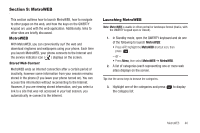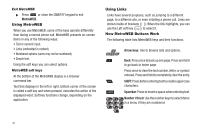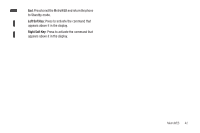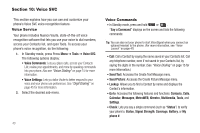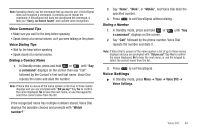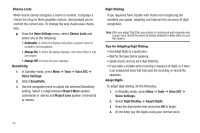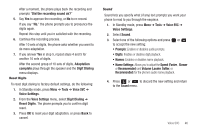Samsung SCH-R570 User Manual (user Manual) (ver.f5) (English) - Page 44
Using MetroWEB, Using Links, How MetroWEB Buttons Work, MetroWEB, Arrow keys, SHIFT, Spacebar
 |
View all Samsung SCH-R570 manuals
Add to My Manuals
Save this manual to your list of manuals |
Page 44 highlights
Exit MetroWEB ᮣ Press or close the QWERTY keypad to exit MetroWEB. Using MetroWEB When you use MetroWEB, some of the keys operate differently than during a normal phone call. MetroWEB presents on-screen items in any of the following ways: • Text or numeric input. • Links (embedded in content). • Numbered options (some may not be numbered). • Simple text. Using the soft keys you can select options. MetroWEB soft keys At the bottom of the MetroWEB display is a browser command bar. Text that displays in the left or right, bottom corner of the screen is called a soft key and when pressed, executes the action of the displayed word. Soft key functions change, depending on the application. Using Links Links have several purposes, such as jumping to a different page, to a different site, or even initiating a phone call. Links are shown inside of brackets ([ ]). When the link highlights, you can use the Left soft key ( ) to select it. How MetroWEB Buttons Work The following table lists MetroWEB keys and their functions. Arrow keys: Use to browse lists and options. Back: Press once to back up one page. Press and hold to go back to home page. Press once to clear the last number, letter, or symbol entered. Press and hold to completely clear the entry. SHIFT: Press before entering text to enable uppercase characters. Spacebar: Press to insert a space when entering text. Number 1 thru 0: Use the number keys to select items in a menu if they are numbered. 41