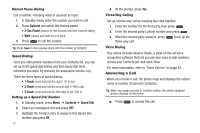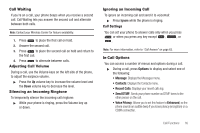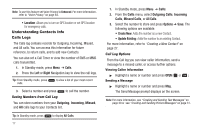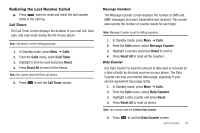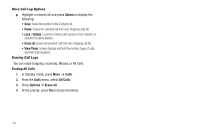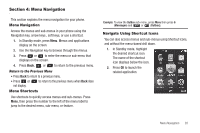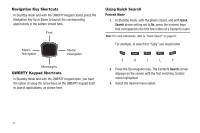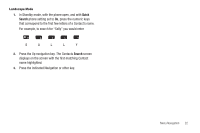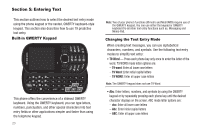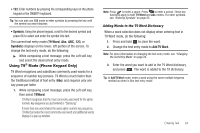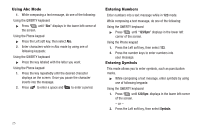Samsung SCH-R570 User Manual (user Manual) (ver.f5) (English) - Page 23
Menu Navigation, Menu Navigation, Menu Shortcuts, Navigate Using Shortcut Icons
 |
View all Samsung SCH-R570 manuals
Add to My Manuals
Save this manual to your list of manuals |
Page 23 highlights
Section 4: Menu Navigation This section explains the menu navigation for your phone. Menu Navigation Access the menus and sub-menus in your phone using the Navigation key, arrow keys , soft keys, or use a shortcut. 1. In Standby mode, press Menu. Menus and applications display on the screen. 2. Use the Navigation key to browse through the menus. 3. Press or to enter the menu or sub-menu that displays on the screen. 4. Press Back, , or to return to the previous menu. Return to the Previous Menu • Press Back to return to a previous menu. • Press or to return to the previous menu when Back does not display. Menu Shortcuts Use shortcuts to quickly access menus and sub-menus. Press Menu, then press the number to the left of the menu label to jump to the desired menu, sub-menu, or feature. Example: To view the Outbox sub-menu, press Menu then press 6 (Messages) and or (Outbox). Navigate Using Shortcut Icons You can also access menus and sub-menus using Shortcut Icons, and without the menu-based drill down. 1. In Standby mode, highlight the desired shortcut icon. The name of the shortcut icon displays below the icon. 2. Press OK to launch the related application. Menu Navigation 20