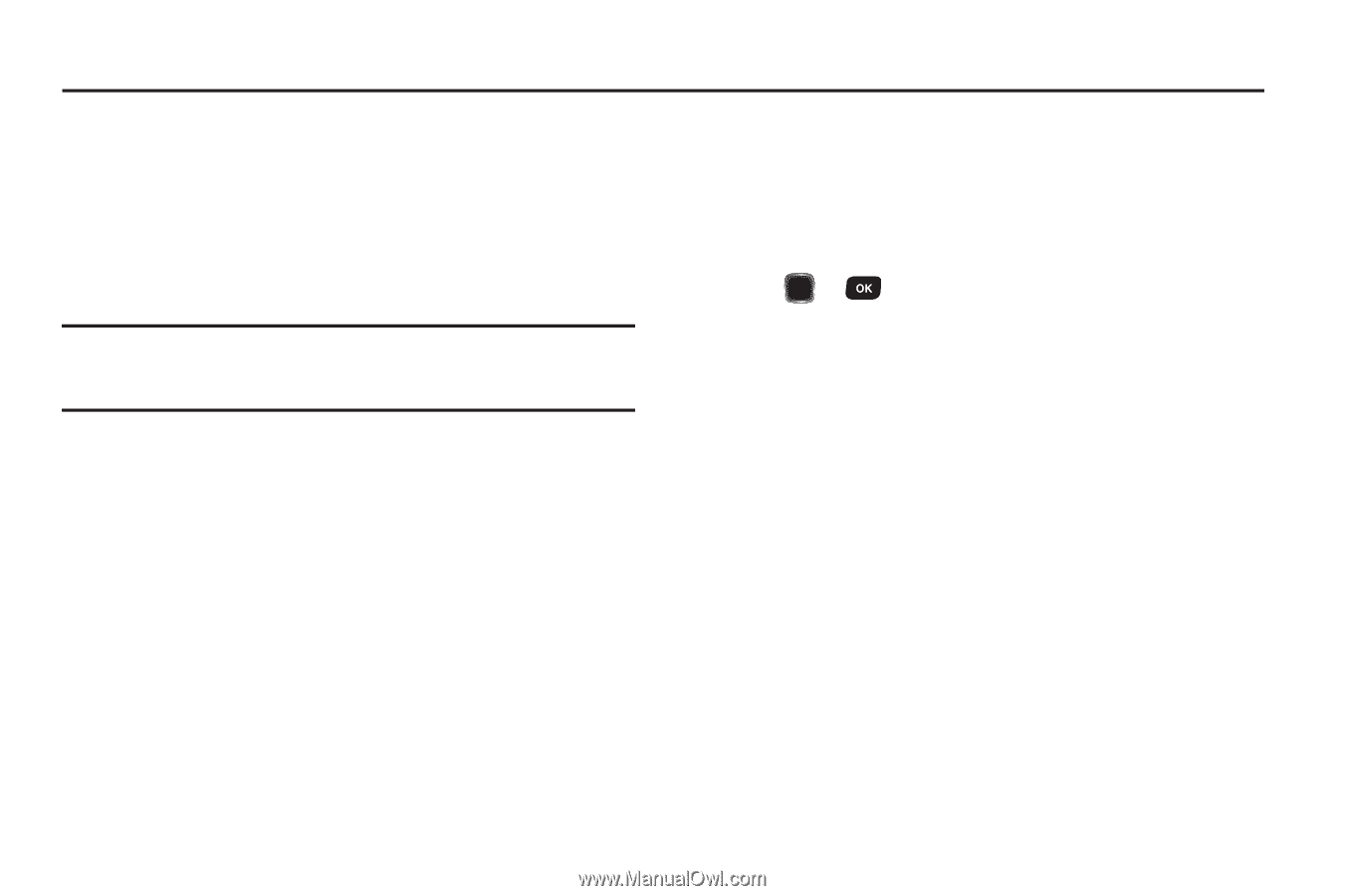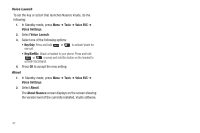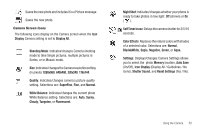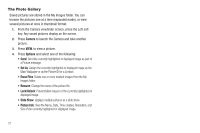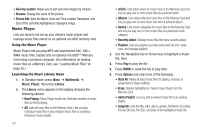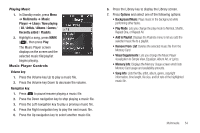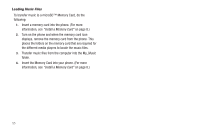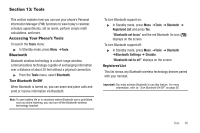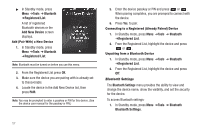Samsung SCH-R570 User Manual (user Manual) (ver.f5) (English) - Page 55
Multimedia, Accessing Multimedia, Camera, Using Your Galleries, Multimedia, Images
 |
View all Samsung SCH-R570 manuals
Add to My Manuals
Save this manual to your list of manuals |
Page 55 highlights
Section 12: Multimedia Use your phone's Camera to take full color digital pictures, display them on your phone's vivid color display, and instantly share them with family and friends. With Mobile Shop, you can download personalized ringtones, pictures, and more. For more information, contact your Wireless Provider. Note: Although the procedures in this section are written for the phone keypad, you can also perform these procedures using the QWERTY keyboard. Accessing Multimedia ᮣ In Standby mode, press Menu, then select Multimedia. Camera Lets you launch and set up your phone's camera. (For more information, refer to "Using the Camera" on page 48.) Using Your Galleries Using My Images My Images lets you manage your photos and pictures you download, and lets you choose the pictures that appear in your phone's display when you turn it on or off, while in Standby mode (wallpaper), and as image IDs for your contacts. ᮣ In Standby mode, press Menu ➔ Multimedia ➔ My Images. A multiple-page matrix of thumbnail views of saved photos and images appears in the display. • To take new photos, press Camera. • To expand an image to fill the screen, highlight it and press VIEW ( or ). Gallery Options From the My Images folder, access other options by pressing Options. The following options appear: • Send: Send image as a Picture message, via Bluetooth, Via Email, To Facebook, or To MySpace. • Set As: Assign a highlighted or displayed image as the Main Wallpaper or as the Picture ID for a Contact. • Erase Files: Delete one or more marked images from the My Images folder. • Move: Relocate the currently highlighted or displayed image from phone memory to a Memory Card or from a Memory Card to phone memory. • Copy: Copy the currently highlighted or displayed image from phone memory to a Memory Card or from a Memory Card to phone memory. • Lock / Unlock: Prevent/allow erasure of the currently highlighted or displayed image. Multimedia 52