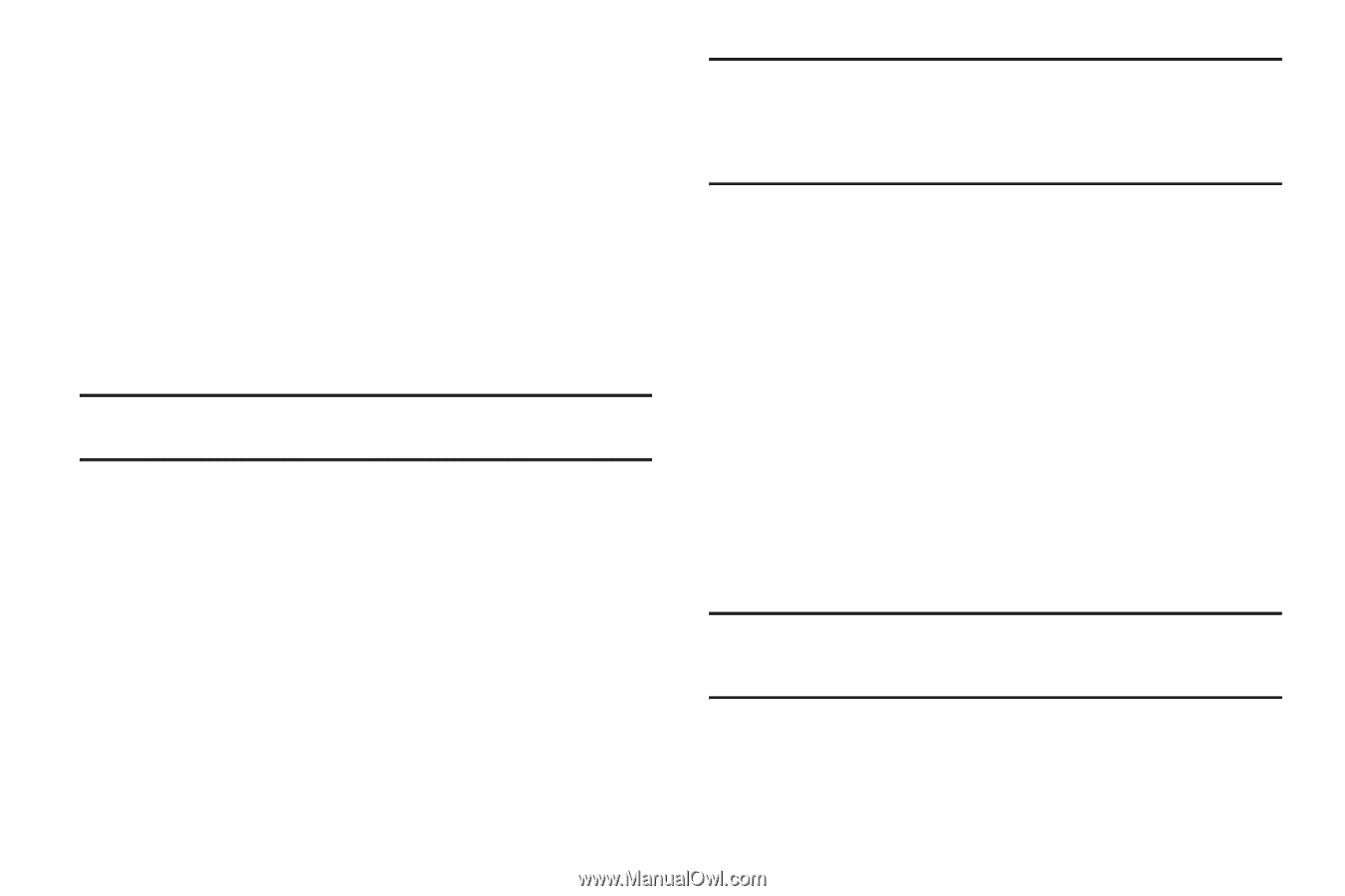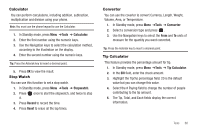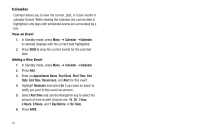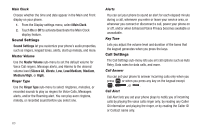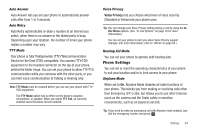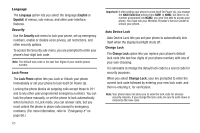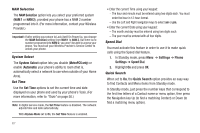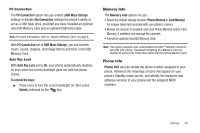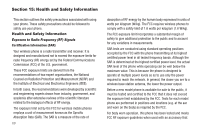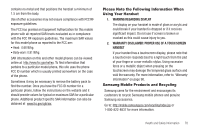Samsung SCH-R570 User Manual (user Manual) (ver.f5) (English) - Page 68
Language, English, Español, Security, Lock Phone, Change Lock - security code
 |
View all Samsung SCH-R570 manuals
Add to My Manuals
Save this manual to your list of manuals |
Page 68 highlights
Language The Language option lets you select the language (English or Español) of menus, sub-menus, and other user-interface features. Security Use the Security sub-menu to lock your phone, set up emergency numbers, enable or disable voice privacy, set restrictions, and other security options. To access the Security sub-menu, you are prompted to enter your phone's four-digit lock code. Note: The default lock code is the last four digits of your mobile phone number. Lock Phone The Lock Phone option lets you Lock or Unlock your phone immediately or set your phone to lock itself On Power Up. Locking the phone blocks all outgoing calls except those to 911 and to any other user-programmed emergency numbers. You can lock the phone manually, or set the phone to lock automatically when turned on. In Lock mode, you can answer calls, but you must unlock the phone to place calls (except to emergency numbers). (For more information, refer to "Emergency #" on page 66.) 65 Important!: If after setting your phone to Lock itself On Power Up, you change the NAM Selection setting from NAM1 to NAM2, but there is no number programed into NAM2, you won't be able to access your phone. You must call your Wireless Provider's Service Center to unlock your phone. Auto Device Lock Auto Device Lock lets you set your phone to automatically lock itself when the display backlight shuts off. Change Lock The Change Lock option lets you replace your phone's default lock code (the last four digits of your phone number) with one of your own choosing. It is advisable to change the default lock code to a secret code for security purposes. When you select Change Lock, your are prompted to enter the current lock code followed by entering your new lock code, and then re-entering it, for verification. Note: Your phone does not allow you to view the lock code for obvious security reasons. If you change the lock code, be sure to write down or memorize the new code.