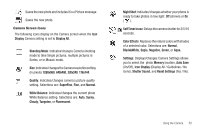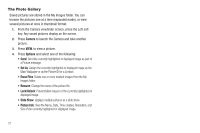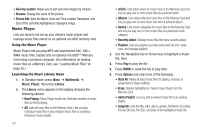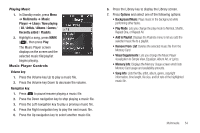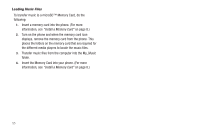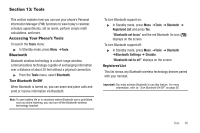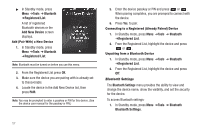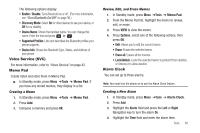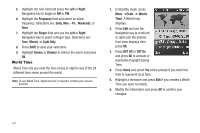Samsung SCH-R570 User Manual (user Manual) (ver.f5) (English) - Page 57
Add to Playlist, Background Music
 |
View all Samsung SCH-R570 manuals
Add to My Manuals
Save this manual to your list of manuals |
Page 57 highlights
Playing Music 1. In Standby mode, press Menu ➔ Multimedia ➔ Music Player ➔ Libary / Now playing / All / Artists / Albums / Genres / Recently added / Playlists. 2. Highlight a song, press MARK ( ), then press Play. The Music Player screen displays on the screen and the selected music file/playlist begins playing. Music Player Controls Volume key: 1. Press the Volume key Up to play a music file. 2. Press the Volume key Down to decrease the volume. Navigation key: 1. Press to pause/resume playing a music file. 2. Press the Down navigation key to stop playing a music file. 3. Press the Left navigation key to play a previous music file. 4. Press the Right navigation key to play the next music file. 5. Press the Up navigation key to select another music file. 6. Press the Library key to display the Library screen. 7. Press Options and select one of the following options: • Background Music: Plays music in the background while performing other tasks. • Play Mode: Lets you change the play mode to Normal, Shuffle, Repeat One, or Repeat All. • Add to Playlist: Displays the Playlists menu to let you add the selected music file to a playlist. • Remove From List: Deletes the selected music file from the Memory Card • Visual Supplements: Lets you change the Music Player visualization to Simple View, Equalizer, Album Art, or Lyrics. • Memory Info: Displays the Memory Usage screen which lists Memory Card usage and availability amounts. • Song Info: Lists the title, artist, album, genre, copyright information, time length, file size, and bit rate of the highlighted music file. Multimedia 54