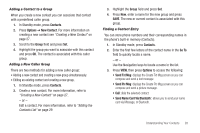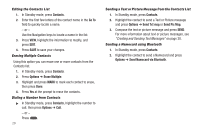Samsung SCH-R570 User Manual (user Manual) (ver.f5) (English) - Page 36
Message Boxes
 |
View all Samsung SCH-R570 manuals
Add to My Manuals
Save this manual to your list of manuals |
Page 36 highlights
Note: You may not be able to access corporate email due to firewall restrictions. 1. In Standby mode, press Menu ➔ Messages ➔ Email. 2. Read the Welcome! text then press . Note: During initial set-up you are required to enter your email login and password. Message Boxes From each of the message boxes you can view, edit, send, delete, or perform several other options. Inbox Received messages of all types (except Voicemail) are stored in the Inbox. Review Messages in the Inbox 1. In Standby mode, press Menu ➔ Messages ➔ Inbox. A list of received messages displays. 2. Highlight the message to view, then press OPEN ( or ). 3. Press Options while viewing your message, to access additional options. (For more information, refer to "Message Folder Options" on page 34.) 33 Outbox Your phone stores messages in the Outbox, regardless of whether the message was successfully transmitted. Tip: Enable the Enh. Delivery Ack/Delivery Ack feature to verify if and when a message or e-mail was sent. For more information, refer to "Message Content and Delivery Options" on page 36. 1. In Standby mode, press Menu ➔ Messages ➔ Outbox. A list of outgoing messages displays. 2. Press Options while viewing your message, to access additional options. (For more information, refer to "Message Folder Options" on page 34.) Draft Box Messages in the Draft Box are those that have been composed and saved to the Draft Box. You can return to the Draft Box at any time to view, edit, or send a draft message. Create a Draft Message 1. In Standby mode, press Menu ➔ Messages ➔ Drafts. A list of drafted messages displays.