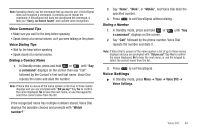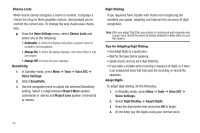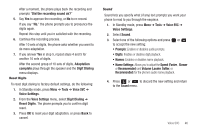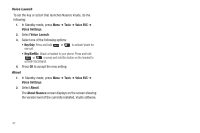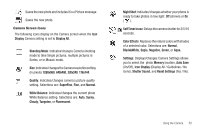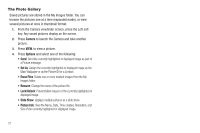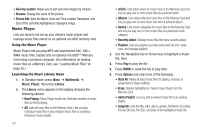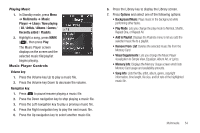Samsung SCH-R570 User Manual (user Manual) (ver.f5) (English) - Page 52
Screen Layouts
 |
View all Samsung SCH-R570 manuals
Add to My Manuals
Save this manual to your list of manuals |
Page 52 highlights
Tip: You can also press Menu ➔ Multimedia ➔ Camera. to activate the camera. 2. Press the Right soft key and select from the following: • Single Shot: Take one photo with each press of the Camera button. • Series Shot : Lets you take a series of 6 photos. • Mosaic Shot: Lets you take a mosaic of 1 to 18 photos. When you select Series Shot, the Series progress bar displays. 3. When you select Mosaic, the size is automatically set to 320x240. 4. Center the subject in the viewfinder, then press the Camera key ( ) to take the picture. The camera takes one picture (Single Shot) or multiple pictures in quick succession (Series Shot, or Mosaic Shot). 5. Press to save the picture(s) to memory. Point, Click, and Send Pictures Take a picture and send it to anyone with a compatible device in a few easy steps. 1. In Standby mode, press and hold the Camera key ( ). The camera view finder screen displays. 2. Center the subject in the viewfinder, then press the Camera key ( ) to take the picture. 49 The photo review screen displays. 3. Press . The Create Pic Msg screen displays. 4. Enter the recipient's phone number or e-mail address using the keypad. 5. Press OK to save the address(es). 6. Select other message fields as needed. 7. Press SEND to send the Picture message. Screen Layouts Camera Screen When you activate your phone's camera, the second line of the display is reserved for the current camera resolution setting and the picture counter. The center of the display shows a viewfinder image of the subject at which the camera is pointed. Camera Screen Soft Keys Activates the Camera Options menu. Takes a picture. Opens the My Images folder. Discards the new photo.