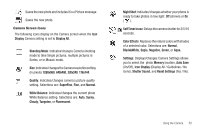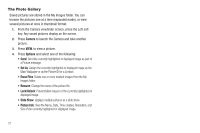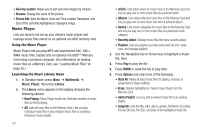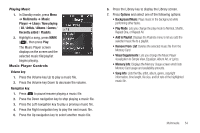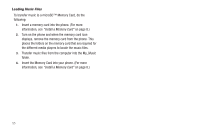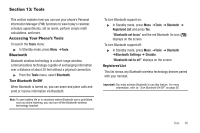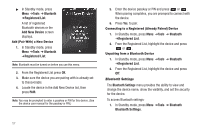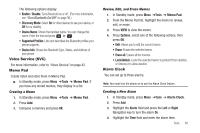Samsung SCH-R570 User Manual (user Manual) (ver.f5) (English) - Page 56
Music Player
 |
View all Samsung SCH-R570 manuals
Add to My Manuals
Save this manual to your list of manuals |
Page 56 highlights
• View by Location: Allows you to sort and view images by location. • Rename: Change the name of the picture. • Picture Info: View the Name, Date and Time created, Resolution, and Size of the currently highlighted or displayed image. Music Player Lets you launch and set up your phone's music player and manage music files stored on an optional microSD memory card. Using the Music Player Music Player lets you play MP3 and unprotected AAC, AAC+, WMA music files, loaded onto an optional microSD™ Memory Card using a personal computer. (For information on loading music files on a Memory Card, see "Loading Music Files" on page 55.) Launching the Music Library Menu 1. In Standby mode, press Menu ➔ Multimedia ➔ Music Player, then press Library. 2. The Library menu appears in the display showing the following options: • Now Playing: Music Player mode only. IIndicates number of music files currently playing. • All: Lists all music files on the Memory Card. Lets you play individual music files or play multiple music files by creating a temporary music playlist. 53 • Artists: Lists artist names for music files on the Memory Card and lets you play one or more music files by a selected artist. • Albums: Lists album titles for music files on the Memory Card and lets you play one or more music files from a selected album. • Genres: Lists music categories for music files on the Memory Card and lets you play one or more music files of a particular music category. • Recently added: Displays music files that were recently added. • Playlists: Lists any playlists you have saved and lets you create, save, and manage playlists. 3. Use the Navigation key or Arrow keys to highlight a music file, then: 4. Press Play to play the file 5. Press MARK to mark the file to play later. 6. Press Options and select one of the following: • Mark All: Marks all listed music files for playing, removal, or assignment of player settings. • Erase: Deletes highlighted or marked music file(s) from the Memory Card. • Add to Playlist: Lets you add a marked music file to an existing playlist. • Song Info: Lists the title, artist, album, genres, File Name, Encoding Format, Bit rate, File Size, and Date of the highlighted music file.