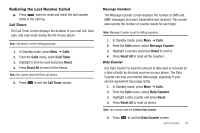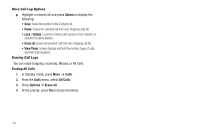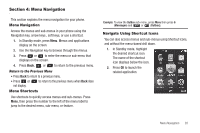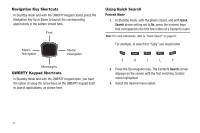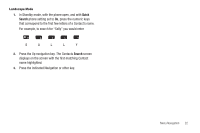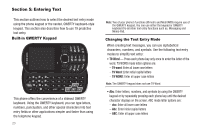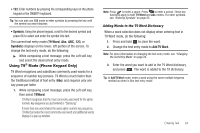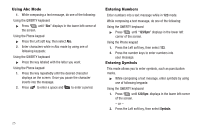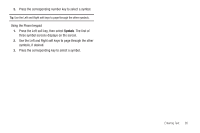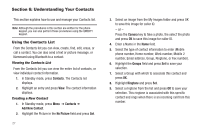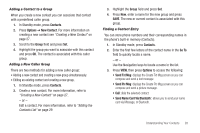Samsung SCH-R570 User Manual (user Manual) (ver.f5) (English) - Page 26
Entering Text, Built-in QWERTY Keypad, Changing the Text Entry Mode - cases
 |
View all Samsung SCH-R570 manuals
Add to My Manuals
Save this manual to your list of manuals |
Page 26 highlights
Section 5: Entering Text This section outlines how to select the desired text entry mode using the phone keypad or the nested, QWERTY keyboard-style keypad. This section also describes how to use T9 predictive text entry. Built-in QWERTY Keypad This phone offers the convenience of a slideout QWERTY keyboard. Using the QWERTY keyboard, you can type letters, numbers, punctuation, and other special characters into text entry fields or other applications simpler and faster than using the telephone keypad. 23 Note: Two of your phone's functions (@metro and MetroWEB) require use of the QWERTY keypad. You can use either the keypad or QWERTY keyboard fro all other text entry functions such as, Messaging and Memo Pad. Changing the Text Entry Mode When creating text messages, you can use alphabetical characters, numbers, and symbols. Use the following text entry modes to simplify text entry: • T9 Word - Press each phone key only once to enter the letter of the word. T9 WORD mode letter options are: - T9 word: Enter all lower case letters - T9 Word: Enter initial capital letters - T9 WORD: Enter all upper case letters Note: The QWERTY keypad does not use T9 Word. • Abc: Enter letters, numbers, and symbols by using the QWERTY keypad or by repeatedly pressing each phone key until the desired character displays on the screen. ABC mode letter options are: - abc: Enter all lower case letters - Abc: Enter initial capital letters - ABC: Enter all upper case letters