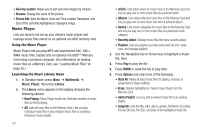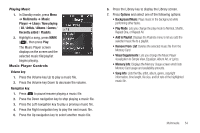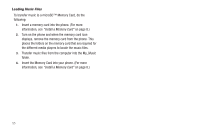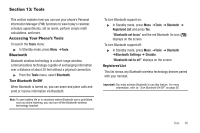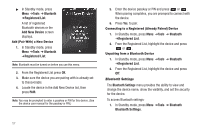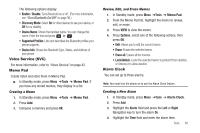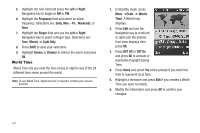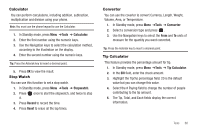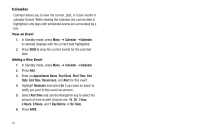Samsung SCH-R570 User Manual (user Manual) (ver.f5) (English) - Page 60
Tools, Bluetooth, Registered List, Add New Device, Bluetooth Settings, From the Registered List press
 |
View all Samsung SCH-R570 manuals
Add to My Manuals
Save this manual to your list of manuals |
Page 60 highlights
ᮣ In Standby mode, press Menu ➔Tools ➔ Bluetooth ➔Registered List. A list of registered Bluetooth devices or the Add New Device screen displays. Add (Pair With) a New Device 1. In Standby mode, press Menu ➔Tools ➔ Bluetooth ➔Registered List. Note: Bluetooth must be turned on before you use this menu. 2. From the Registered List press OK. 3. Make sure the device you are pairing with is already set to Discoverable. 4. Locate the device in the Add New Device list, then press PAIR. Note: You may be prompted to enter a passkey or PIN for this device. (See the device user manual for the passkey or PIN.) 5. Enter the device passkey or PIN and press or . When pairing completes, you are promped to connect with the device. 6. Press Yes. to pair. Connecting to a Registered (Already Paired) Device 1. In Standby mode, press Menu ➔Tools ➔ Bluetooth ➔Registered List. 2. From the Registered List, highlight the device and press or . Unpairing from a Bluetooth Device 1. In Standby mode, press Menu ➔Tools ➔ Bluetooth ➔Registered List. 2. From the Registered List, highlight the device and press Off. Bluetooth Settings The Bluetooth Settings menu provides the ability to view and change the device name, show the visibility, and set the security for the device. To access Bluetooth settings: 1. In Standby mode, press Menu ➔Tools ➔ Bluetooth Bluetooth Settings. 57