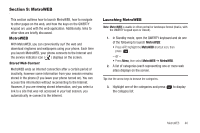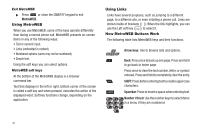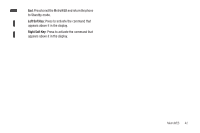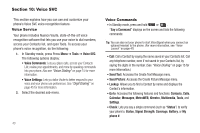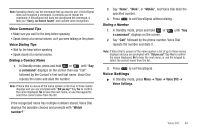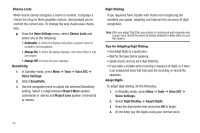Samsung SCH-R570 User Manual (user Manual) (ver.f5) (English) - Page 43
MetroWEB, MetroWEB, Launching MetroWEB - wallpapers
 |
View all Samsung SCH-R570 manuals
Add to My Manuals
Save this manual to your list of manuals |
Page 43 highlights
Section 9: MetroWEB This section outlines how to launch MetroWEB, how to navigate to other pages on the web, and how the keys on the QWERTY keypad are used with the web application. Additionally, links to other sites are briefly discussed. MetroWEB With MetroWEB, you can conveniently surf the web and download ringtones and wallpapers using your phone. Each time you launch MetroWEB, your phone connects to the Internet and the service indicator icon ( ) displays on the screen. Stored Web Content MetroWEB ends an Internet connection after a certain period of inactivity, however some information from your session remains stored in the phone (if you leave your phone turned on). You can access this information without reconnecting to the Internet. However, if you are viewing stored information, and you select a link to a site that was not accessed in your last session, you automatically re-connect to the Internet. Launching MetroWEB Note: MetroWEB is usable in either portrait or landscape format (that is, with the QWERTY keypad open or closed). 1. In Standby mode, open the QWERTY keyboard and do one of the following to launch MetroWEB: • Press APP, highlight the MetroWEB shortcut icon, then press . - or - • Press Menu, then select MetroWEB ➔ MetroWEB. 2. A list of categories (each representing one or more web sites) displays on the screen. Tip: Use the arrow keys to browse the categories. 3. Highlight one of the categories and press the category list. to display MetroWEB 40