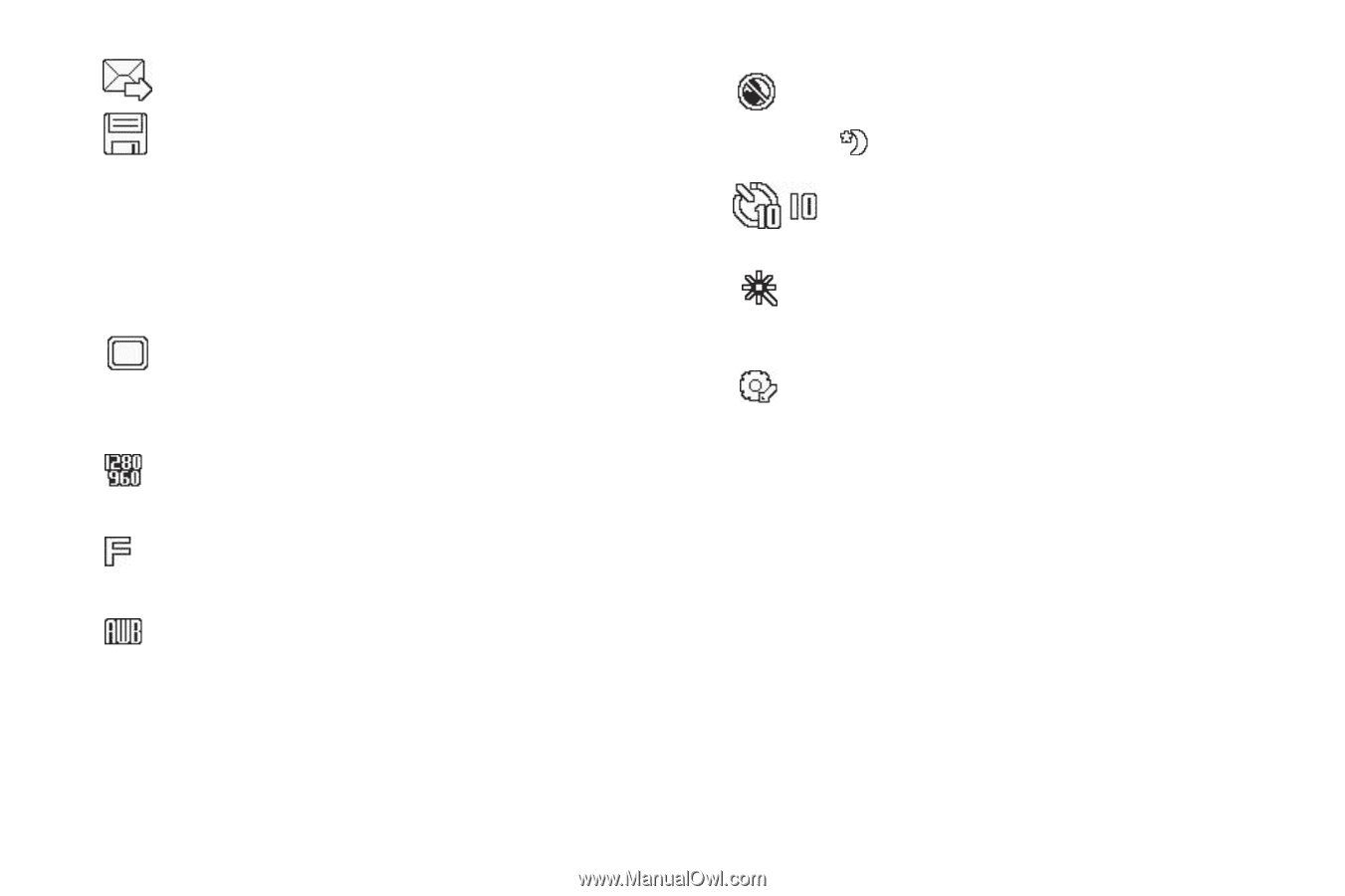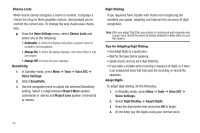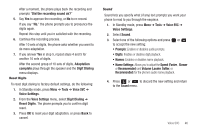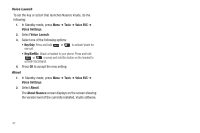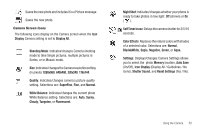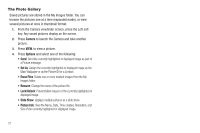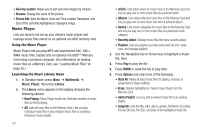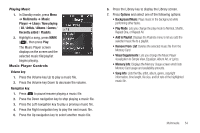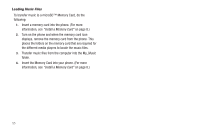Samsung SCH-R570 User Manual (user Manual) (ver.f5) (English) - Page 53
Black&White, Shooting Mode - replacement screen
 |
View all Samsung SCH-R570 manuals
Add to My Manuals
Save this manual to your list of manuals |
Page 53 highlights
Saves the new photo and includes it in a Picture message. Saves the new photo. Camera Screen Icons The following icons display on the Camera screen when the Icon Display Camera setting is set to Display All. Shooting Mode: Indicates/changes Camera shooting mode to take Single pictures, multiple pictures in Series, or in Mosaic mode. Size: Indicates/changes the Camera resolution setting (in pixels) 1280x960, 640x480, 320x240, 176x144. Quality: Indicates/changes camera's picture quality setting. Selections are: SuperFine, Fine, and Normal. White Balance: Indicates/changes the current photo White Balance setting. Selections are: Auto, Sunny, Cloudy, Tungsten, or Fluorescent. Night Shot: Indicates/changes whether your phone is ready to take photos in low light: Off (shown) or On ( ). Self Timer in use: Delays the camera shutter for 2/5/10 seconds. Color Effects: Replaces the natural colors with shades of a selected color. Selections are: Normal, Black&White, Sepia, Negative, Green, or Aqua. Settings: Displays/changes Camera Settings allows you to select the photo Memory location, Auto Save (On/Off), Icon Display (Display All / Guidelines / No Icons), Shutter Sound, and Reset Settings (Yes / No). Using the Camera 50