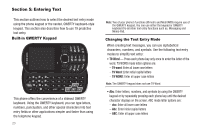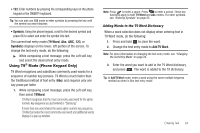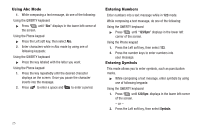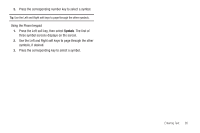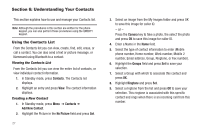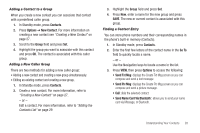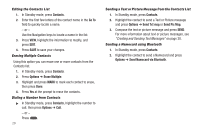Samsung SCH-R570 User Manual (user Manual) (ver.f5) (English) - Page 31
Contacts, Options, New Contact, Group, Go To, Send Txt Msg, Send Name Card Via Bluetooth
 |
View all Samsung SCH-R570 manuals
Add to My Manuals
Save this manual to your list of manuals |
Page 31 highlights
Adding a Contact to a Group When you create a new contact you can associate that contact with a predefined caller group. 1. In Standby mode, press Contacts. 2. Press Options ➔ New Contact. For more information on creating a new contact see "Creating a New Contact" on page 27. 3. Scroll to the Group field and press Set. 4. Highlight the group you want to associate with this contact and press OK. The contact is associated with this caller group. Adding a New Caller Group There are two methods for adding a new caller group: • Adding a new contact and creating a new group simultaneously. • Editing an existing contact and creating a new group. 1. In Standby mode, press Contacts. 2. Create a new contact. For more information, refer to "Creating a New Contact" on page 27. - or - Edit a contact. For more information, refer to "Editing the Contacts List" on page 29 3. Highlight the Group field and press Set. 4. Press New, enter a name for the new group and press SAVE. The new or current contact is associated with this group. Finding a Contact Entry You can store phone numbers and their corresponding names in the phone's built-in memory (Contacts). 1. In Standby mode, press Contacts. 2. Enter the first few letters of the contact name in the Go To field to quickly locate a name. - or - Use the Navigation keys to locate a name in the list. 3. Press VIEW, then press Options to access the following: • Send Txt Msg: displays the Create Txt Msg screen so you can compose and send a text message. • Send Pic Msg: displays the Create Pic Msg screen so you can compose and send a picture message. • Call: dials the selected contact. • Send Name Card Via Bluetooth:: allows you to send your name card via Message, or Bluetooth. Understanding Your Contacts 28