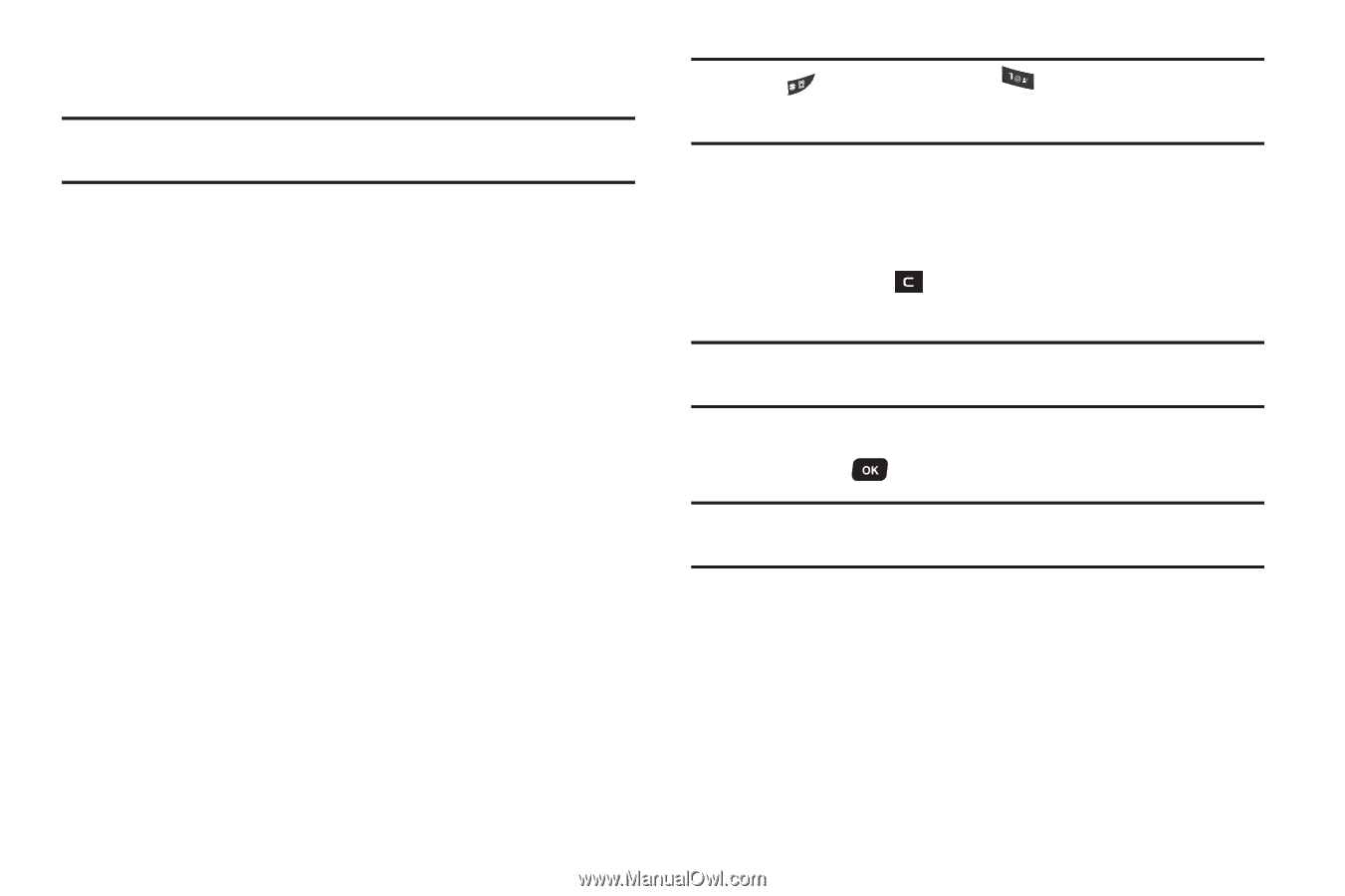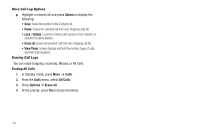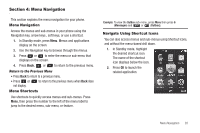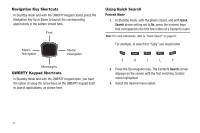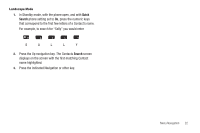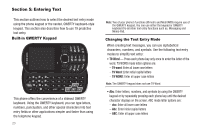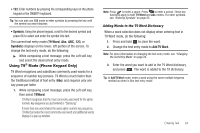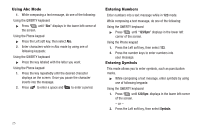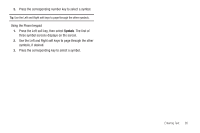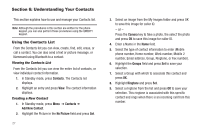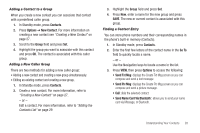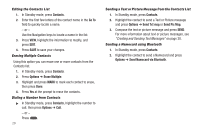Samsung SCH-R570 User Manual (user Manual) (ver.f5) (English) - Page 27
Using T9® Mode (Phone Keypad Only), Using T9, Mode Phone Keypad Only
 |
View all Samsung SCH-R570 manuals
Add to My Manuals
Save this manual to your list of manuals |
Page 27 highlights
• 123: Enter numbers by pressing the corresponding keys on the phone keypad or the QWERTY keyboard. Tip: You can also use 123 mode to enter symbols by pressing the key until the symbol you want displays. • Symbols: Using the phone keypad, scroll to the desired symbol and press OK to select and enter the symbol into text. The current text entry mode (T9 Word, Abc, ABC, 123, or Symbols) displays on the lower, left portion of the screen. To change the text entry mode, do the following: ᮣ While composing a text message, press the Left soft key and select the desired text entry mode. Using T9® Mode (Phone Keypad Only) T9 Word recognizes and substitues commonly used words for a sequence of number key presses. T9 Word is much faster than the traditional method of text entry (Abc) and requires only one key press per letter. 1. While composing a text message, press the Left soft key, then select T9Word. T9 Word recognizes that the most commonly used word for the alphanumeric key sequence you just entered is "Samsung." If more than one word shares the same alpha-numeric key sequence, T9 Word provides the most commonly used word and additional words display in a pop-up window. Note: Press to enter a space. Press to enter a period. These key functions apply to both T9 Word and Abc modes. For other symbols, see "Entering Symbols" on page 25. Adding Words to the T9 Word Dictionary When a word selection does not display when entering text in T9 Word mode, do the following: 1. Press and hold to clear the word. 2. Change the text entry mode to Add T9 Word. Note: For more information on changing the text entry mode, see "Changing the Text Entry Mode" on page 23. 3. Enter the word you want to add to the T9 Word dictionary and press . The word is added to the T9 dictionary. Tip: In Add T9 Word mode, enter a word using the same multiple keypress method as when in Abc text entry mode. Entering Text 24