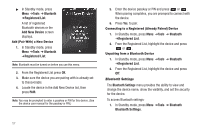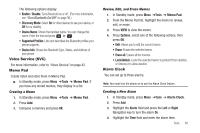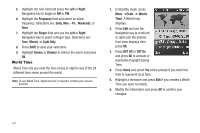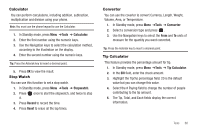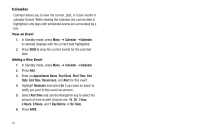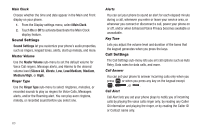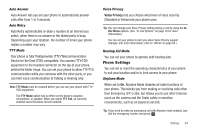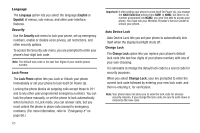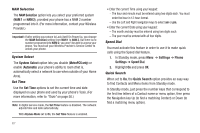Samsung SCH-R570 User Manual (user Manual) (ver.f5) (English) - Page 65
Settings, Accessing Phone Settings, Location Setting, Display Settings, Settings
 |
View all Samsung SCH-R570 manuals
Add to My Manuals
Save this manual to your list of manuals |
Page 65 highlights
Section 14: Settings This section explains how to configure your phone's language, network preferences, security options, and other settings. Accessing Phone Settings To launch the Settings menu: ᮣ In Standby mode, press Menu, ➔ Settings. The Settings menu displays. Location Setting You can set your phone to continually pass Global Positioning System (GPS) data to identify your location to the network (Location On) or only when you make an emergency (911) call (911 Only). Note: Check with your Wireless Carrier to determine if/when/where location-based services are available. Display Settings In this menu, you can change various settings for the display that affect the appearance, brightness and contrast, and content. Wallpaper This menu allows you to change the background image to display in Standby mode. Choose from downloaded images in the My Images folder, or from the Preset Images folder. Banner Create your own 12-character Personal greeting that displays on the phone while your phone is in Standby mode, or select the ERI Banner. Tip: Press and hold to erase an existing banner, if necessary. (For more information, refer to "Entering Text" on page 23.) Backlight You can set the Brightness of the backlight for your display or keypad. You can separately set the Main Display, Keypad, and/or Charging backlight to remain on for 10, 15, or 30 seconds; to Always On as long as the folder is open; or set to Always Off. Note: Prolonged backlight use drains your battery faster. Settings 62