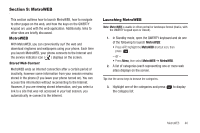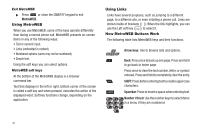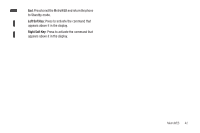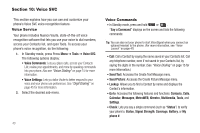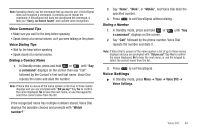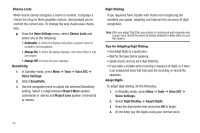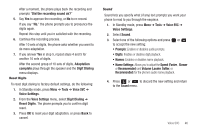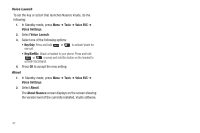Samsung SCH-R570 User Manual (user Manual) (ver.f5) (English) - Page 46
Voice SVC, Voice Service, Voice Commands, Say a Command
 |
View all Samsung SCH-R570 manuals
Add to My Manuals
Save this manual to your list of manuals |
Page 46 highlights
Section 10: Voice SVC This section explains how you can use and customize your phone's Voice SVC voice recognition feature. Voice Service Your phone includes Nuance Vsuite, state-of-the-art voice recognition software that lets you use your voice to dial numbers, access your Contacts list, and open Tools. To access your phone's voice recognition, do the following: 1. In Standby mode, press Press Menu ➔ Tools ➔ Voice SVC. The following options display: • Voice Commands: Lets you place calls, access your Contacts List, review your appointments, and more by speaking commands into your phone. Also see "Voice Dialing" on page 15 for more information. • Voice Settings: Lets you tailor Vsuite to better respond to your voice and your phone use preferences. See "Digit Dialing" on page 45 for more information. 2. Select the desired sub-menu. 43 Voice Commands • In Standby mode, press and hold or . "Say a Command" displays on the screen and lists the following commands: Tip: You can also set your phone to start VoiceSignal when you connect an optional headset to the phone. (For more information, see "Voice Launch" on page 47) • Call: Call a Contact by saying the name saved in your Contacts list. Call any telephone number, even if not saved in your Contacts list, by saying the digits in the number. (See "Voice Dialing" on page 15 for more information.) • Send Text: Accesses the Create Text Message menu. • Send Picture: Accesses the Create Picture Message menu. • Lookup: Allows you to find a Contact by name and displays the Contact's information. • Go to: Accesses the following features and functions: Contacts, Calls, Calendar, Messages, MetroWEB, @metro, Multimedia, Tools, and Settings. • Check: Lets you say a single command (such as "Status") to verify your phone's: Status, Signal Strength, Coverage, Battery, or My phone #.