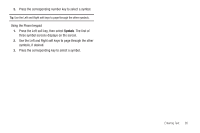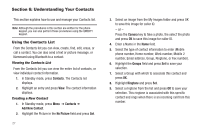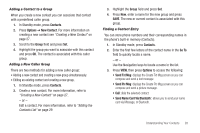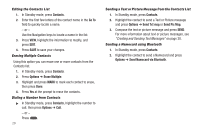Samsung SCH-R570 User Manual (user Manual) (ver.f5) (English) - Page 34
Creating and Sending Picture Messages, TXT Message - downloads
 |
View all Samsung SCH-R570 manuals
Add to My Manuals
Save this manual to your list of manuals |
Page 34 highlights
• Signature: Create a signature, which can be included at the bottom of outgoing message text. • Auto Scroll: On/Off. With Auto Scroll On, the full content of a text message automatically rolls upward on the display, one screen-full at a time. • Message View: Chat/Normal. With Message View set to Chat, multiple text messages exchanged with a single addressee appear as a chat session. Creating and Sending Picture Messages 1. In Standby mode, press Menu ➔ Messages. 2. Select Send Message ➔ Picture Message. The Create Pic Msg screen displays. 3. Enter the phone number or e-mail address for the recipient. - or - Press Add and select a contact from Contacts, Groups, or the Recent Calls list. 4. Press the Right Navigation key to select CC or BCC for this message and enter a contact (optional). 5. Enter a Subject and Text for this message. 6. Highlight the PIC field and press Picture, then select a picture and press OK. - or - Press Camera, take a picture and press OK. 7. Press SEND to send this message. - or - 8. Press Options and select an option from the "Message Content and Delivery Options" on page 36. Picture Message Settings 1. In Standby mode, press Menu ➔ Messages ➔ Msg Settings ➔ Picture Message. 2. Select the desired option, then select the desired setting or enter the desired value. The following options are available: • Auto Receive: On/Off. With Auto Receive On, Picture messages automatically download and display as they are received. With Auto Receive Off, you are prompted to download Picture messages. • Signature: Create a signature, which can be included at the bottom of outgoing Picture message text. • Reply: Select type of message to be sent (TXT Message or Picture Message) when you reply to Picture messages. 31