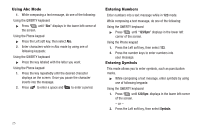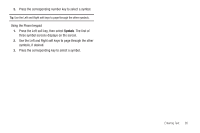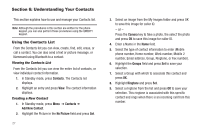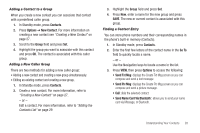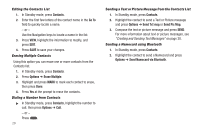Samsung SCH-R570 User Manual (user Manual) (ver.f5) (English) - Page 33
Messages, Accessing the Messages Menu, Creating and Sending Text Messages, Messages
 |
View all Samsung SCH-R570 manuals
Add to My Manuals
Save this manual to your list of manuals |
Page 33 highlights
Section 7: Messages This section explains how to use your phone to exchange Text, and Picture messages with compatible phones and devices. Although the procedures in this section are written for the phone keypad, you can also perform these procedures using the QWERTY keyboard. Note: Available memory is shared between all messages. The number of messages you can store and send is dependant on message length and remaining memory. Accessing the Messages Menu ᮣ In Standby mode, press the Navigation key Down. - or - Press Menu ➔ Messages. The Messages menu displays on the screen. Creating and Sending Text Messages Text messages contain up to 160 characters. 1. In Standby mode, press Menu ➔ Messages. 2. Select Send Message ➔ Text Message. The Create Txt Msg screen displays. Note: To dial a contact using voice commands, see "Dialing a Contact Name" on page 44 or see "Dialing a Number" on page 44. 3. Enter the phone number or e-mail address for the recipient. - or - Press Add and select a contact from Contacts, Groups, or the Recent Calls list. 4. Press or and compose your text message. 5. Press Options and select an option from the "Message Content and Delivery Options" on page 36. 6. Press SEND ( or ) to send this message. Text Message Settings 1. In Standby mode, press Menu ➔ Messages ➔ Msg Settings ➔ Text Message. 2. Select the desired option, then select the desired setting or enter the desired value. The following options are available: • Auto View: On/Off. With Auto View On, the full content of a text message displays on the screen when received. Messages 30