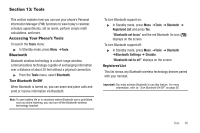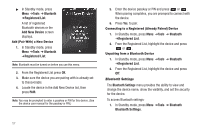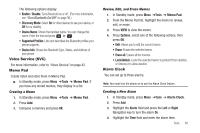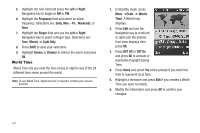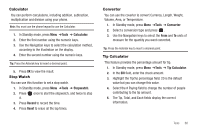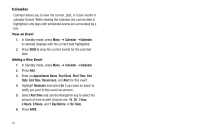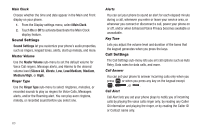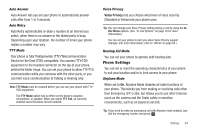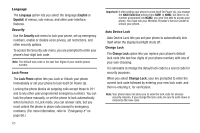Samsung SCH-R570 User Manual (user Manual) (ver.f5) (English) - Page 64
Calendar, View an Event, Adding a New Event
 |
View all Samsung SCH-R570 manuals
Add to My Manuals
Save this manual to your list of manuals |
Page 64 highlights
Calendar Calendar allows you to view the current, past, or future month in calendar format. While viewing the calendar, the current date is highlighted, and days with scheduled events are surrounded by a box. View an Event 1. In Standby mode, press Menu ➔ Calendar ➔Calendar. A calendar displays with the current date highlighted. 2. Press VIEW to view the current events for the selected date. Adding a New Event 1. In Standby mode, press Menu ➔ Calendar ➔Calendar. 2. Press Add. 3. Enter an Appointment Name, Start Date, Start Time, End Date, End Time, Recurrence, and Alert for this event. 4. Highlight Reminder and select On if you want an alarm to notify you prior to this event occurrence. 5. Select Alert time and use the Navigation key to select the amount of time to alert (choices are: 15, 30, 1 Hour, 3 Hours, 5 Hours, and 1 Day Before, or On Time). 6. Press SAVE. 61