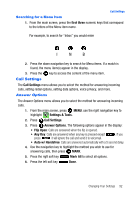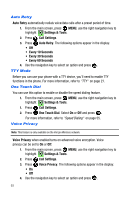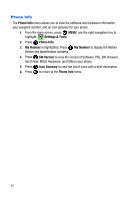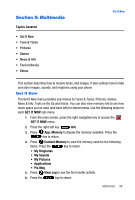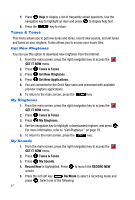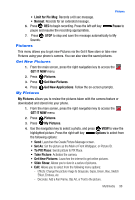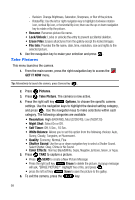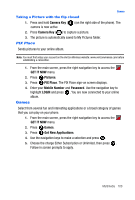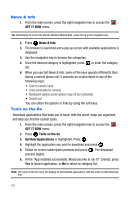Samsung SCH-U410 User Manual - Page 100
GET IT NOW, Tunes & Tones, Get New Ringtones, Get New Applications, My Ringtones, My Sounds,
 |
View all Samsung SCH-U410 manuals
Add to My Manuals
Save this manual to your list of manuals |
Page 100 highlights
7. Press Help to display a list of frequently asked questions. Use the navigation key to highlight an item and press to display help text. 8. Press the key to return. Tunes & Tones This menu allows you to get new tunes and tones, record new sounds, and set tunes and tones as your ringtone. It also allows you to access your music files. Get New Ringtones You can use this option to download new ringtones from the Internet. 1. From the main screen, press the right navigation key to access the GET IT NOW menu. 2. Press Tunes & Tones. 3. Press Get New Ringtones. 4. Press Get New Applications. 5. You are connected to the Get It Now store and presented with available provider ringtone applications. 6. To return to the main screen, press the key. My Ringtones 1. From the main screen, press the right navigation key to access the GET IT NOW menu. 2. Press Tunes & Tones. 3. Press My Ringtones. 4. Use the navigation key to highlight a downloaded ringtone, and press . For more information, refer to "Call Ringtones" on page 79. 5. To return to the main screen, press the key. My Sounds 1. From the main screen, press the right navigation key to access the GET IT NOW menu. 2. Press Tunes & Tones. 3. Press My Sounds. 4. Record New is highlighted. Press screen. to launch the RECORD NEW 5. Press the left soft key RecMode to select a recording mode and press . Select one of the following: 97