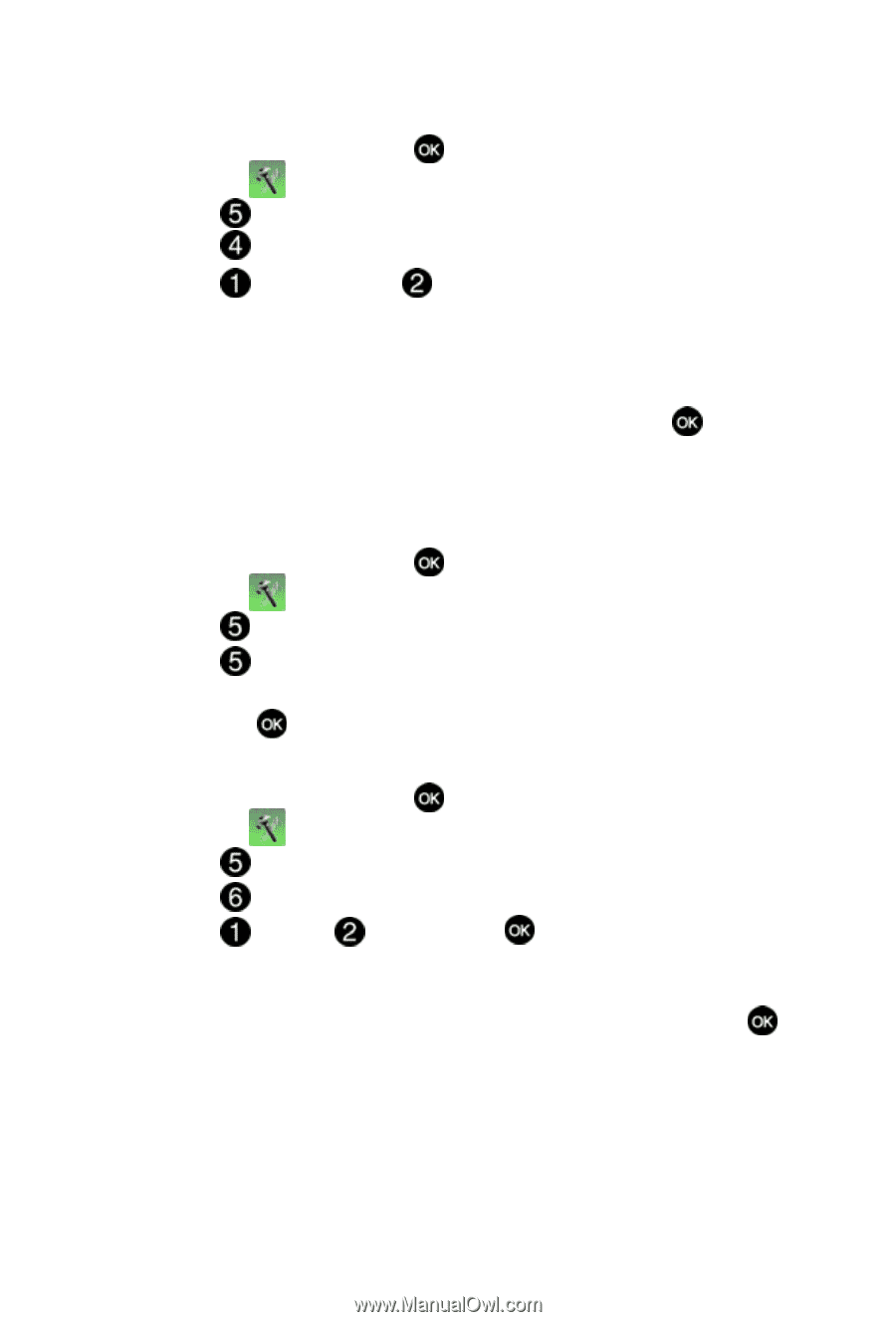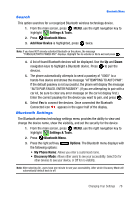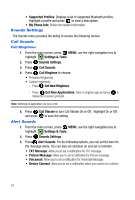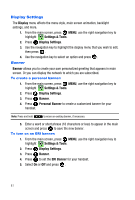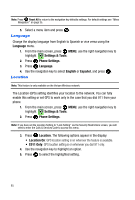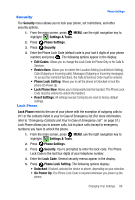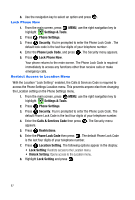Samsung SCH-U410 User Manual - Page 86
Settings & Tools, Display Settings, Wallpaper, Main Screen, Front Screen, Display Themes, Dial
 |
View all Samsung SCH-U410 manuals
Add to My Manuals
Save this manual to your list of manuals |
Page 86 highlights
Wallpaper 1. From the main screen, press MENU, use the right navigation key to highlight Settings & Tools. 2. Press Display Settings. 3. Press Wallpaper. 4. Press Main Screen or Front Screen. • Main Screen: Choose My Picture (allows you to select an image from the My Picture folder.) • Front Screen: Choose My Pictures (allows you to select an image from the My Picture folder.) 5. Use the navigation key to highlight your selection, the press to select the wallpaper that will appear in the main or front LCD display. Display Themes Choose from 3 preset themes used for the menu display. 1. From the main screen, press MENU, use the right navigation key to highlight Settings & Tools. 2. Press Display Settings. 3. Press Display Themes. 4. Use the navigation key to select Rainbow, Vivid, or Fresh display theme, and press . Dial Fonts 1. From the main screen, press MENU, use the right navigation key to highlight Settings & Tools. 2. Press Display Settings. 3. Press Dial Fonts. 4. Press Style or Size and press . • Style: Choose Normal, Rainbow, Quill Pen, or Sticky. • Size: Choose Normal or Large Only. 5. Use the navigation keys to select a dialing font preference, then press . 83