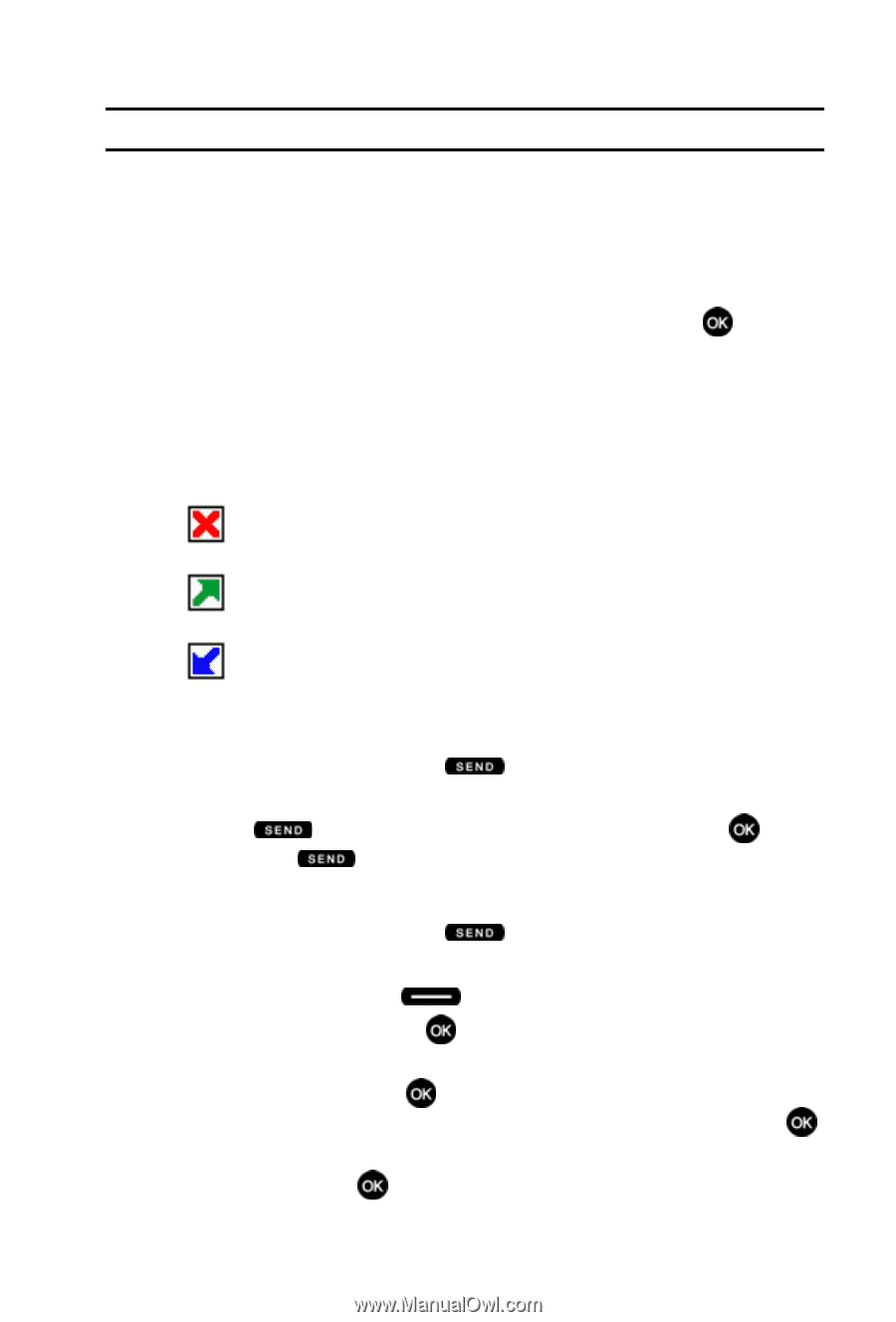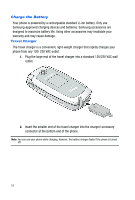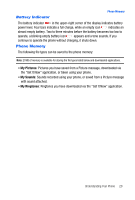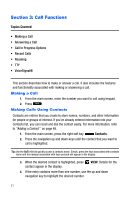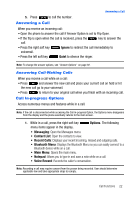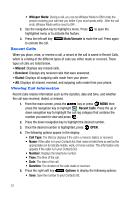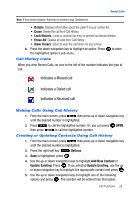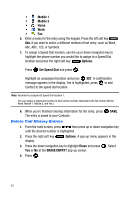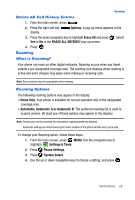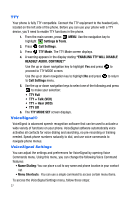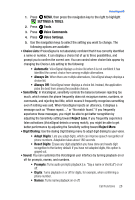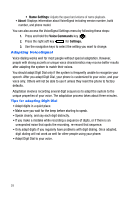Samsung SCH-U410 User Manual - Page 27
Erase All, View Timers, Options, Add New Contact, Update Existing - unlock
 |
View all Samsung SCH-U410 manuals
Add to My Manuals
Save this manual to your list of manuals |
Page 27 highlights
Recent Calls Note: If Save doesn't appear, that entry is already in your Contacts list. • Details: Displays information about the caller if in your contact list. • Erase: Delete the call from Call History. • Lock/Unlock: Locks or unlocks the entry to prevent accidental deletion. • Erase All: Deletes all calls from Call History. • View Timers: Select to view the call timers for your phone. 6. Press the down navigation key to highlight an option. Press to enter the highlighted option's sub-menu. Call History Icons When you view Recent Calls, an icon to the left of the number indicates the type of call. Indicates a Missed call Indicates a Dialed call Indicates a Received call Making Calls Using Call History 1. From the main screen, press then press up or down navigation key until the desired number is highlighted. 2. Press to call the highlighted number. Or, you can press then press to call the highlighted number. OPEN, Creating or Updating Contacts Using Call History 1. From the main screen, press then press up or down navigation key until the desired number is highlighted. 2. Press the right soft key Options. 3. Save is highlighted, press . 4. Use the up or down navigation keys to highlight Add New Contact or Update Existing. Press . If you selected Update Existing, use the up or down navigation key to highlight the appropriate contact and press . 5. Use the up or down navigation keys to highlight one of the following options and press . The number will be entered into that option: Call Functions 24