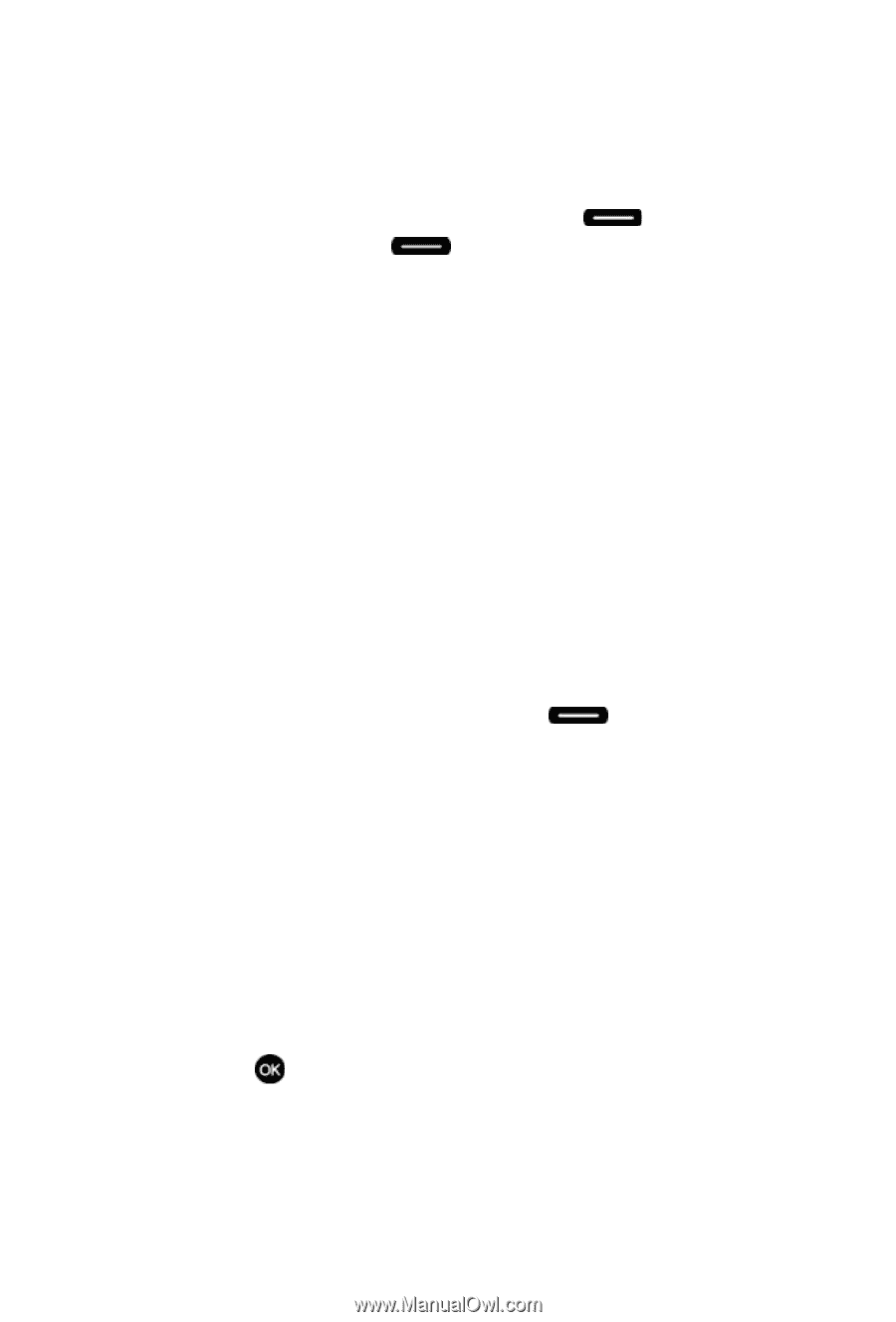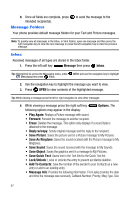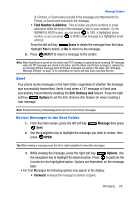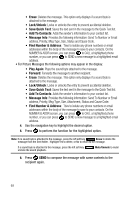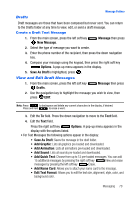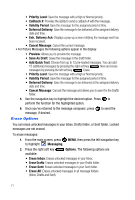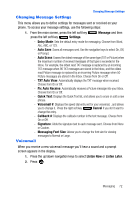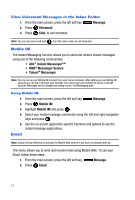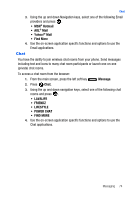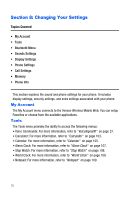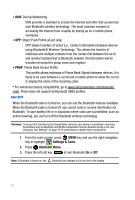Samsung SCH-U410 User Manual - Page 75
Changing Message Settings, Voicemail - replacement
 |
View all Samsung SCH-U410 manuals
Add to My Manuals
Save this manual to your list of manuals |
Page 75 highlights
Changing Message Settings Changing Message Settings This menu allows you to define settings for messages sent or received on your phone. To access your message settings, use the following steps: 1. From the main screen, press the left soft key press the left soft key Settings. Message and then - Entry Mode: Sets the default entry mode for messaging. Choose from Word, Abc, ABC, or 123. - Auto Save: Saves all messages sent. Use the navigation keys to select On, Off, or Prompt. - Auto Erase: Erases the oldest message of the same type (TXT or Picture) when the maximum number of received messages of that type is exceeded in the Inbox. For example, the oldest read TXT message is replaced by an incoming TXT message when 90 TXT messages are stored in the Inbox, and the oldest read Picture message is replaced by an incoming Picture message when 50 Picture messages are stored in the Inbox. Choose from On or Off. - TXT Auto View: Automatically displays the TXT message when received. Choose from On or Off. - Pic Auto Receive: Automatically receives a Picture message into your Inbox. Choose from On or Off. - Quick Text: Displays the Quick Text list, and allows you to erase or add a new phrase. - Voicemail #: Displays the speed dial entry set for your voicemail, , and allows you to change it. Press the right soft key Cancel if you don't want to change the entry. - Callback #: Displays the callback number in the text message. Choose from On or Off. - Signature: Adds the signature text to each message sent. Choose from None or Custom. - Messaging Font Size: Allows you to change the font size for viewing messages to Normal or Large. Voicemail When you receive a new voicemail message you'll hear a sound and a prompt screen appears in the display. 1. Press the up/down navigation keys to select Listen Now or Listen Later. 2. Press . Messaging 72