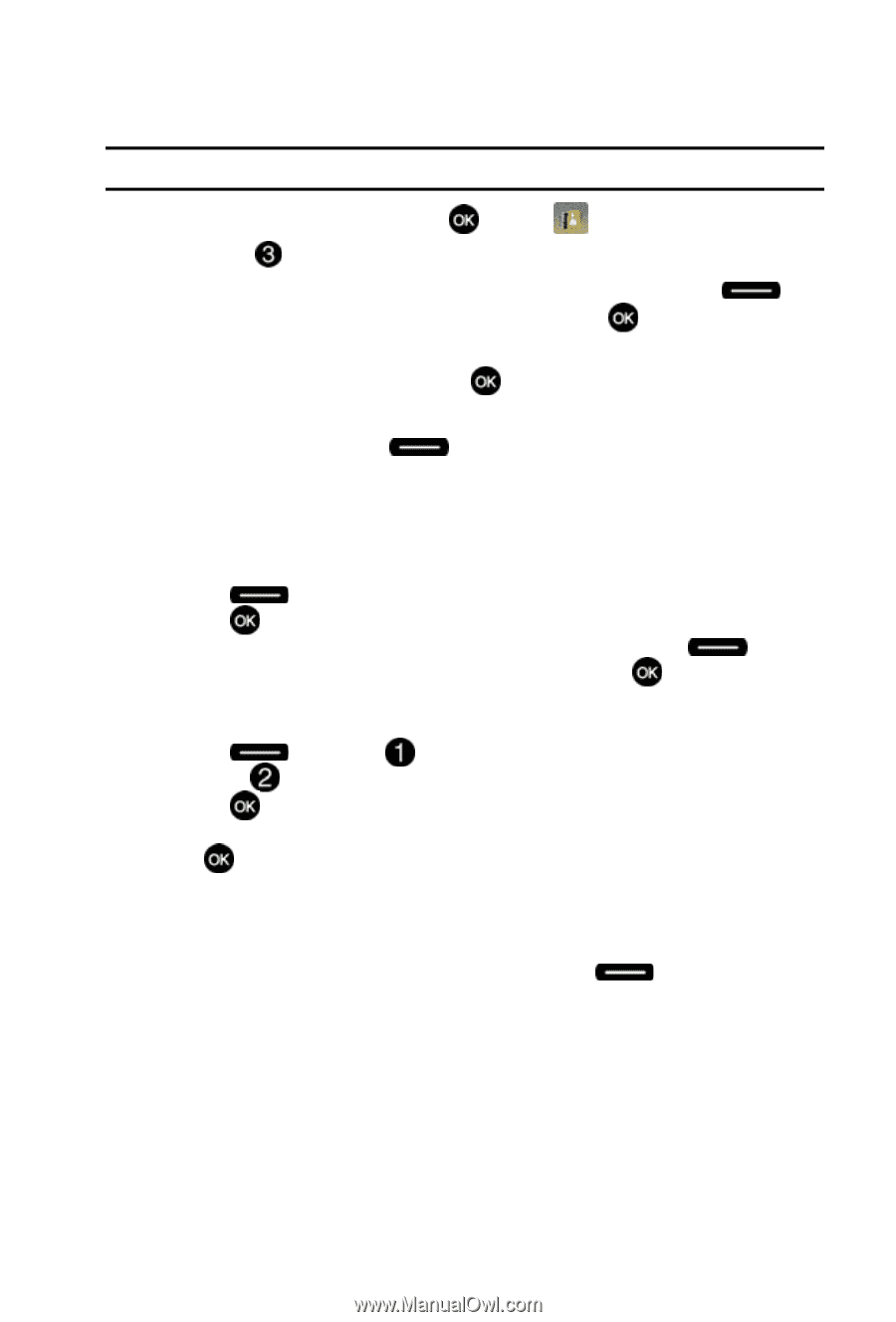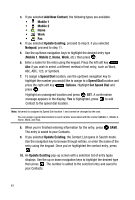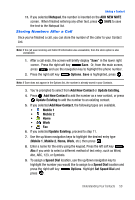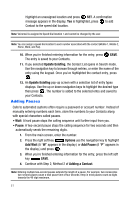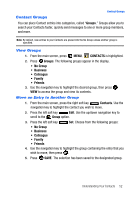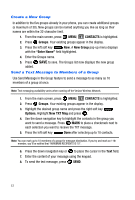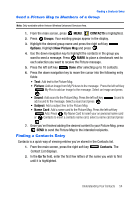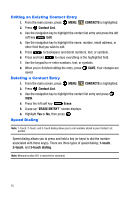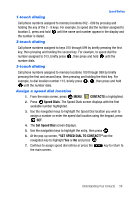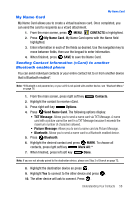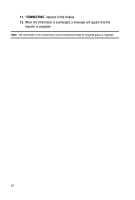Samsung SCH-U410 User Manual - Page 57
CONTACTS, Groups, Options, Picture Msg, Name Card, Contacts, Go
 |
View all Samsung SCH-U410 manuals
Add to My Manuals
Save this manual to your list of manuals |
Page 57 highlights
Finding a Contacts Entry Send a Picture Msg to Members of a Group Note: Only available within Verizon Wireless Enhanced Services Area. 1. From the main screen, press MENU, CONTACTS is highlighted. 2. Press Groups. Your existing groups appear in the display. 3. Highlight the desired group name and press the right soft key Options. Highlight New Picture Msg and press . 4. Use the down navigation key to highlight the contacts in the group you want to send a message. Press MARK to place a checkmark next to each selection you want to receive the Picture message. 5. Press the left soft key Done after selecting up to 10 contacts. 6. Press the down navigation key to move the cursor into the following entry fields: • Text: Add text to the Picture Msg. • Picture: Add an image from My Pictures to the message. Press the left soft key My Pics to add an image to the message. Select an image and press . • Sound: Add sound to the Picture Msg. Press the left soft key add sound to the message. Select a sound and press . Sound to • Subject: Add a subject line to the Picture Msg. • Name Card: Add a name card to the Picture Msg. Press the left soft key Add. Press My Name Card to insert your on personal name card or Contacts to insert a contacts name card, select a name card and press . 7. Once you've finished adding the desired content to your Picture Msg, press SEND to send the Picture Msg to the intended recipients. Finding a Contacts Entry Contacts is a quick way of viewing entries you've stored in the Contacts list. 1. From the main screen, press the right soft key Contact List displays. Contacts. The 2. In the Go To field, enter the first few letters of the name you wish to find until it is highlighted. Understanding Your Contacts 54